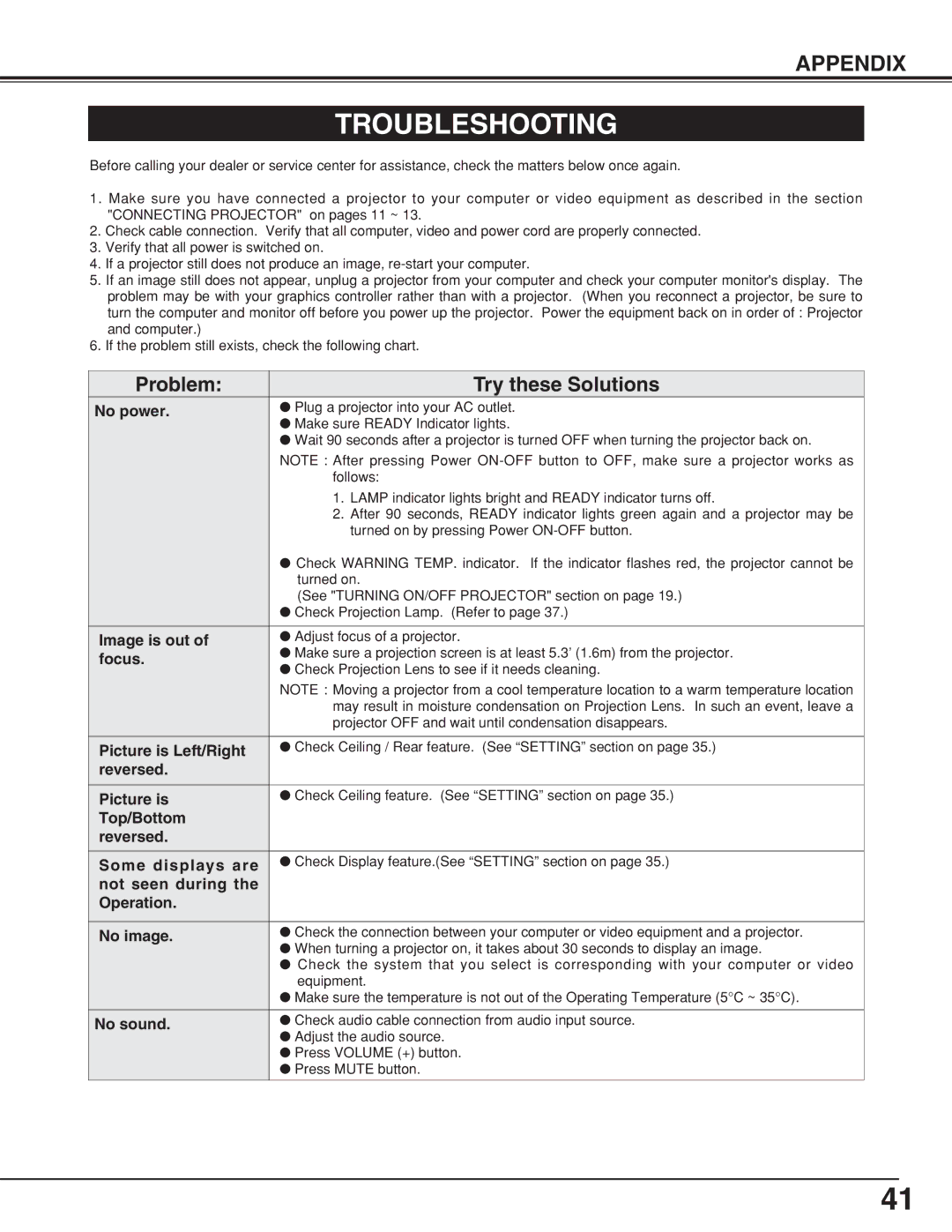LC-XNB4M, LC-XNB4 specifications
The Eiki LC-XNB4 and LC-XNB4M projectors are exemplary models designed to cater to professional presentation needs in educational and corporate environments. These projectors are engineered with a strong focus on delivering high-quality visuals and user-friendly features, making them ideal for various applications.One of the standout features of the Eiki LC-XNB4 and LC-XNB4M is their exceptional brightness level, boasting a high lumen output that ensures clear and vivid images, even in well-lit environments. This high brightness capability makes these projectors suitable for large conference rooms and lecture halls, where ambient light can often be a challenge.
Both models utilize three LCD technology, which provides a wider color gamut and impressive color accuracy. This technology allows for the reproduction of more vibrant and lifelike colors, making presentations more engaging and impactful. The projectors also support a variety of resolutions, ensuring compatibility with different content formats while maintaining image clarity.
The Eiki LC-XNB4 and LC-XNB4M come equipped with advanced lens options, including zoom and focus capabilities that enable users to easily adjust the projection size and distance to fit their specific space requirements. This flexibility provides additional convenience, especially in dynamic settings where the projector's position may need to change frequently.
Another notable characteristic of these projectors is their connectivity options. With multiple HDMI, VGA, and audio input ports, users can easily connect various devices such as laptops, tablets, and media players. This versatility eliminates the hassle of setup and allows for seamless transitions between different presentations.
The user interface has been designed to be intuitive, with easy-to-navigate menus that offer quick access to projector settings and adjustments. Additionally, features such as a remote control enhance usability, empowering presenters to operate the projector comfortably from a distance.
Reliability and longevity are also significant considerations in the design of the Eiki LC-XNB4 and LC-XNB4M. They employ long-life lamp technology, which prolongs the operational lifespan of the projector, reducing maintenance requirements and overall costs for users.
In summary, the Eiki LC-XNB4 and LC-XNB4M projectors offer a compelling combination of high brightness, advanced LCD technology, flexible connectivity options, and user-friendly features. These characteristics position them as excellent tools for delivering professional-quality presentations in a variety of settings. Whether in a classroom or a corporate meeting space, these projectors stand out as robust solutions for visual communication needs.