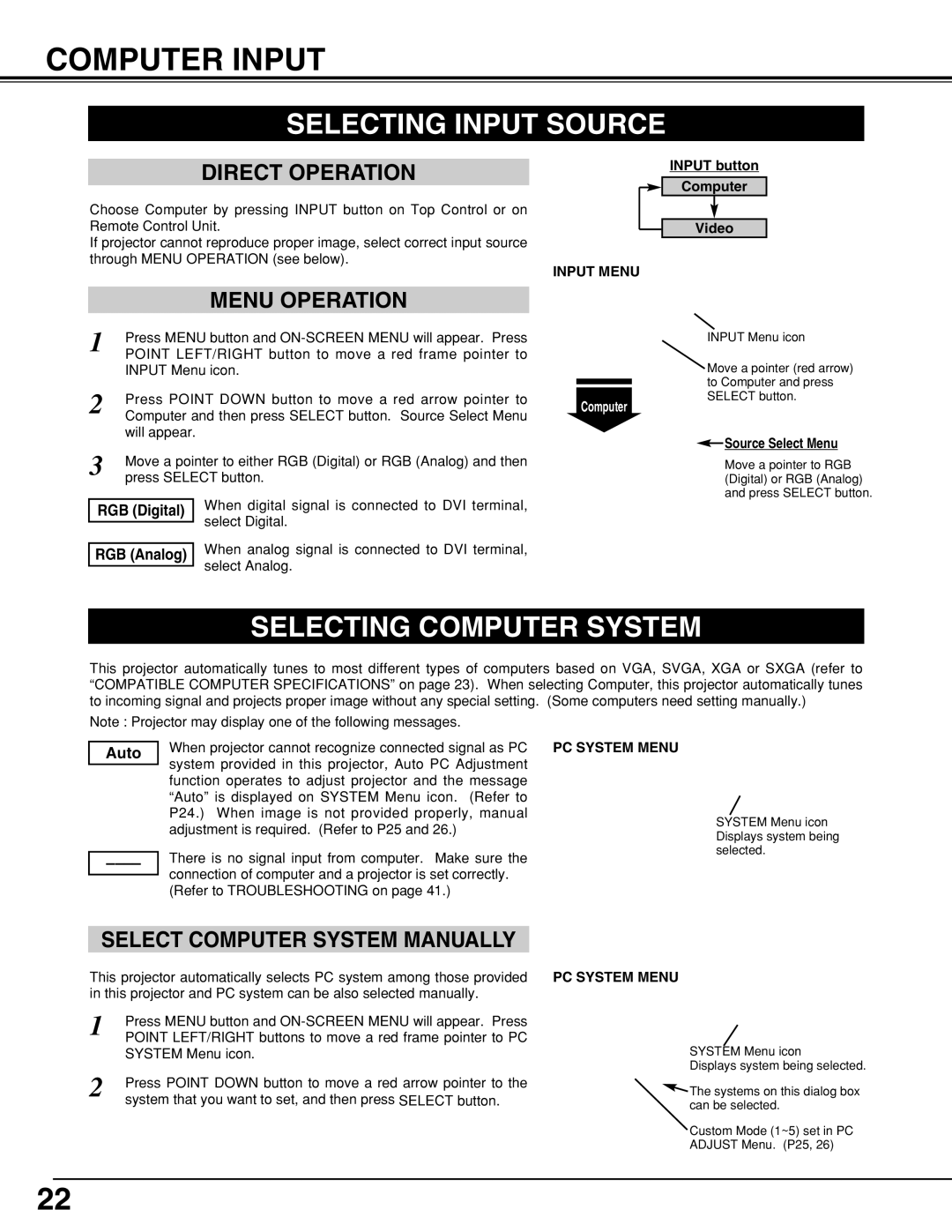LC-XNB4S, LC-XNB4MS specifications
The Eiki LC-XNB4MS and LC-XNB4S are advanced projectors designed to deliver exceptional image quality and flexible performance for a variety of applications, including education, business, and home theater settings. These models stand out due to their robust specifications and innovative features, ensuring that users can enjoy stunning visuals and reliable operation.One of the key highlights of both the LC-XNB4MS and LC-XNB4S projectors is their high brightness capability. With a brightness rating of up to 5,000 ANSI lumens, these projectors can produce clear and vibrant images even in well-lit environments. This makes them ideal for classrooms, conference rooms, and other spaces where ambient light can affect visibility. The powerful brightness is complemented by a contrast ratio of 2000:1, which enhances the depth and richness of colors, ensuring that detailed images are presented without losing clarity.
Both models utilize 3LCD technology, renowned for its ability to create bright and vivid colors while maintaining sharpness and detail. This technology reduces the risk of color decay over time and provides a more consistent color reproduction compared to DLP projectors. The Eiki LC-XNB4MS and LC-XNB4S are equipped with advanced image processing features, including edge blending and geometric correction, allowing users to create immersive multi-projection setups seamlessly.
In terms of connectivity, the projectors offer a wide range of options, including HDMI, VGA, and USB ports, ensuring compatibility with various devices such as laptops, tablets, and streaming devices. The LC-XNB4MS and LC-XNB4S also support wireless connectivity, enabling users to share content from their devices without the hassle of tangled cables. Moreover, the presenters can use the integrated network capabilities for remote monitoring and management, enhancing the ease of operation for IT administrators.
The design of the Eiki LC-XNB4MS and LC-XNB4S models prioritizes user convenience and accessibility. They feature a lightweight and compact form factor, making them easy to transport and install. The models come with a long-lasting lamp life, reducing the need for frequent replacements and ensuring lower total cost of ownership.
In summary, the Eiki LC-XNB4MS and LC-XNB4S projectors represent an excellent choice for those seeking high-performance projection solutions. With their high brightness, advanced 3LCD technology, comprehensive connectivity options, and user-friendly design, these models are set to meet the diverse needs of users across various settings.