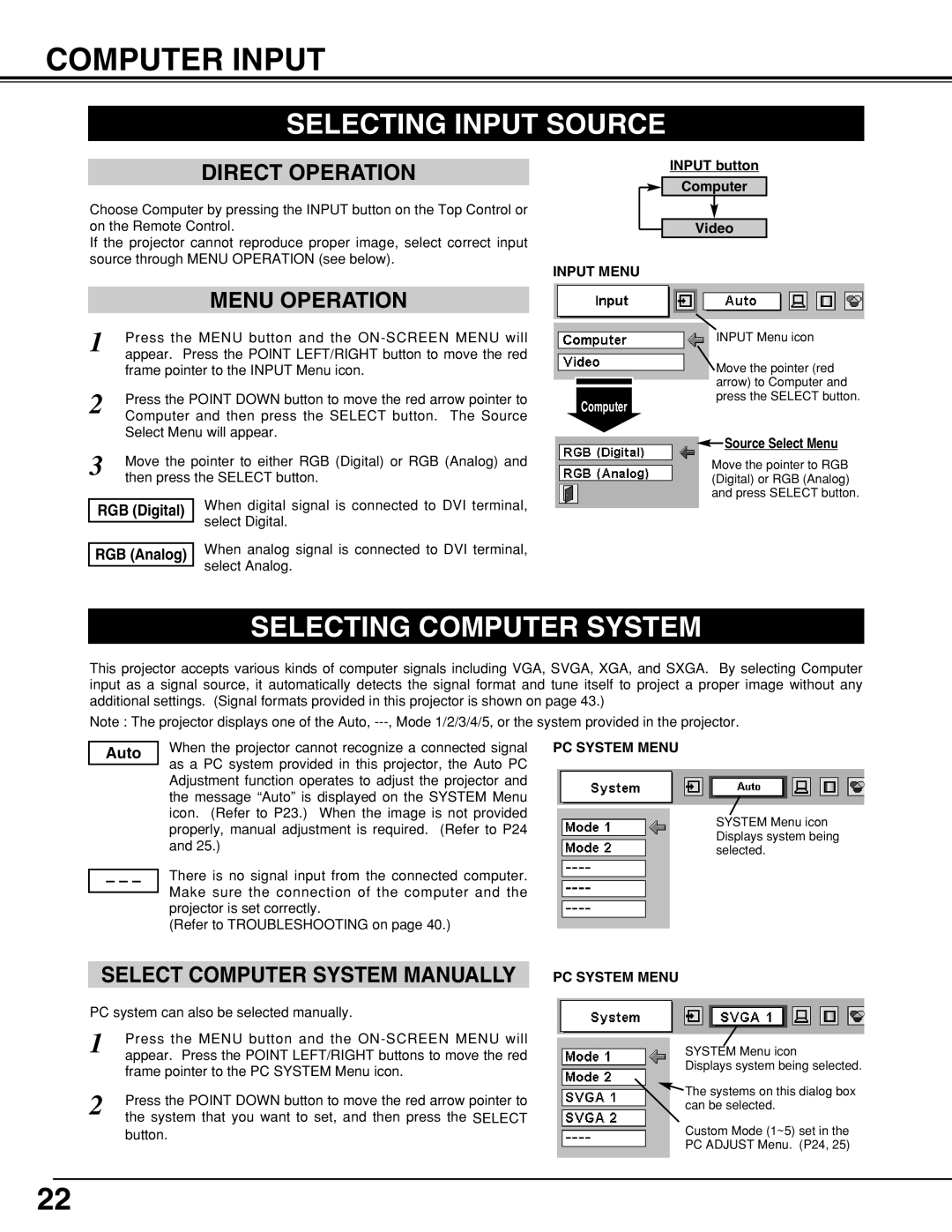LC-XNB5M specifications
The Eiki LC-XNB5M is a highly versatile and advanced projector designed for a variety of applications including education, business presentations, and large venue events. This model stands out due to its impressive combination of performance, features, and technological innovations, making it an excellent choice for professionals seeking a reliable projection solution.At the heart of the Eiki LC-XNB5M is its 3LCD technology, which ensures exceptional color accuracy and brightness. With a native resolution of 1920 x 1200, this projector delivers stunning visuals, making it ideal for detailed presentations, high-definition videos, and graphics. The remarkable brightness of 5000 lumens allows the projector to perform well even in well-lit environments, ensuring that images remain vibrant and clear regardless of ambient light conditions.
One of the standout features of the Eiki LC-XNB5M is its extensive connectivity options. It comes equipped with multiple input ports, including HDMI, VGA, and USB, facilitating easy integration with a myriad of devices such as laptops, Blu-ray players, and document cameras. This versatility makes it a perfect choice for any setting, whether it be in a classroom, conference room, or auditorium.
The projector also boasts a remarkable lens shift capability, which allows users to adjust the projection image's position without sacrificing image quality. With horizontal and vertical lens shift, it provides flexibility in installation, enabling it to be mounted in various orientations and distances from the screen.
In terms of durability, the Eiki LC-XNB5M features a long-lasting lamp life of up to 6000 hours in eco mode, reducing the frequency of lamp replacements and associated costs. Additionally, its filtration system is designed to minimize dust accumulation, contributing to extended projector life and reduced maintenance.
Furthermore, the Eiki LC-XNB5M supports several advanced features such as 3D capability, which can enhance the viewing experience for specific applications, making it suitable for entertainment as well as educational purposes. With its user-friendly interface and intuitive remote control, operating the projector is straightforward, further enhancing its appeal.
In summary, the Eiki LC-XNB5M stands out as a high-performing projector equipped with advanced technologies and features. Its impressive brightness, extensive connectivity, lens shift capabilities, and durability make it a top choice for anyone seeking a professional-grade projection solution for various environments. Its blend of versatility and performance truly sets it apart in the world of visual presentation technology.