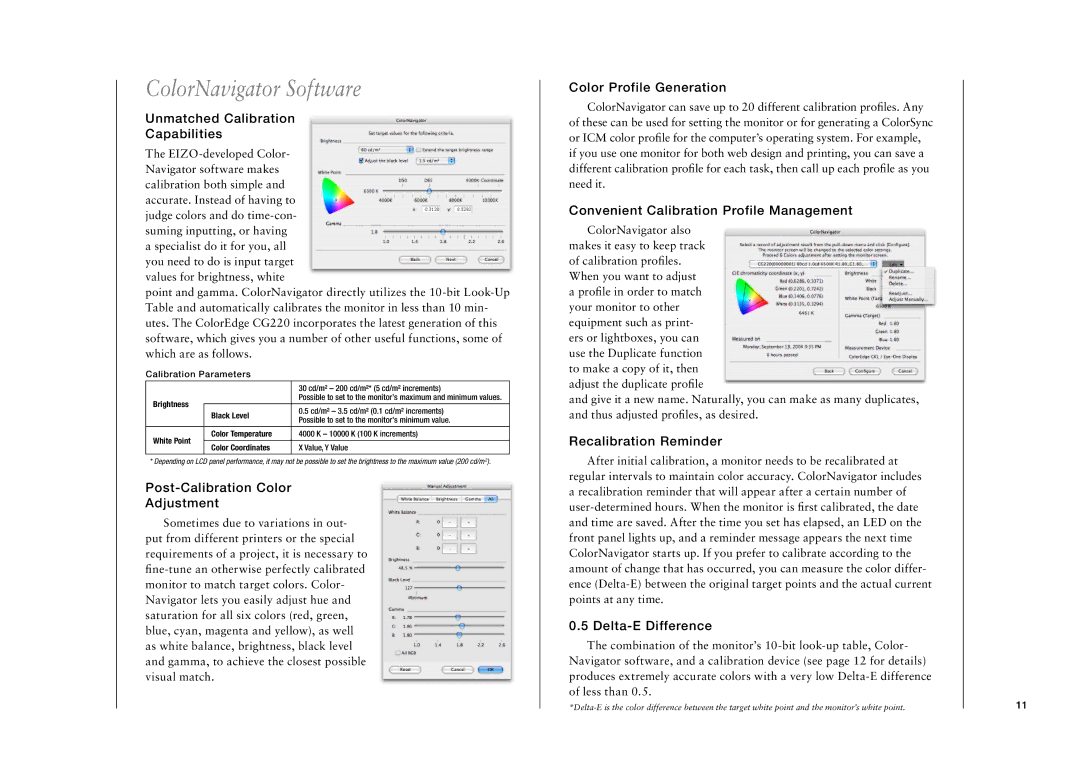ColorNavigator Software
Unmatched Calibration
Capabilities
The
point and gamma. ColorNavigator directly utilizes the
Calibration Parameters
|
| 30 cd/m² – 200 cd/m²* (5 cd/m² increments) | |
Brightness |
| Possible to set to the monitor’s maximum and minimum values. | |
|
| ||
Black Level | 0.5 cd/m² – 3.5 cd/m² (0.1 cd/m² increments) | ||
| |||
| Possible to set to the monitor’s minimum value. | ||
|
| ||
|
|
| |
White Point | Color Temperature | 4000 K – 10000 K (100 K increments) | |
|
| ||
Color Coordinates | X Value, Y Value | ||
|
* Depending on LCD panel performance, it may not be possible to set the brightness to the maximum value (200 cd/m2).
Post-Calibration Color
Adjustment
Sometimes due to variations in out- put from different printers or the special requirements of a project, it is necessary to
Color Profile Generation
ColorNavigator can save up to 20 different calibration profiles. Any of these can be used for setting the monitor or for generating a ColorSync or ICM color profile for the computer’s operating system. For example, if you use one monitor for both web design and printing, you can save a different calibration profile for each task, then call up each profile as you need it.
Convenient Calibration Profile Management
ColorNavigator also makes it easy to keep track of calibration profiles. When you want to adjust a profile in order to match your monitor to other equipment such as print- ers or lightboxes, you can use the Duplicate function to make a copy of it, then adjust the duplicate profile
and give it a new name. Naturally, you can make as many duplicates, and thus adjusted profiles, as desired.
Recalibration Reminder
After initial calibration, a monitor needs to be recalibrated at regular intervals to maintain color accuracy. ColorNavigator includes a recalibration reminder that will appear after a certain number of
0.5 Delta-E Difference
The combination of the monitor’s
Navigator software, and a calibration device (see page 12 for details) produces extremely accurate colors with a very low
11