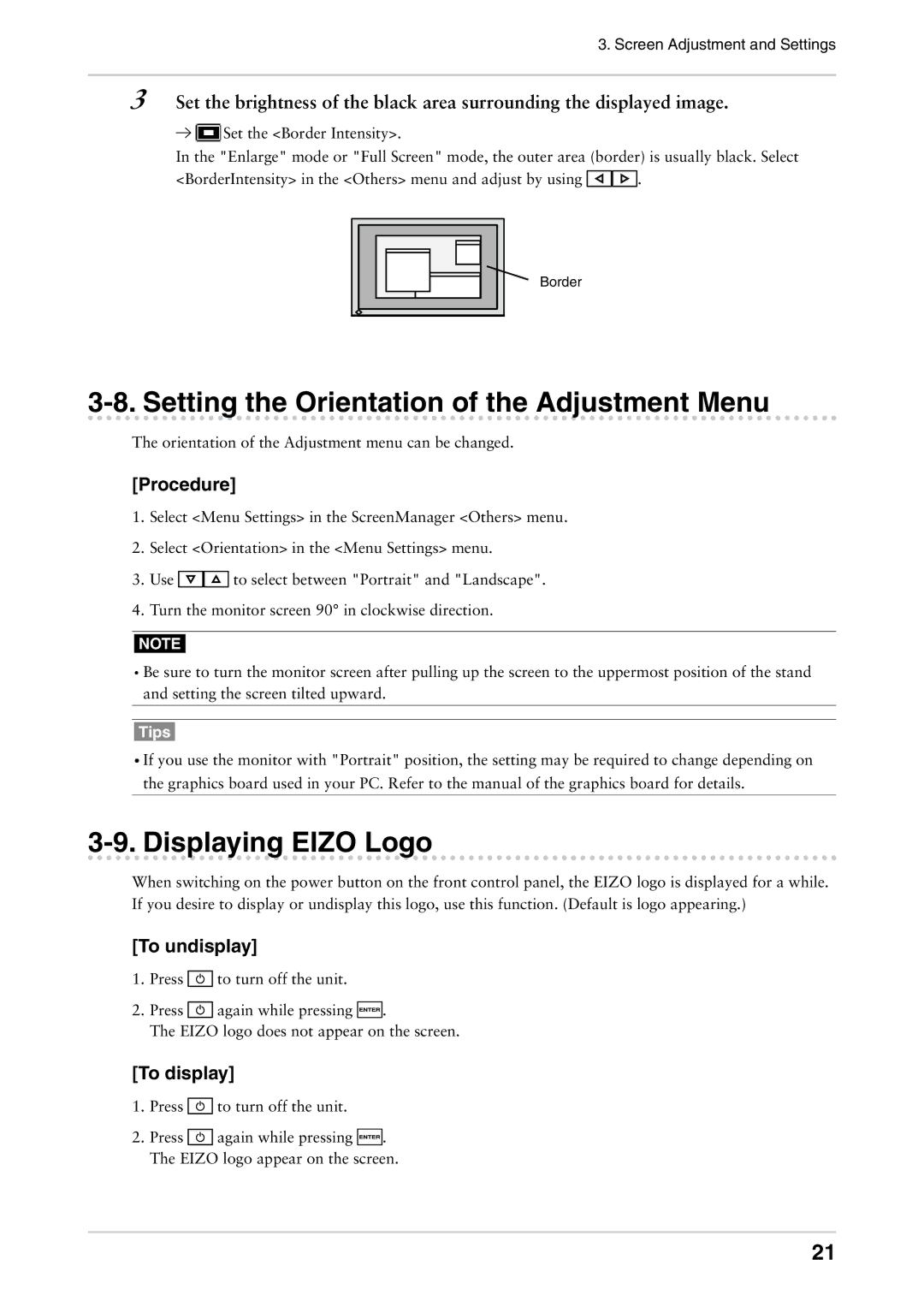CG301W specifications
The Eizo CG301W is a premium monitor designed specifically for professionals in photography, graphic design, and video editing. Known for its exceptional color accuracy and advanced features, the CG301W is a go-to choice for those requiring precise, high-quality visual representation in their work.One of the standout features of the Eizo CG301W is its wide color gamut. The monitor covers 99% of the Adobe RGB color space, allowing for vibrant and true-to-life color representation. This is critical for photographers and designers who need to see accurate colors in their work. Additionally, it supports 100% of the sRGB color space, making it versatile for web content creation.
Equipped with a 30-inch IPS panel, the CG301W offers a resolution of 2560 x 1600 pixels. This high resolution ensures detailed and sharp images, essential for intricate work. The monitor's wide viewing angles of 178 degrees mean that colors remain consistent even when viewed from the side, making it ideal for collaborative environments where multiple viewers are present.
The Eizo CG301W employs Eizo's proprietary ColorNavigator software, which allows for precise calibration and profiling of the monitor. This ensures that it delivers consistent color output over time. The monitor also features a built-in calibration sensor, which can be scheduled to run automatically, further enhancing its usability for professionals.
Another characteristic is its versatility in connectivity. The CG301W comes with multiple input options, including DisplayPort and HDMI, facilitating its connection to a range of devices. This adaptability ensures that it can integrate seamlessly into various workflows.
In terms of build quality, the Eizo CG301W is designed with ergonomics in mind. It features height, tilt, and swivel adjustments, allowing users to customize their viewing experience for comfort during long hours of work. The monitor also includes a hood to reduce glare, ensuring optimal viewing conditions.
Overall, the Eizo CG301W is a top-tier display that combines advanced color technology, superior build quality, and user-friendly features, making it an essential tool for creative professionals who demand the best in color accuracy and visual performance. Whether for photography, video editing, or design, the CG301W stands out as a reliable and powerful asset.