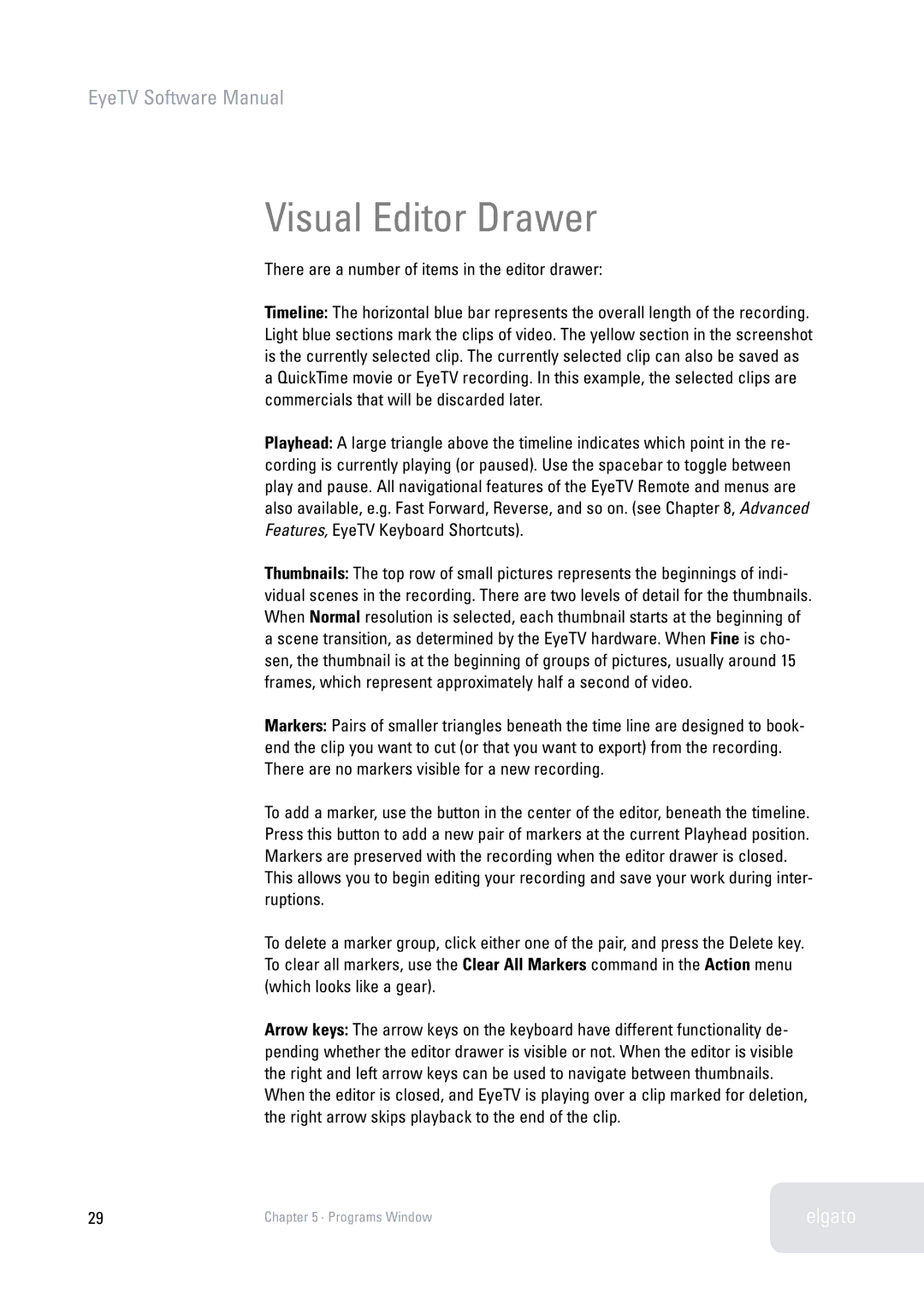2 specifications
Elgato 2 is a cutting-edge streaming and content creation device designed to enhance the way gamers and content creators interact with their audiences. Building upon the success of its predecessor, Elgato 2 offers a plethora of features, technologies, and characteristics that elevate the content creation experience to new heights.One of the standout features of Elgato 2 is its superior video capture capability. It supports resolutions up to 4K at 60 frames per second, allowing users to stream and record gameplay in stunning detail. This high-quality video capture ensures that every frame of action is crisp and clear, providing an immersive experience for viewers. Additionally, the device supports a variety of video formats, making it versatile for different content types.
Another key characteristic of Elgato 2 is its low-latency technology. This ensures that there is minimal delay between the gameplay and the streaming output, which is crucial for competitive gamers who need to maintain a real-time connection with their audience. The device's efficient processing power contributes to this low-latency performance, making it an ideal choice for live streaming sessions.
Elgato 2 also features an intuitive control interface that simplifies the streaming process. With customizable buttons and quick-access features, users can easily switch between different scenes, add overlays, and manage audio levels on the fly. This allows for a seamless and engaging streaming experience, as content creators can focus on their performance rather than getting bogged down by technicalities.
In terms of connectivity, Elgato 2 is equipped with multiple inputs and outputs. This includes HDMI inputs for connecting to gaming consoles and other devices, as well as USB outputs for easy integration with PCs for broadcasting. This flexibility makes Elgato 2 a powerful tool for content creators across various platforms, whether they are streaming on Twitch, YouTube, or other services.
Furthermore, Elgato 2 is compatible with a range of software applications that enhance its functionality. From streaming software like OBS Studio to advanced editing tools, users can take their content creation to the next level.
In conclusion, Elgato 2 is a remarkable device that combines high-quality video capture, low-latency performance, user-friendly controls, and versatile connectivity options. It is specifically designed for gamers and content creators who want to produce and share high-quality content with ease and efficiency.