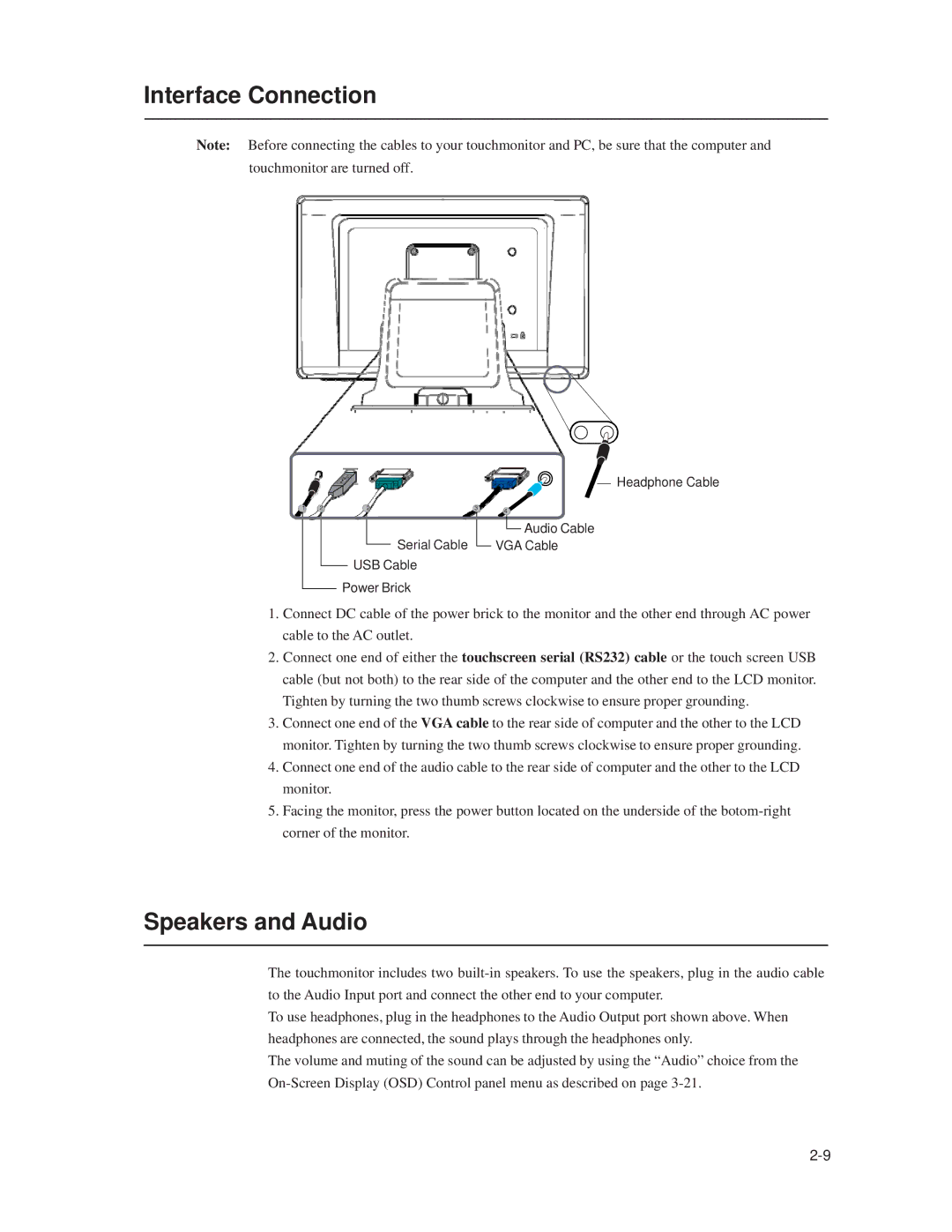1519L, 1919L specifications
Elo TouchSystems is a prominent name in the touchscreen technology sector, and two of its flagship models, the 1519L and 1919L, exemplify the company's commitment to innovation and user experience. These touchscreen monitors stand out in both commercial and industrial settings, providing intuitive interaction for a variety of applications.The Elo 1519L is a 15-inch touchscreen monitor that offers a compact design, making it an ideal choice for applications where space is at a premium. It's built with a durable glass surface that is not only easy to clean but also resistant to wear and tear, ensuring extended longevity even in high-traffic environments. The 1519L features a 1024 x 768 resolution, delivering bright and clear images, which is essential for user engagement in retail and hospitality settings.
On the other hand, the 1919L boasts a larger 19-inch display, providing increased visibility without compromising on design. This model supports a native resolution of 1280 x 1024, allowing for sharper graphics and more detailed content. The 1919L is particularly suitable for applications such as point of sale, self-service kiosks, and various industrial uses where a larger touch surface enhances usability.
Both models leverage Elo's proprietary touchscreen technology, which includes options for either resistive or capacitive touch. The resistive technology allows for precise touch input with any pointing device, even gloved fingers, making it ideal for environments like factories or medical facilities. The capacitive version offers a smoother experience, enabling multi-touch capabilities, which are increasingly demanded in modern applications.
Another significant feature of the Elo 1519L and 1919L is their versatility in connectivity. They come equipped with multiple input options, including VGA, DVI, and USB ports, facilitating easy integration with various computing devices. Additionally, both monitors are designed with an ergonomic stand that supports multiple viewing angles, enhancing user comfort.
The Elo TouchSystems 1519L and 1919L represent a perfect blend of performance and durability, making them highly desirable for enterprises looking to enhance their interactive customer experiences. Their sleek designs, combined with robust features and advanced technology, ensure that these touchscreens remain at the forefront of the ever-evolving touchscreen landscape. Whether for retail, education, or industrial applications, these monitors provide a reliable and engaging touch experience.