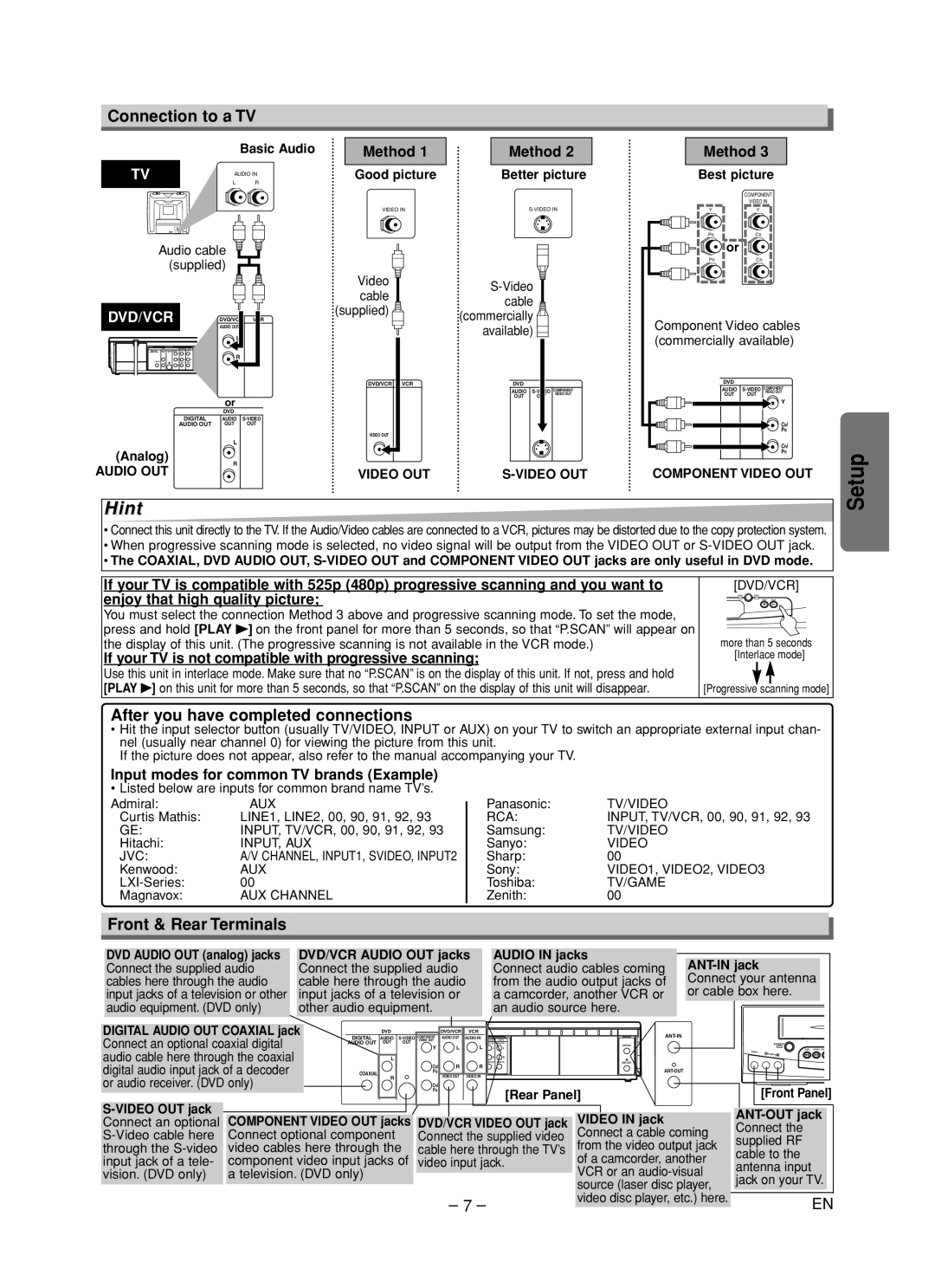Connection to a TV
Basic Audio
TV | AUDIO IN |
| L R |
Audio cable ![]()
![]() (supplied)
(supplied) ![]()
![]()
![]()
DVD/VCR | DVD/VCR | VCR |
| AUDIO OUT |
|
| L |
|
| R |
|
| or |
|
|
| DVD |
|
|
DIGITAL | AUDIO | COMPONENT | |
VIDEO OUT | |||
AUDIO OUT | OUT | OUT | Y |
|
|
| |
| L |
|
|
(Analog) |
|
| CB/ |
R |
| PB | |
AUDIO OUT |
|
| |
|
| CR/ | |
|
|
| PR |
Method 1
Good picture
VIDEO IN
Video cable (supplied) ![]()
DVD/VCR | VCR |
VIDEO OUT |
|
VIDEO OUT
Method 2
Better picture
![]() (commercially
(commercially ![]() available)
available) ![]()
| DVD |
|
|
DIGITAL | AUDIO | COMPONENT | |
VIDEO OUT | |||
AUDIO OUT | OUT | OUT |
|
COAXIAL
Method 3
Best picture
COMPONENT
VIDEO IN
YY
PBCB
or
PRCR
Component Video cables (commercially available)
DVD
DIGITAL | AUDIO | COMPONENT | |
VIDEO OUT | |||
AUDIO OUT | OUT | OUT |
|
|
|
| Y |
CB/
COAXIALPB
CR/
PR
COMPONENT VIDEO OUT
Setup
Hint
•Connect this unit directly to the TV. If the Audio/Video cables are connected to a VCR, pictures may be distorted due to the copy protection system.
•When progressive scanning mode is selected, no video signal will be output from the VIDEO OUT or
•The COAXIAL, DVD AUDIO OUT,
If your TV is compatible with 525p (480p) progressive scanning and you want to enjoy that high quality picture;
You must select the connection Method 3 above and progressive scanning mode. To set the mode, press and hold [PLAY B] on the front panel for more than 5 seconds, so that “P.SCAN” will appear on the display of this unit. (The progressive scanning is not available in the VCR mode.)
If your TV is not compatible with progressive scanning;
Use this unit in interlace mode. Make sure that no “P.SCAN” is on the display of this unit. If not, press and hold [PLAY B] on this unit for more than 5 seconds, so that “P.SCAN” on the display of this unit will disappear.
[DVD/VCR]
VCR ![]() DVD
DVD
STOP PLAY
CB
more than 5 seconds [Interlace mode]
[Progressive scanning mode]
After you have completed connections
•Hit the input selector button (usually TV/VIDEO, INPUT or AUX) on your TV to switch an appropriate external input chan- nel (usually near channel 0) for viewing the picture from this unit.
If the picture does not appear, also refer to the manual accompanying your TV.
Input modes for common TV brands (Example)
•Listed below are inputs for common brand name TV’s.
Admiral: | AUX |
Curtis Mathis: | LINE1, LINE2, 00, 90, 91, 92, 93 |
GE: | INPUT, TV/VCR, 00, 90, 91, 92, 93 |
Hitachi: | INPUT, AUX |
JVC: | A/V CHANNEL, INPUT1, SVIDEO, INPUT2 |
Kenwood: | AUX |
00 | |
Magnavox: | AUX CHANNEL |
Panasonic: | TV/VIDEO |
RCA: | INPUT, TV/VCR, 00, 90, 91, 92, 93 |
Samsung: | TV/VIDEO |
Sanyo: | VIDEO |
Sharp: | 00 |
Sony: | VIDEO1, VIDEO2, VIDEO3 |
Toshiba: | TV/GAME |
Zenith: | 00 |
Front & Rear Terminals
DVD AUDIO OUT (analog) jacks |
| DVD/VCR AUDIO OUT jacks |
| AUDIO IN jacks |
|
|
|
|
|
| |||||
Connect the supplied audio |
| Connect the supplied audio |
| Connect audio cables coming |
|
|
|
cables here through the audio |
| cable here through the audio |
| from the audio output jacks of |
| Connect your antenna |
|
input jacks of a television or other |
| input jacks of a television or |
| a camcorder, another VCR or |
| or cable box here. |
|
audio equipment. (DVD only) |
| other audio equipment. |
| an audio source here. |
|
|
|
|
|
|
|
|
|
|
|
|
|
|
|
|
|
|
|
|
|
|
|
|
|
|
|
|
DIGITAL AUDIO OUT COAXIAL jack |
|
|
|
|
|
|
| COMPONENT |
|
|
|
|
|
|
|
|
| |||||||
|
|
|
|
|
|
| AUDIO OUT | AUDIO IN |
|
|
|
|
|
|
| |||||||||
|
|
| DIGITAL |
| DVD |
|
|
|
|
| DVD/VCR | VCR |
|
|
|
|
|
|
|
| ||||
Connect an optional coaxial digital |
| AUDIO | VIDEO OUT |
|
|
| DVD |
| LY | DVD/VCR | VCR |
|
|
|
| |||||||||
AUDIO OUT | OUT | OUT | Y |
| AUDIO OUT | L |
|
| L | L |
|
| ||||||||||||
|
|
|
|
| OUT | OUT VIDEO OUT | AUDIO OUT | AUDIO IN |
|
| ||||||||||||||
audio cable here through the coaxial |
|
|
|
|
| DIGITAL | AUDIO |
|
|
|
| |||||||||||||
|
|
| L |
|
|
|
|
| COAXIAL | R |
|
| VIDEO OUT | VIDEO IN |
|
| ||||||||
|
|
|
|
|
|
|
|
|
|
|
|
|
| L |
| CB/ |
| R | R |
|
|
|
| |
|
|
|
|
|
|
|
|
|
|
|
|
|
|
|
| PB |
|
|
|
|
| |||
digital audio input jack of a decoder | COAXIAL |
|
|
|
| CB/ |
|
| R |
| RPCRR/ |
|
|
|
|
|
|
| ||||||
|
|
|
| PB |
| VIDEO OUT | VIDEO IN |
|
|
|
|
|
|
| ||||||||||
or audio receiver. (DVD only) |
|
|
| R |
|
|
|
|
|
|
|
|
|
|
|
|
|
|
|
|
|
| ||
|
|
|
|
|
|
| CR/ |
|
|
|
|
|
|
|
|
|
|
|
|
| ||||
|
|
|
|
|
|
|
|
|
| PR |
|
|
|
|
|
|
|
| [Rear Panel] |
| ||||
|
|
|
|
|
|
|
|
|
|
|
|
|
|
|
|
|
|
|
|
| ||||
|
|
|
|
|
|
|
|
|
|
|
|
|
|
|
|
|
|
|
|
|
|
|
| |
Connect an optional |
| COMPONENT VIDEO OUT jacks |
| DVD/VCR VIDEO OUT jack |
| VIDEO IN jack | ||||||||||||||||||
| Connect optional component |
|
|
| Connect the supplied video |
| Connect a cable coming | |||||||||||||||||
through the |
| video cables here through the |
| cable here through the TV’s |
| from the video output jack | ||||||||||||||||||
input jack of a tele- |
| component video input jacks of |
| video input jack. |
| of a camcorder, another | ||||||||||||||||||
vision. (DVD only) |
| a television. (DVD only) |
|
|
|
|
|
|
|
|
|
|
|
|
|
|
|
| VCR or an | |||||
|
|
|
|
|
|
|
|
|
|
|
|
|
|
| ||||||||||
|
|
|
|
|
|
|
|
|
|
|
|
|
|
|
|
|
|
|
|
|
| source (laser disc player, | ||
|
|
|
|
|
|
|
|
|
|
|
|
|
|
|
|
|
|
|
|
| ||||
|
|
|
|
|
|
|
|
|
|
|
|
| – | 7 – |
|
|
| video disc player, etc.) here. | ||||||
|
|
|
|
|
|
|
|
|
|
|
|
|
|
|
|
|
|
| ||||||
POWER
VIDEO |
|
|
| REW | F.FWD STO |
L | AUDIO | R | E | D | |
|
|
[Front Panel]
EN