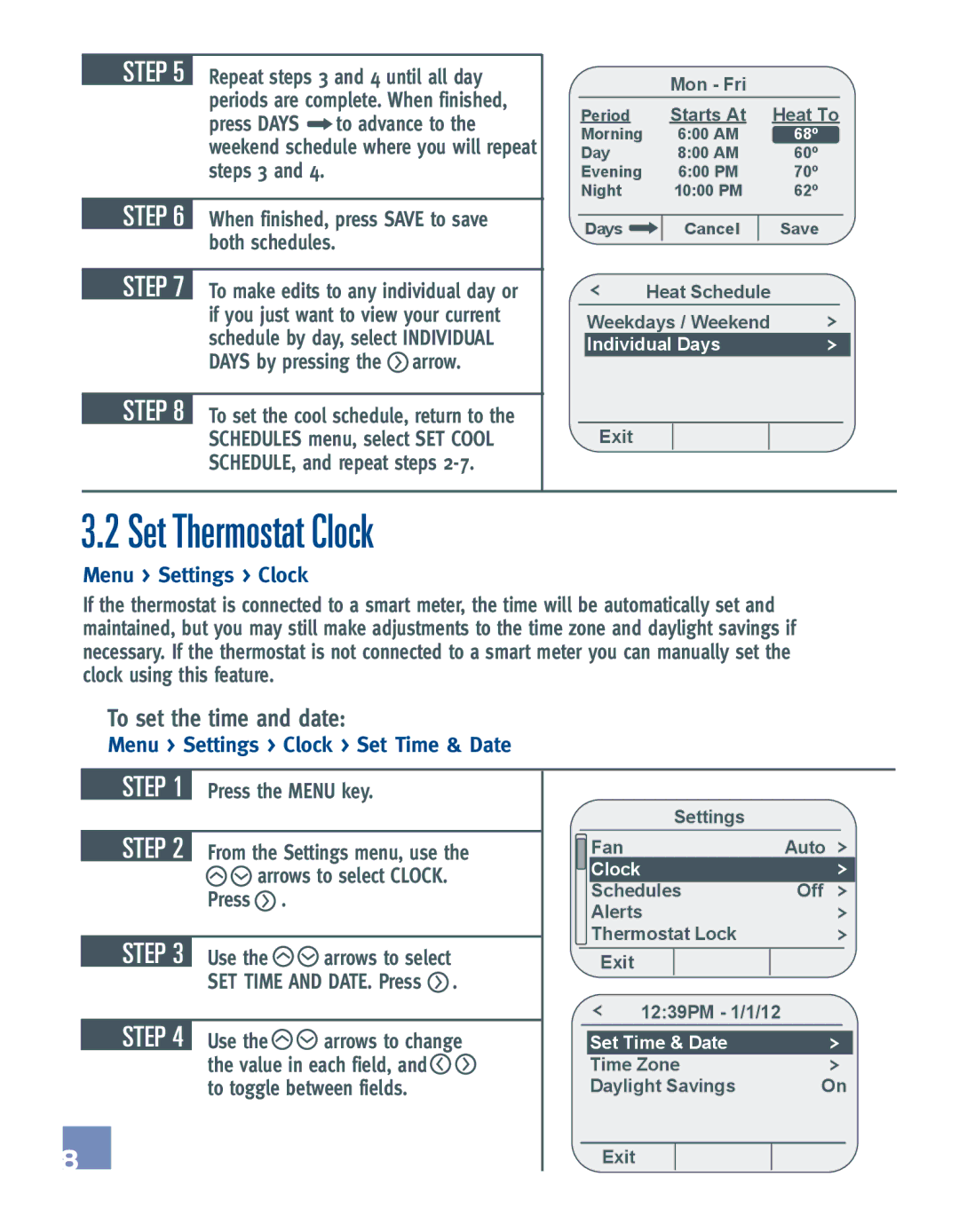EE542-1Z specifications
The Emerson EE542-1Z is a state-of-the-art temperature and process controller designed for various industrial applications. This advanced controller combines practical features with sophisticated technologies to ensure accurate and reliable performance, making it a go-to choice for professionals in the field.One of the main features of the EE542-1Z is its user-friendly interface. The controller is equipped with a large, clear display that allows for easy readability and navigation through the menu. Operators can effortlessly configure settings, view real-time data, and monitor performance metrics, thus enhancing operational efficiency.
The EE542-1Z utilizes advanced PID control algorithms, ensuring precise temperature regulation. This allows for minimal overshoot and stable control in dynamic processes. The controller's self-tuning capability automatically adjusts the PID parameters based on the process response, optimizing performance without manual intervention.
Another notable characteristic of the EE542-1Z is its versatility. It supports various input types, including thermocouples, RTDs, and voltage/current signals. This adaptability makes it suitable for a wide range of applications, from HVAC systems to industrial ovens and furnaces.
In terms of connectivity, the EE542-1Z offers multiple communication protocols such as RS-485 and Modbus. These features allow for seamless integration into existing control systems, enabling real-time data monitoring and advanced process automation.
The EE542-1Z also incorporates advanced alarm capabilities, providing operators with critical alerts for out-of-range conditions. This proactive feature helps to mitigate risks and can improve overall system safety by preventing potential equipment damage or process failure.
Moreover, the controller boasts robust construction and high-quality materials, ensuring durability in challenging industrial environments. Its compact design ensures easy installation in control panels, while its low power consumption contributes to energy efficiency.
Overall, the Emerson EE542-1Z stands out as a high-performance temperature and process controller. With its comprehensive features, advanced technologies, and exceptional adaptivity, it provides a reliable solution for industries looking to enhance their process control systems. Whether for temperature management or other process parameters, the EE542-1Z is engineered to meet the demands of today's industrial applications.