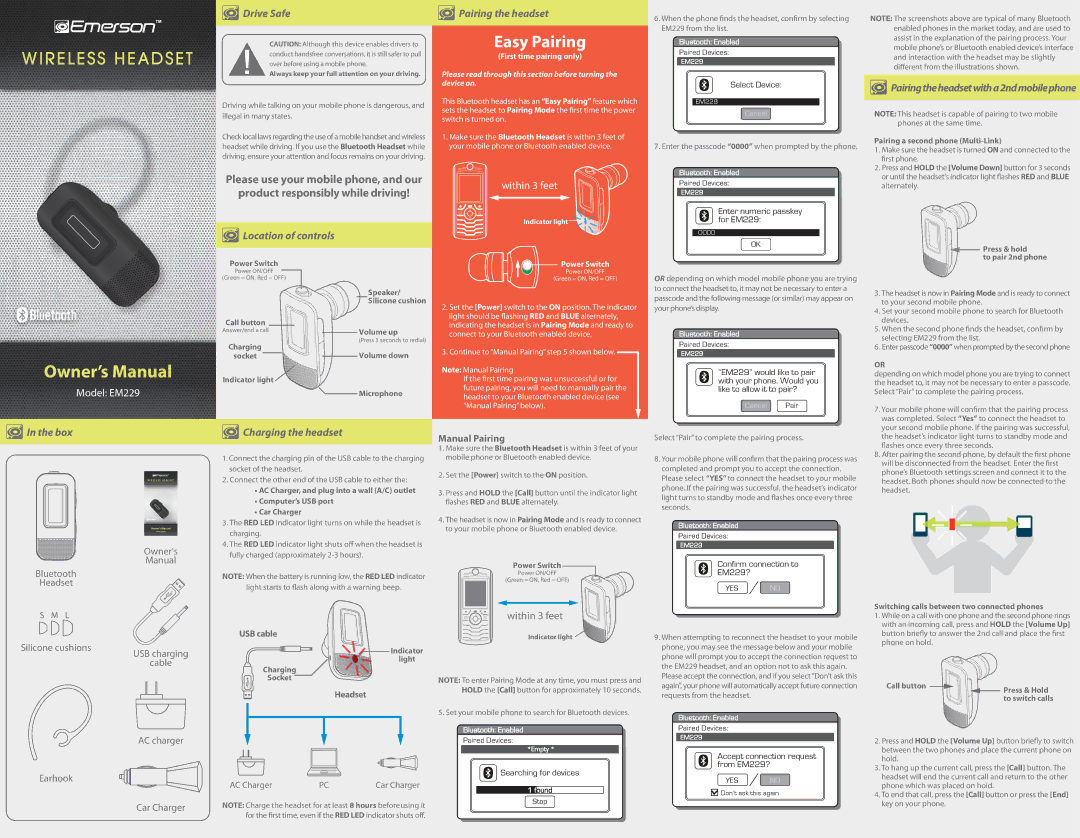Driving while talking on your mobile phone is dangerous, and illegal in many states.
Check local laws regarding the use of a mobile handset and wireless headset while driving. If you use the Bluetooth Headset while driving, ensure your attention and focus remains on your driving.
Please use your mobile phone, and our
product responsibly while driving!
device on.
This Bluetooth headset has an “Easy Pairing” feature which sets the headset to Pairing Mode the rst time the power switch is turned on.
1.Make sure the Bluetooth Headset is within 3 feet of your mobile phone or Bluetooth enabled device.
within 3 feet
Select Device:
EM229
Cancel
7. Enter the passcode “0000” when prompted by the phone.
Bluetooth:
 Enabled
Enabled

Paired Devices:
EM229

 Pairingtheheadsetwitha2ndmobilephone
Pairingtheheadsetwitha2ndmobilephone
NOTE: This headset is capable of pairing to two mobile phones at the same time.
Pairing a second phone (Multi-Link)
1.Make sure the headset is turned ON and connected to the rst phone.
2.Press and HOLD the [Volume Down] button for 3 seconds or until the headset’s indicator light ashes RED and BLUE alternately.
Owner’s Manual
Model: EM229
Power Switch
Power ON/OFF
(Green = ON, Red = OFF)
Call button
Answer/end a call
Charging
socket Indicator light 
Speaker/
Silicone cushion
Volume up
(Press 3 seconds to redial)
Volume down
 Microphone
Microphone
Power Switch
Power ON/OFF
(Green = ON, Red = OFF)
2.Set the [Power] switch to the ON position. The indicator light should be ashing RED and BLUE alternately, indicating the headset is in Pairing Mode and ready to connect to your Bluetooth enabled device.
3.Continue to “Manual Pairing” step 5 shown below.
Note: Manual Pairing
If the rst time pairing was unsuccessful or for future pairing, you will need to manually pair the headset to your Bluetooth enabled device (see “Manual Pairing” below).
OR depending on which model mobile phone you are trying to connect the headset to, it may not be necessary to enter a passcode and the following message (or similar) may appear on your phone’s display.
Bluetooth:
 Enabled
Enabled

Paired Devices:
EM229

“EM229” would like to pair with your phone. Would you like to allow it to pair?
Cancel Pair
to pair 2nd phone
3.The headset is now in Pairing Mode and is ready to connect to your second mobile phone.
4.Set your second mobile phone to search for Bluetooth devices.
5.When the second phone nds the headset, conrm by selecting EM229 from the list.
6.Enter passcode “0000” when prompted by the second phone
OR
depending on which model phone you are trying to connect the headset to, it may not be necessary to enter a passcode. Select “Pair” to complete the pairing process.
7. Your mobile phone will conrm that the pairing process |
was completed. Select “Yes” to connect the headset to |
 In the box
In the box
WIRELESS HEADSET
Owner’s Manual
Model: EM229
Owner’s
Manual
Bluetooth
Headset
S M L | |
Silicone cushions | USB charging |
|
| cable |
AC charger
Earhook
Car Charger
 Charging the headset
Charging the headset
1.Connect the charging pin of the USB cable to the charging socket of the headset.
2.Connect the other end of the USB cable to either the:
•AC Charger, and plug into a wall (A/C) outlet
•Computer’s USB port
•Car Charger
3.The RED LED indicator light turns on while the headset is charging.
4.The RED LED indicator light shuts o when the headset is fully charged (approximately 2-3 hours).
NOTE: When the battery is running low, the RED LED indicator
light starts to ash along with a warning beep.
USB cable
Indicator
light
Charging
Socket
Headset
NOTE: Charge the headset for at least 8 hours beforeusing it for the rst time, even if the RED LED indicator shuts o.
Manual Pairing
1.Make sure the Bluetooth Headset is within 3 feet of your mobile phone or Bluetooth enabled device.
2.Set the [Power] switch to the ON position.
3.Press and HOLD the [Call] button until the indicator light ashes RED and BLUE alternately.
4.The headset is now in Pairing Mode and is ready to connect to your mobile phone or Bluetooth enabled device.
Power Switch
Power ON/OFF
(Green = ON, Red = OFF)
within 3 feet
Indicator light 
NOTE: To enter Pairing Mode at any time, you must press and HOLD the [Call] button for approximately 10 seconds.
5. Set your mobile phone to search for Bluetooth devices.
Bluetooth:
 Enabled
Enabled

Paired Devices:
*Empty *
 Searching for devices
Searching for devices
1found Stop
Select “Pair” to complete the pairing process.
8.Your mobile phone will conrm that the pairing process was completed and prompt you to accept the connection. Please select “YES” to connect the headset to your mobile phone. If the pairing was successful, the headset’s indicator light turns to standby mode and ashes once every three seconds.
Bluetooth:
 Enabled
Enabled

Paired Devices:
EM229

Confirm connection to
EM229?
YES / NO
9.When attempting to reconnect the headset to your mobile phone, you may see the message below and your mobile phone will prompt you to accept the connection request to the EM229 headset, and an option not to ask this again. Please accept the connection, and if you select“Don’t ask this again”, your phone will automatically accept future connection requests from the headset.
Bluetooth:
 Enabled
Enabled

Paired Devices:
EM229

Accept connection request from EM229?
YES / NO
 Don’t ask this again
Don’t ask this again
your second mobile phone. If the pairing was successful, |
the headset’s indicator light turns to standby mode and |
ashes once every three seconds. |
8. After pairing the second phone, by default the rst phone |
will be disconnected from the headset. Enter the rst |
phone’s Bluetooth settings screen and connect it to the |
headset. Both phones should now be connected to the |
headset. |
Switching calls between two connected phones
1.While on a call with one phone and the second phone rings with an incoming call, press and HOLD the [Volume Up] button briey to answer the 2nd call and place the rst phone on hold.
Call button | Press & Hold |
|
| to switch calls |
2.Press and HOLD the [Volume Up] button briey to switch between the two phones and place the current phone on hold.
3.To hang up the current call, press the [Call] button. The headset will end the current call and return to the other phone which was placed on hold.
4.To end that call, press the [Call] button or press the [End] key on your phone.