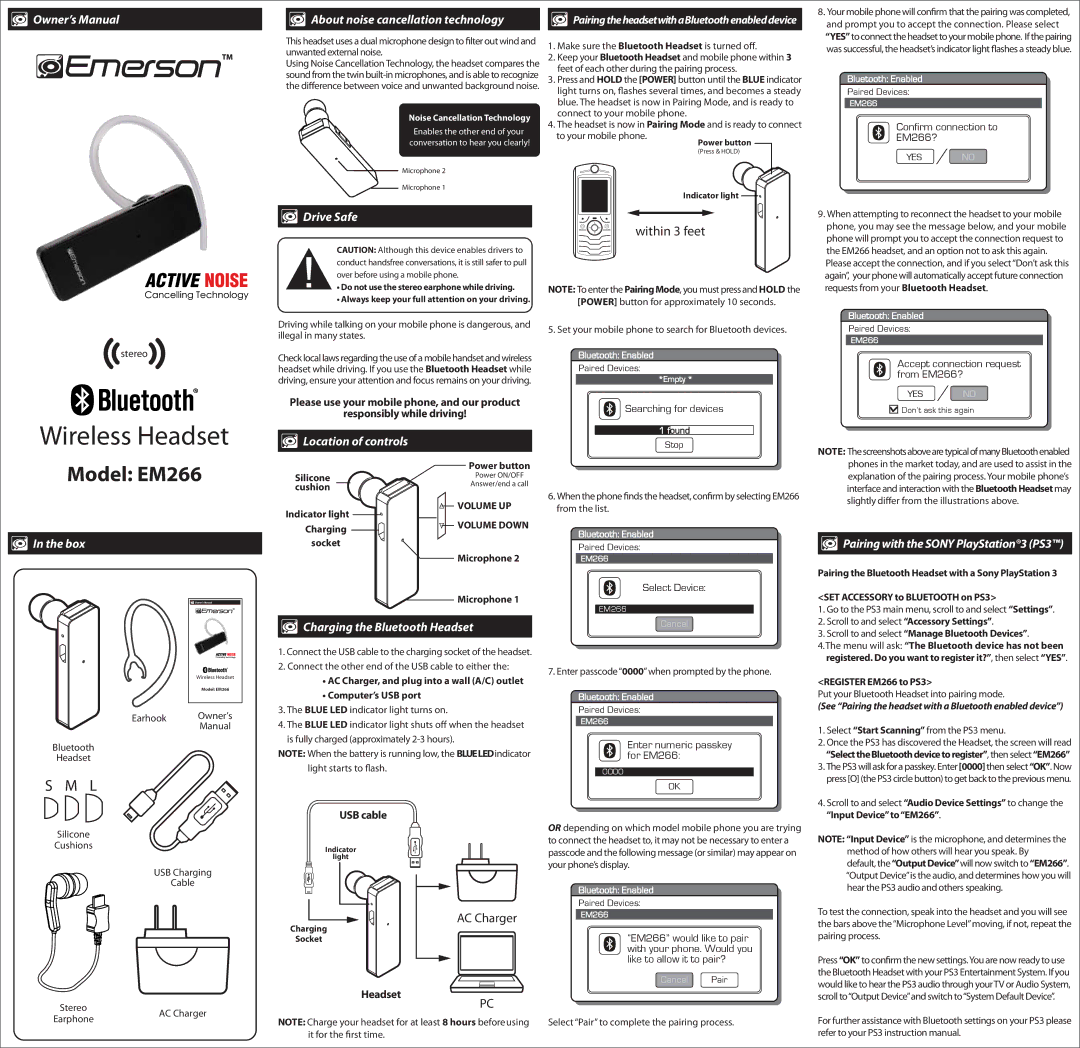EM266 specifications
The Emerson EM266 is a sophisticated device designed for optimal performance in various applications, especially in the realm of industrial automation and control systems. Renowned for its state-of-the-art features, the EM266 combines advanced technologies that enhance its utility and efficiency in complex environments.One of the primary characteristics of the EM266 is its impressive processing power. With a robust microprocessor at its core, the device can handle multiple tasks simultaneously, making it an excellent choice for applications that require real-time data processing. This capability ensures that the device can manage various control operations without lag, providing seamless integration into existing systems.
In terms of connectivity, the EM266 is equipped with a range of communication protocols, including Ethernet, Modbus, and RS-232. This versatility allows for easy integration into diverse systems, facilitating communication between different devices and ensuring that data flow remains uninterrupted. Users can readily interface the EM266 with other equipment, enhancing its functionality within the automation ecosystem.
The EM266 also features advanced data acquisition capabilities. It supports a wide array of input types, including analog and digital signals, enabling it to gather comprehensive data from various sensors and devices. This ability to decode and process different signal types makes it an invaluable tool for monitoring and controlling key parameters within a facility.
Additionally, the device's built-in user interface simplifies operation and configuration. With an intuitive display and user-friendly navigation, operators can quickly set parameters, view real-time data, and troubleshoot issues without extensive training. This focus on user experience reduces downtime and increases productivity, making the EM266 a preferred choice among operators.
The EM266 is also designed with durability in mind. Built to withstand harsh industrial conditions, the device features rugged housing and environmental protection, ensuring reliable performance even in challenging environments. Its robust design reduces the likelihood of failure, extending its operational lifespan and minimizing maintenance costs.
In conclusion, the Emerson EM266 stands out for its processing power, connectivity options, advanced data acquisition, user-friendly interface, and durability. These features collectively make it a formidable presence in the industrial automation landscape, catering to the evolving needs of businesses looking to enhance efficiency and productivity in their operations. Whether used for monitoring, control, or data acquisition, the EM266 is equipped to meet diverse challenges effectively.