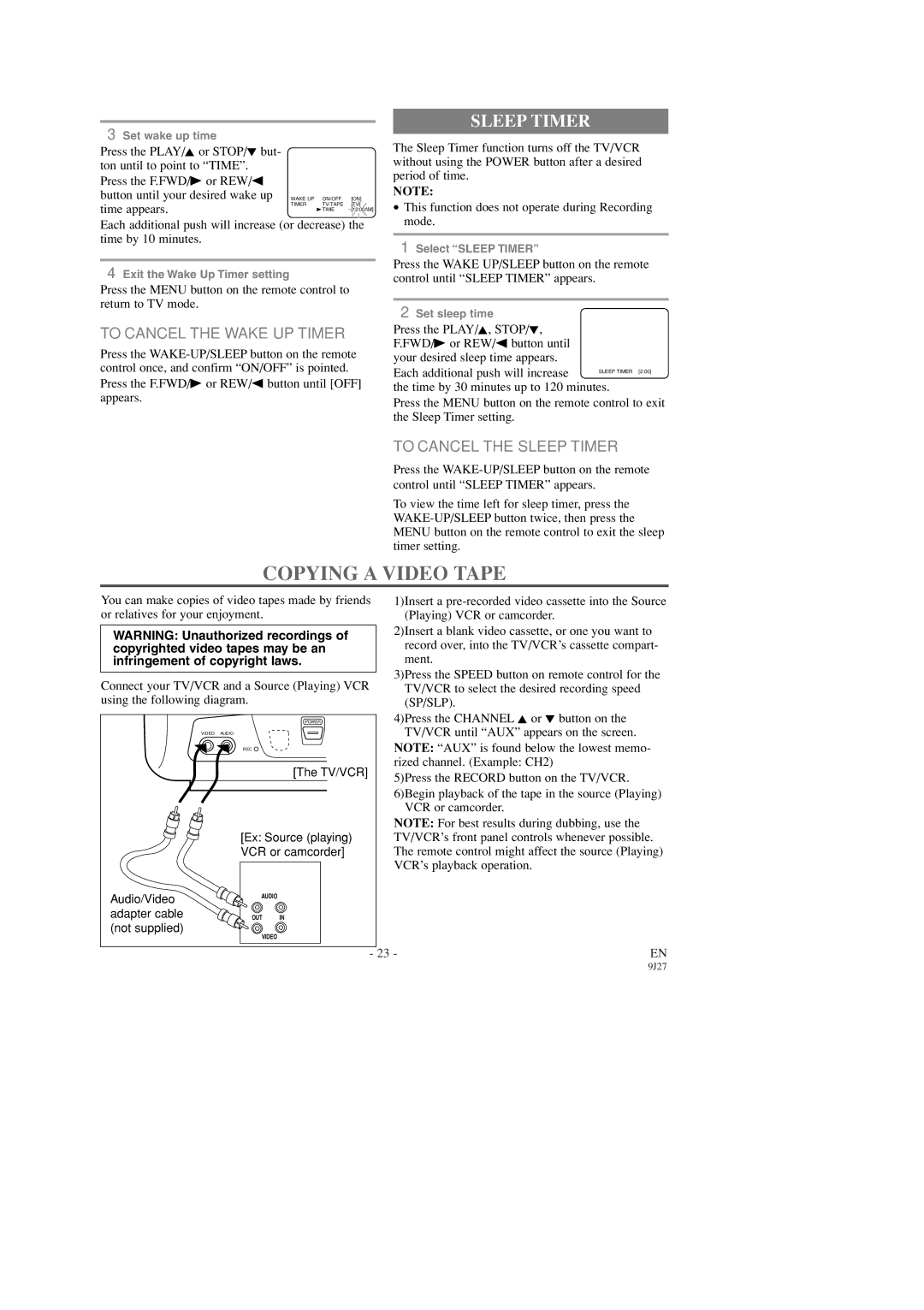3 Set wake up time |
|
|
|
Press the PLAY/K or STOP/L but- |
|
|
|
ton until to point to “TIME”. |
|
|
|
Press the F.FWD/B or REW/s |
|
|
|
button until your desired wake up WAKE UP | ON/OFF | [ON] | |
time appears. | TIMER | TV/TAPE | [TV] |
| B TIME | [12:00AM] | |
|
| ||
Each additional push will increase (or decrease) the time by 10 minutes.
4Exit the Wake Up Timer setting
Press the MENU button on the remote control to return to TV mode.
TO CANCEL THE WAKE UP TIMER
Press the
SLEEP TIMER
The Sleep Timer function turns off the TV/VCR without using the POWER button after a desired period of time.
NOTE:
•This function does not operate during Recording mode.
1Select “SLEEP TIMER”
Press the WAKE UP/SLEEP button on the remote control until “SLEEP TIMER” appears.
2Set sleep time
Press the PLAY/K, STOP/L, F.FWD/B or REW/s button until your desired sleep time appears. Each additional push will increase
the time by 30 minutes up to 120 minutes.
Press the MENU button on the remote control to exit the Sleep Timer setting.
TO CANCEL THE SLEEP TIMER
Press the
To view the time left for sleep timer, press the
COPYING A VIDEO TAPE
You can make copies of video tapes made by friends or relatives for your enjoyment.
WARNING: Unauthorized recordings of copyrighted video tapes may be an infringement of copyright laws.
Connect your TV/VCR and a Source (Playing) VCR using the following diagram.
POWER
VIDEO AUDIO
REC
[The TV/VCR]
1)Insert a
2)Insert a blank video cassette, or one you want to record over, into the TV/VCR’s cassette compart- ment.
3)Press the SPEED button on remote control for the TV/VCR to select the desired recording speed (SP/SLP).
4)Press the CHANNEL K or L button on the TV/VCR until “AUX” appears on the screen.
NOTE: “AUX” is found below the lowest memo-
rized channel. (Example: CH2)
5)Press the RECORD button on the TV/VCR. 6)Begin playback of the tape in the source (Playing)
VCR or camcorder.
Audio/Video adapter cable (not supplied)
[Ex: Source (playing) VCR or camcorder]
AUDIO
OUT IN
VIDEO
NOTE: For best results during dubbing, use the TV/VCR’s front panel controls whenever possible. The remote control might affect the source (Playing) VCR’s playback operation.
- 23 - | EN |