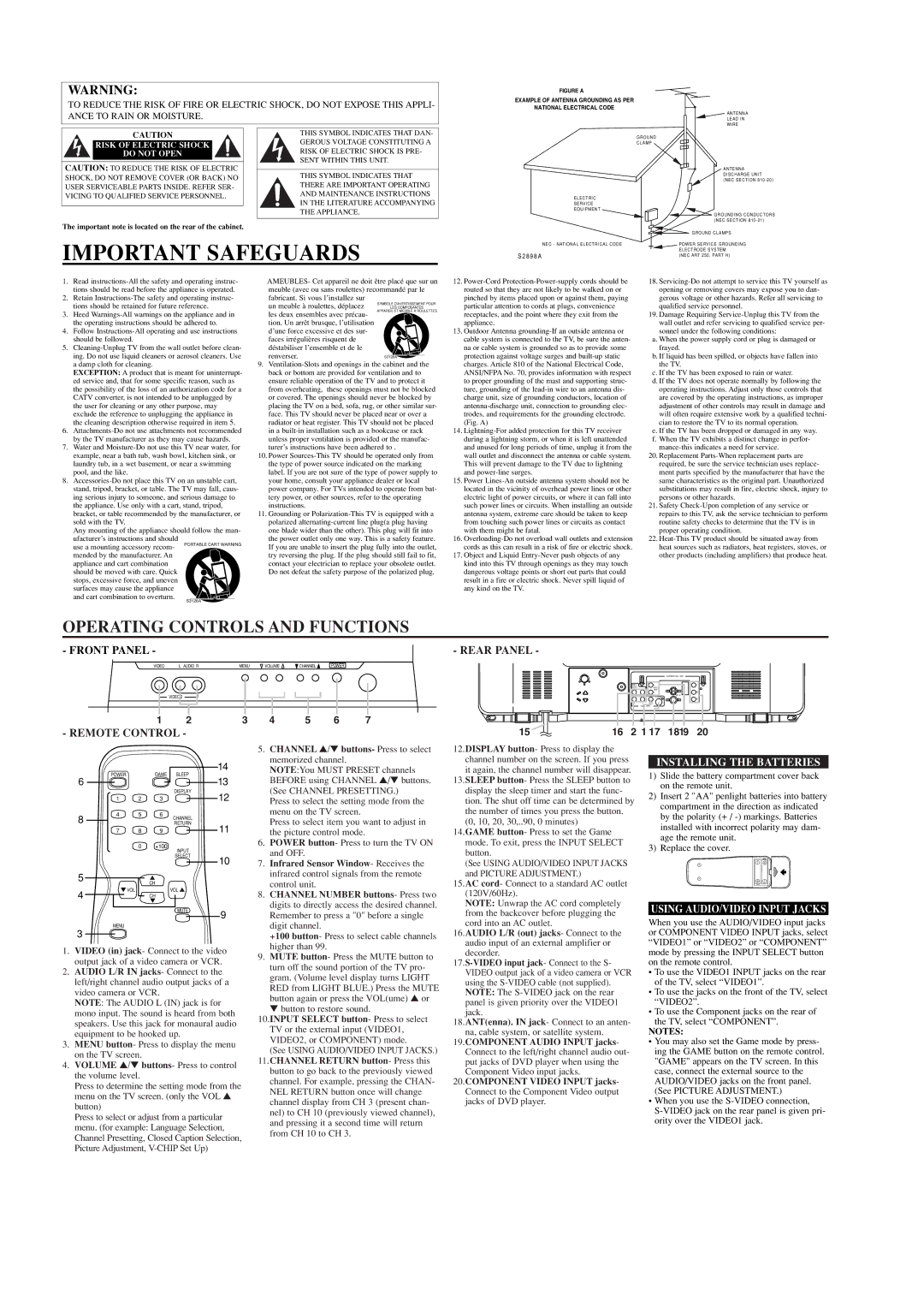S3126A
OPERATING CONTROLS AND FUNCTIONS
- FRONT PANEL -
SYMBOLE D'AVERTISSEMENT POUR
LES COMPOSANTES
APPAREIL ET MEUBLE A ROULETTES
S3126A
PORTABLE CART WARNING
1. Read instructions-All the safety and operating instruc- tions should be read before the appliance is operated.
2. Retain Instructions-The safety and operating instruc- tions should be retained for future reference.
3. Heed Warnings-All warnings on the appliance and in the operating instructions should be adhered to.
4. Follow Instructions-All operating and use instructions should be followed.
5. Cleaning-Unplug TV from the wall outlet before clean- ing. Do not use liquid cleaners or aerosol cleaners. Use a damp cloth for cleaning.
EXCEPTION: A product that is meant for uninterrupt- ed service and, that for some specific reason, such as the possibility of the loss of an authorization code for a CATV converter, is not intended to be unplugged by the user for cleaning or any other purpose, may exclude the reference to unplugging the appliance in the cleaning description otherwise required in item 5.
6. Attachments-Do not use attachments not recommended
by the TV manufacturer as they may cause hazards.
7. Water and Moisture-Do not use this TV near water, for example, near a bath tub, wash bowl, kitchen sink, or laundry tub, in a wet basement, or near a swimming pool, and the like.
8. Accessories-Do not place this TV on an unstable cart, stand, tripod, bracket, or table. The TV may fall, caus- ing serious injury to someone, and serious damage to the appliance. Use only with a cart, stand, tripod, bracket, or table recommended by the manufacturer, or sold with the TV.
Any mounting of the appliance should follow the man- ufacturer’s instructions and should
use a mounting accessory recom- mended by the manufacturer. An appliance and cart combination
should be moved with care. Quick stops, excessive force, and uneven surfaces may cause the appliance
and cart combination to overturn.
WARNING:
TO REDUCE THE RISK OF FIRE OR ELECTRIC SHOCK, DO NOT EXPOSE THIS APPLI- ANCE TO RAIN OR MOISTURE.
| | CAUTION | | THIS SYMBOL INDICATES THAT DAN- |
| | | | | GEROUS VOLTAGE CONSTITUTING A |
| | RISK OF ELECTRIC SHOCK | |
| | | | RISK OF ELECTRIC SHOCK IS PRE- |
| | DO NOT OPEN | | |
| | | | | SENT WITHIN THIS UNIT. |
| CAUTION: TO REDUCE THE RISK OF ELECTRIC |
| | |
| | THIS SYMBOL INDICATES THAT |
| SHOCK, DO NOT REMOVE COVER (OR BACK) NO | |
| | THERE ARE IMPORTANT OPERATING |
| USER SERVICEABLE PARTS INSIDE. REFER SER- | |
| | AND MAINTENANCE INSTRUCTIONS |
| VICING TO QUALIFIED SERVICE PERSONNEL. | |
| | IN THE LITERATURE ACCOMPANYING |
| | | | |
| | | | | THE APPLIANCE. |
| | | | | |
The important note is located on the rear of the cabinet.
IMPORTANT SAFEGUARDS
FIGURE A
EXAMPLE OF ANTENNA GROUNDING AS PER
NATIONAL ELECTRICAL CODE
| ANTENNA |
| LEAD IN |
| WIRE |
| GROUND |
| CLAMP |
| ANTENNA |
| DISCHARGE UNIT |
| (NEC SECTION 810-20) |
ELECTRIC | |
SERVICE | |
EQUIPMENT | |
| GROUNDING CONDUCTORS |
| (NEC SECTION 810-21) |
| GROUND CLAMPS |
NEC - NATIONAL ELECTRICAL CODE | POWER SERVICE GROUNDING |
| ELECTRODE SYSTEM |
S 2 8 9 8 A | (NEC ART 250, PART H) |
AMEUBLES- Cet appareil ne doit être placé que sur un meuble (avec ou sans roulettes) recommandé par le fabricant. Si vous l’installez sur
un meuble à roulettes, déplacez les deux ensembles avec précau- tion. Un arrêt brusque, l’utilisation
d’une force excessive et des sur- faces irrégulières risquent de déstabiliser l’ensemble et de le
renverser.
9. Ventilation-Slots and openings in the cabinet and the back or bottom are provided for ventilation and to ensure reliable operation of the TV and to protect it from overheating, these openings must not be blocked or covered. The openings should never be blocked by placing the TV on a bed, sofa, rug, or other similar sur- face. This TV should never be placed near or over a radiator or heat register. This TV should not be placed in a built-in installation such as a bookcase or rack unless proper ventilation is provided or the manufac- turer’s instructions have been adhered to .
10. Power Sources-This TV should be operated only from the type of power source indicated on the marking label. If you are not sure of the type of power supply to your home, consult your appliance dealer or local power company. For TVs intended to operate from bat- tery power, or other sources, refer to the operating instructions.
11. Grounding or Polarization-This TV is equipped with a polarized alternating-current line plug(a plug having one blade wider than the other). This plug will fit into the power outlet only one way. This is a safety feature. If you are unable to insert the plug fully into the outlet, try reversing the plug. If the plug should still fail to fit, contact your electrician to replace your obsolete outlet. Do not defeat the safety purpose of the polarized plug.
12.Power-Cord Protection-Power-supply cords should be routed so that they are not likely to be walked on or pinched by items placed upon or against them, paying particular attention to cords at plugs, convenience receptacles, and the point where they exit from the appliance.
13.Outdoor Antenna grounding-If an outside antenna or cable system is connected to the TV, be sure the anten- na or cable system is grounded so as to provide some protection against voltage surges and built-up static charges. Article 810 of the National Electrical Code, ANSI/NFPA No. 70, provides information with respect to proper grounding of the mast and supporting struc- ture, grounding of the lead-in wire to an antenna dis- charge unit, size of grounding conductors, location of antenna-discharge unit, connection to grounding elec- trodes, and requirements for the grounding electrode. (Fig. A)
14.Lightning-For added protection for this TV receiver during a lightning storm, or when it is left unattended and unused for long periods of time, unplug it from the wall outlet and disconnect the antenna or cable system. This will prevent damage to the TV due to lightning and power-line surges.
15.Power Lines-An outside antenna system should not be located in the vicinity of overhead power lines or other electric light of power circuits, or where it can fall into such power lines or circuits. When installing an outside antenna system, extreme care should be taken to keep from touching such power lines or circuits as contact with them might be fatal.
16.Overloading-Do not overload wall outlets and extension cords as this can result in a risk of fire or electric shock.
17.Object and Liquid Entry-Never push objects of any kind into this TV through openings as they may touch dangerous voltage points or short out parts that could result in a fire or electric shock. Never spill liquid of any kind on the TV.
18.Servicing-Do not attempt to service this TV yourself as opening or removing covers may expose you to dan- gerous voltage or other hazards. Refer all servicing to qualified service personnel.
19.Damage Requiring Service-Unplug this TV from the wall outlet and refer servicing to qualified service per- sonnel under the following conditions:
a. When the power supply cord or plug is damaged or frayed.
b. If liquid has been spilled, or objects have fallen into the TV.
c. If the TV has been exposed to rain or water.
d. If the TV does not operate normally by following the operating instructions. Adjust only those controls that are covered by the operating instructions, as improper adjustment of other controls may result in damage and will often require extensive work by a qualified techni- cian to restore the TV to its normal operation.
e. If the TV has been dropped or damaged in any way. f. When the TV exhibits a distinct change in perfor-
mance-this indicates a need for service.
20.Replacement Parts-When replacement parts are required, be sure the service technician uses replace- ment parts specified by the manufacturer that have the same characteristics as the original part. Unauthorized substitutions may result in fire, electric shock, injury to persons or other hazards.
21.Safety Check-Upon completion of any service or repairs to this TV, ask the service technician to perform routine safety checks to determine that the TV is in proper operating condition.
22.Heat-This TV product should be situated away from heat sources such as radiators, heat registers, stoves, or other products (including amplifiers) that produce heat.
VIDEO | L AUDIO R | MENU | VOLUME | CHANNEL | POWER |
| VIDEO 2 | | | | |
- REAR PANEL -
| | | COMPONENT VIDEO-INPUT |
AUDIO | | R | Y |
OUTPUT | | AUDIO | |
R | L | INPUT | Pb |
| | L |
| | S- VIDEO | ANT. IN |
| | Pr |
| | |
R | L | VIDEO | |
| VIDEO1-INPUT | |
| | | | 14 |
6 | POWER | | GAME | SLEEP |
| | | 13 |
| | | | DISPLAY |
| 1 | 2 | 3 | 12 |
8 | 4 | 5 | 6 | CHANNEL |
| | |
| | | RETURN |
| 7 | 8 | 9 | 11 |
0 | +100 | |
| INPUT | |
| SELECT | 10 |
| |
5 | CH | |
| |
VOL | VOL | |
4 | CH | |
| MUTE | 9 |
| |
MENU
3
1.VIDEO (in) jack- Connect to the video output jack of a video camera or VCR.
2.AUDIO L/R IN jacks- Connect to the left/right channel audio output jacks of a video camera or VCR.
NOTE: The AUDIO L (IN) jack is for mono input. The sound is heard from both speakers. Use this jack for monaural audio equipment to be hooked up.
3.MENU button- Press to display the menu on the TV screen.
4.VOLUME ▲/▼ buttons- Press to control the volume level.
Press to determine the setting mode from the menu on the TV screen. (only the VOL ▲ button)
Press to select or adjust from a particular menu. (for example: Language Selection, Channel Presetting, Closed Caption Selection, Picture Adjustment, V-CHIP Set Up)
5.CHANNEL ▲/▼ buttons- Press to select memorized channel.
NOTE:You MUST PRESET channels BEFORE using CHANNEL ▲/▼ buttons. (See CHANNEL PRESETTING.)
Press to select the setting mode from the menu on the TV screen.
Press to select item you want to adjust in the picture control mode.
6.POWER button- Press to turn the TV ON and OFF.
7.Infrared Sensor Window- Receives the infrared control signals from the remote control unit.
8.CHANNEL NUMBER buttons- Press two digits to directly access the desired channel. Remember to press a "0" before a single digit channel.
+100 button- Press to select cable channels higher than 99.
9.MUTE button- Press the MUTE button to turn off the sound portion of the TV pro- gram. (Volume level display turns LIGHT RED from LIGHT BLUE.) Press the MUTE
button again or press the VOL(ume) ▲ or
▼button to restore sound.
10.INPUT SELECT button- Press to select TV or the external input (VIDEO1, VIDEO2, or COMPONENT) mode.
(See USING AUDIO/VIDEO INPUT JACKS.)
11.CHANNEL RETURN button- Press this button to go back to the previously viewed channel. For example, pressing the CHAN- NEL RETURN button once will change channel display from CH 3 (present chan- nel) to CH 10 (previously viewed channel), and pressing it a second time will return from CH 10 to CH 3.
12.DISPLAY button- Press to display the channel number on the screen. If you press it again, the channel number will disappear.
13.SLEEP button- Press the SLEEP button to display the sleep timer and start the func- tion. The shut off time can be determined by the number of times you press the button. (0, 10, 20, 30,..90, 0 minutes)
14.GAME button- Press to set the Game mode. To exit, press the INPUT SELECT button.
(See USING AUDIO/VIDEO INPUT JACKS and PICTURE ADJUSTMENT.)
15.AC cord- Connect to a standard AC outlet (120V/60Hz).
NOTE: Unwrap the AC cord completely from the backcover before plugging the cord into an AC outlet.
16.AUDIO L/R (out) jacks- Connect to the audio input of an external amplifier or decorder.
17.S-VIDEO input jack- Connect to the S- VIDEO output jack of a video camera or VCR using the S-VIDEO cable (not supplied). NOTE: The S-VIDEO jack on the rear panel is given priority over the VIDEO1 jack.
18.ANT(enna). IN jack- Connect to an anten- na, cable system, or satellite system.
19.COMPONENT AUDIO INPUT jacks- Connect to the left/right channel audio out- put jacks of DVD player when using the Component Video input jacks.
20.COMPONENT VIDEO INPUT jacks- Connect to the Component Video output jacks of DVD player.
INSTALLING THE BATTERIES
1)Slide the battery compartment cover back on the remote unit.
2)Insert 2 "AA" penlight batteries into battery compartment in the direction as indicated by the polarity (+ / -) markings. Batteries installed with incorrect polarity may dam- age the remote unit.
3)Replace the cover.
USING AUDIO/VIDEO INPUT JACKS
When you use the AUDIO/VIDEO input jacks or COMPONENT VIDEO INPUT jacks, select “VIDEO1” or “VIDEO2” or “COMPONENT” mode by pressing the INPUT SELECT button on the remote control.
•To use the VIDEO1 INPUT jacks on the rear of the TV, select “VIDEO1”.
•To use the jacks on the front of the TV, select “VIDEO2”.
•To use the Component jacks on the rear of
the TV, select “COMPONENT”.
NOTES:
•You may also set the Game mode by press- ing the GAME button on the remote control. "GAME" appears on the TV screen. In this case, connect the external source to the AUDIO/VIDEO jacks on the front panel. (See PICTURE ADJUSTMENT.)
•When you use the S-VIDEO connection, S-VIDEO jack on the rear panel is given pri- ority over the VIDEO1 jack.