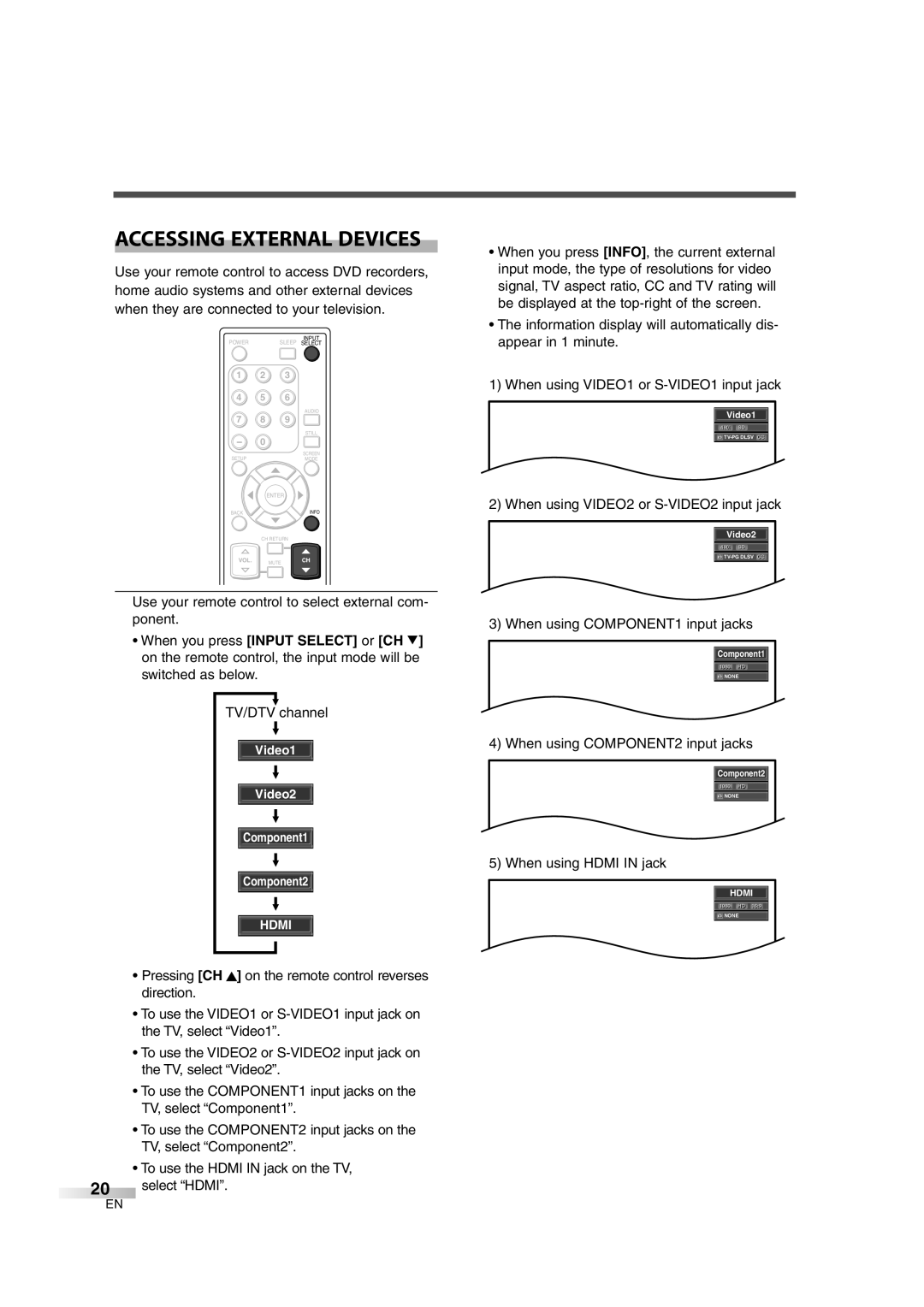ACCESSING EXTERNAL DEVICES
Use your remote control to access DVD recorders, home audio systems and other external devices when they are connected to your television.
POWER | SLEEP | INPUT |
SELECT |
1 | 2 | 3 |
|
4 | 5 | 6 |
|
7 | 8 | 9 | AUDIO |
| |||
|
|
| STILL |
- | 0 |
|
|
SETUP |
|
| SCREEN |
|
| MODE | |
|
| ENTER |
|
BACK |
|
| INFO |
| CH RETURN |
| |
VOL. |
| MUTE | CH |
Use your remote control to select external com- ponent.
•When you press [INPUT SELECT] or [CH L] on the remote control, the input mode will be switched as below.
TV/DTV channel
Video1
Video2
Component1
Component2
HDMI
•Pressing [CH K] on the remote control reverses direction.
•To use the VIDEO1 or
•To use the VIDEO2 or
•To use the COMPONENT1 input jacks on the TV, select “Component1”.
•To use the COMPONENT2 input jacks on the TV, select “Component2”.
•To use the HDMI IN jack on the TV,
20select “HDMI”.
•When you press [INFO], the current external input mode, the type of resolutions for video signal, TV aspect ratio, CC and TV rating will be displayed at the
•The information display will automatically dis- appear in 1 minute.
1) When using VIDEO1 or
Video1
480ii SD
![]()
![]()
![]()
2) When using VIDEO2 or
Video2
480ii SD
![]()
![]()
![]()
3) When using COMPONENT1 input jacks
![]() Component1
Component1 ![]()
1080ii HD
![]()
![]() NONE
NONE
4) When using COMPONENT2 input jacks
![]() Component2
Component2 ![]()
1080ii HD
![]()
![]() NONE
NONE
5) When using HDMI IN jack
HDMI
1080ii HD 16:9:9
![]()
![]() NONE
NONE
EN