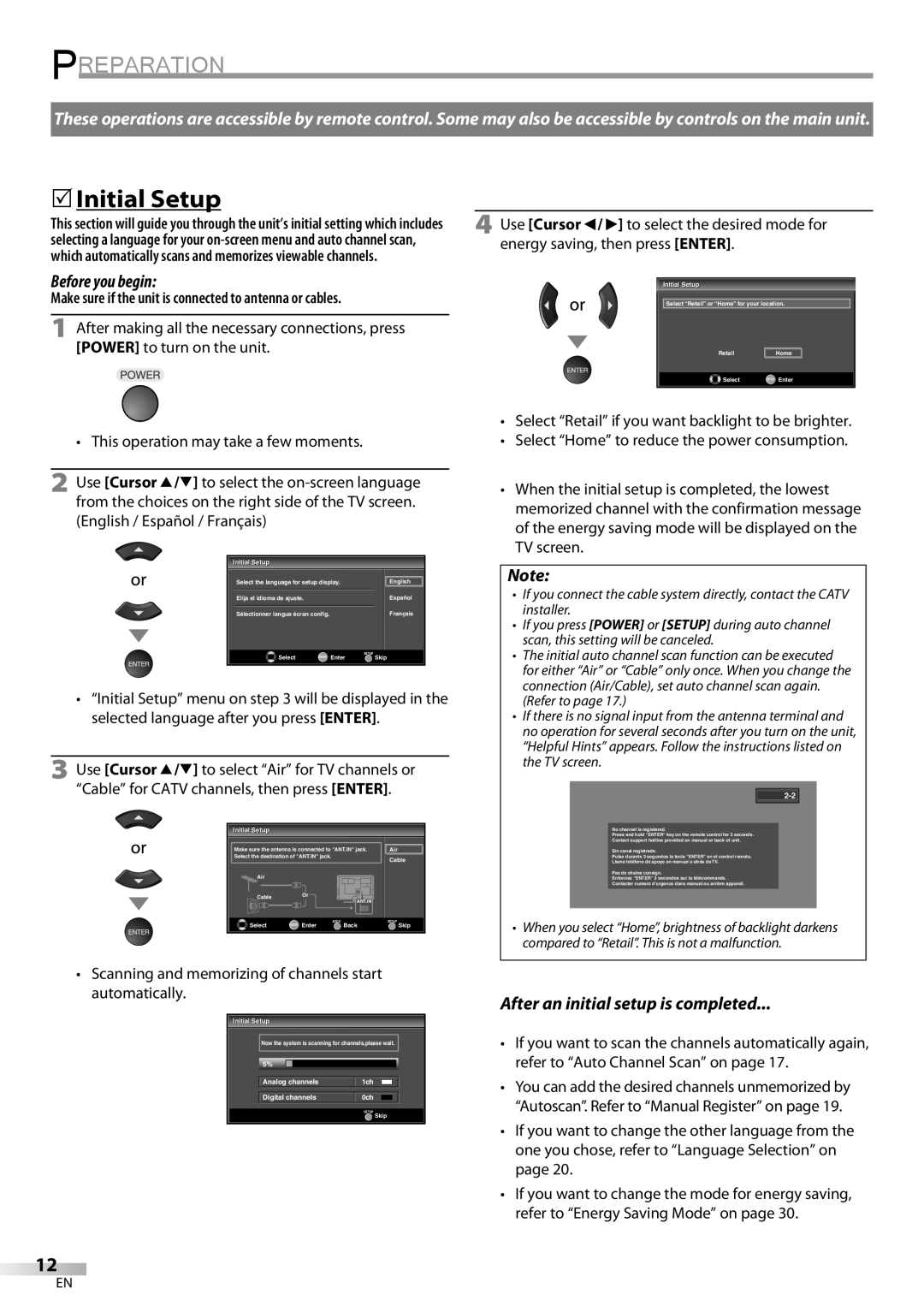PREPARATION
These operations are accessible by remote control. Some may also be accessible by controls on the main unit.
5Initial Setup
This section will guide you through the unit’s initial setting which includes selecting a language for your
Before you begin:
Make sure if the unit is connected to antenna or cables.
1After making all the necessary connections, press [POWER] to turn on the unit.
• This operation may take a few moments.
2Use [Cursor K/L] to select the
InitialI i i l Setup
|
|
|
|
|
|
| Select the language for setup display. |
| English |
| |
| Elija el idioma de ajuste. |
|
| Español |
|
|
|
| Français | ||
| Sélectionner langue écran config. |
| |||
|
|
|
|
|
|
| Select | ENTER Enter | SETUP |
| |
| Skip |
| |||
|
|
|
|
|
|
•“Initial Setup” menu on step 3 will be displayed in the selected language after you press [ENTER].
3Use [Cursor K/L] to select “Air” for TV channels or “Cable” for CATV channels, then press [ENTER].
InitialI i i l Setup
Make sure the antenna is connected to "ANT.IN" jack. | Air | ||
Select the destination of "ANT.IN" jack. |
| Cable | |
|
|
| |
Air |
|
|
|
Cable | Or |
|
|
| ANT.IN |
| |
|
|
| |
Select | ENTER Enter | BACK | SETUP |
Back | Skip | ||
4Use [Cursor s/ B] to select the desired mode for energy saving, then press [ENTER].
InitialI i i l Setup
Select “Retail” or “Home” for your location.
Retail | Home |
Select | ENTER Enter |
•Select “Retail” if you want backlight to be brighter.
•Select “Home” to reduce the power consumption.
•When the initial setup is completed, the lowest memorized channel with the confirmation message of the energy saving mode will be displayed on the TV screen.
Note:
•If you connect the cable system directly, contact the CATV installer.
•If you press [POWER] or [SETUP] during auto channel scan, this setting will be canceled.
•The initial auto channel scan function can be executed for either “Air” or “Cable” only once. When you change the connection (Air/Cable), set auto channel scan again. (Refer to page 17.)
•If there is no signal input from the antenna terminal and no operation for several seconds after you turn on the unit, “Helpful Hints” appears. Follow the instructions listed on the TV screen.
No channel is registered.
Press and hold "ENTER" key on the remote control for 3 seconds.
Contact support hotline provided on manual or back of unit.
Sin canal registrado.
Pulse durante 3 segundos la tecla "ENTER" en el control remoto.
Llame teléfono de apoyo en manual o atrás de TV.
Pas de chaîne consign.
Enfoncez "ENTER" 3 secondes sur la télécommande.
Contacter numero d'urgence dans manuel ou arrière appareil.
•When you select “Home”, brightness of backlight darkens compared to “Retail”. This is not a malfunction.
•Scanning and memorizing of channels start automatically.
InitialI i i l Setup
Now the system is scanning for channels,please wait.
5%
Analog channels | 1ch |
|
|
|
|
|
|
|
| ||
Digital channels | 0ch |
|
|
|
|
|
|
| SETUP | ||
Skip
After an initial setup is completed...
•If you want to scan the channels automatically again, refer to “Auto Channel Scan” on page 17.
•You can add the desired channels unmemorized by “Autoscan”. Refer to “Manual Register” on page 19.
•If you want to change the other language from the one you chose, refer to “Language Selection” on page 20.
•If you want to change the mode for energy saving, refer to “Energy Saving Mode” on page 30.
12
EN