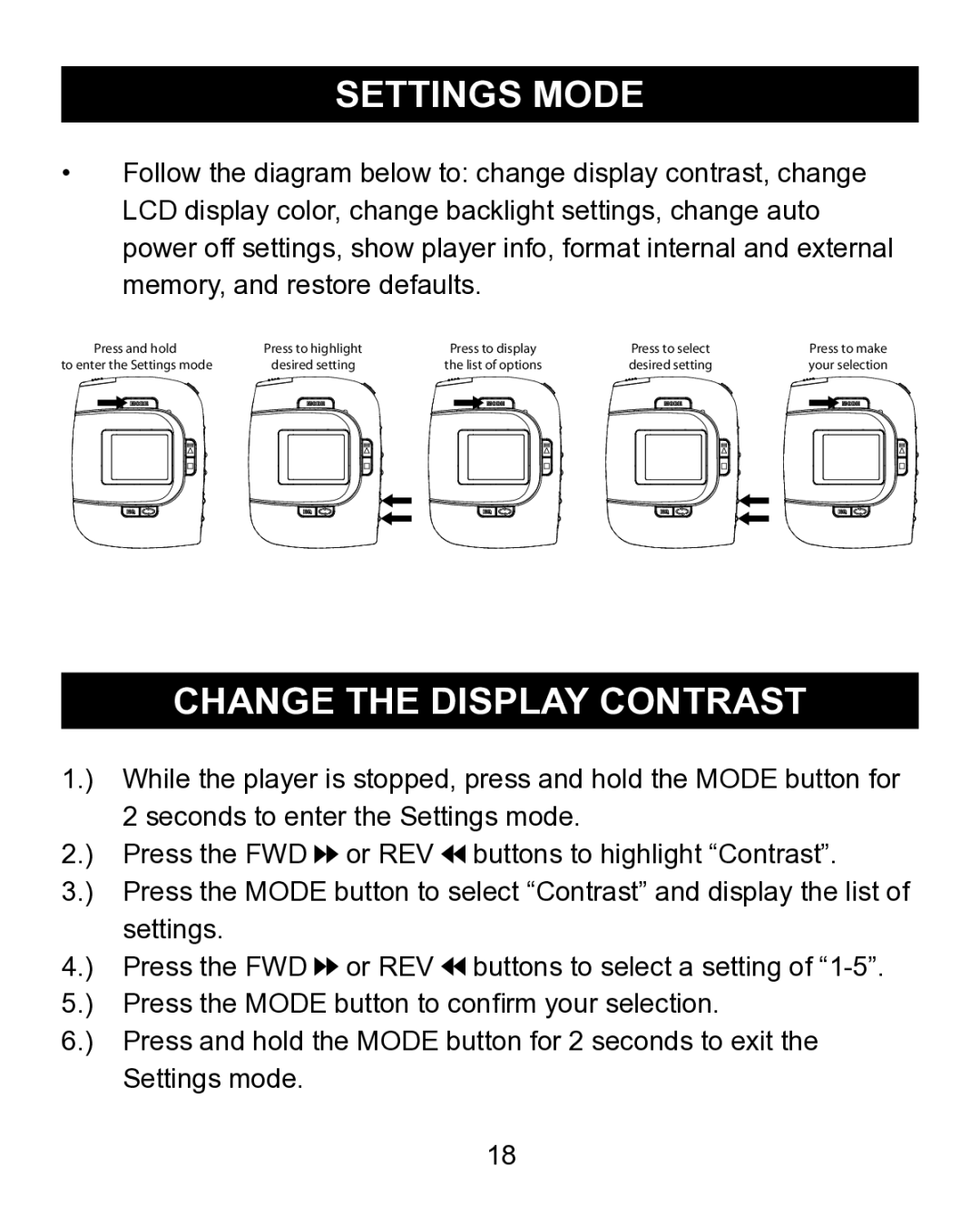SETTINGS MODE
•Follow the diagram below to: change display contrast, change LCD display color, change backlight settings, change auto power off settings, show player info, format internal and external memory, and restore defaults.
��������������������������������� |
| ���������������� |
| ��������������� |
| ������������� | |||||||||||||||||||||||||||||||||||
�������������������������� ��������������� |
| ������������������� |
| ��������������� |
| �������������� | |||||||||||||||||||||||||||||||||||
|
|
|
|
|
|
|
|
|
|
|
|
|
|
|
|
|
|
|
|
|
|
|
|
|
|
|
|
|
|
|
|
|
|
|
|
|
|
|
|
|
|
|
|
|
|
|
|
|
|
|
|
|
|
|
|
|
|
|
|
|
|
|
|
|
|
|
|
|
|
|
|
|
|
|
|
|
|
|
|
|
|
|
|
|
|
|
|
|
|
|
|
|
|
|
|
|
|
|
|
|
|
|
|
|
|
|
|
|
|
|
|
|
|
|
|
|
|
|
|
|
|
|
|
|
|
|
|
|
|
|
|
|
|
|
|
|
|
|
|
|
|
|
|
|
|
|
|
|
|
|
|
|
|
|
|
|
|
|
|
|
|
|
|
|
|
|
|
|
|
|
|
|
|
|
|
|
|
|
|
|
|
|
|
|
|
|
|
|
|
|
|
|
|
|
|
|
|
|
|
|
|
|
|
|
|
|
|
|
|
|
|
|
|
|
|
|
|
|
|
|
|
|
|
|
|
|
|
|
|
|
|
|
|
|
|
|
|
|
|
|
|
|
|
|
|
|
|
|
|
|
|
CHANGE THE DISPLAY CONTRAST
1.) | While the player is stopped, press and hold the MODE button for | ||
| 2 seconds to enter the Settings mode. | ||
2.) | Press the FWD | or REV | buttons to highlight “Contrast”. |
3.) | Press the MODE button to select “Contrast” and display the list of | ||
| settings. |
|
|
4.) | Press the FWD | or REV | buttons to select a setting of |
5.) | Press the MODE button to confirm your selection. | ||
6.) | Press and hold the MODE button for 2 seconds to exit the | ||
| Settings mode. |
|
|
18