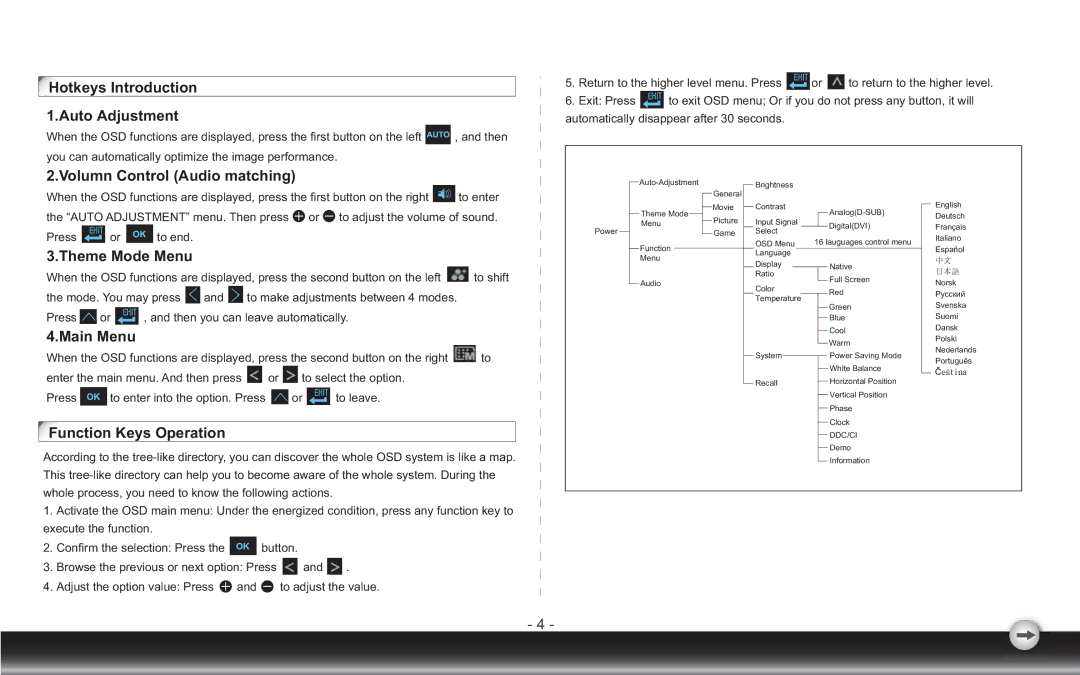LM2203 specifications
The Emprex LM2203 is a versatile and compact 22-inch LCD monitor that delivers exceptional performance and vivid visuals, making it an ideal choice for both home and office environments. Featuring a modern design, the monitor seamlessly integrates into any workspace while providing an impressive viewing experience.One of the standout characteristics of the Emprex LM2203 is its high-resolution display. With a resolution of 1920 x 1080 pixels (Full HD), it ensures sharp and clear images, making it suitable for various applications, including gaming, watching movies, and professional tasks. The 16:9 aspect ratio enhances the viewing experience, allowing users to enjoy multimedia content without distortion.
The LM2203 employs advanced LCD technology, which provides vibrant colors and wide viewing angles. The monitor features a brightness level of 250 cd/m², which ensures excellent visibility even in well-lit environments. Additionally, the 5ms response time minimizes motion blur, making it a solid option for gamers and fast-paced video content.
Connectivity options are another strong point of the Emprex LM2203. The monitor includes multiple input ports such as HDMI, VGA, and DVI, allowing users to easily connect a variety of devices, from computers to gaming consoles. This flexibility ensures that users can integrate the monitor into their existing setups without difficulty.
Ergonomics and usability are also prioritized in the design of the LM2203. The stand is adjustable, enabling users to tilt the screen for optimal viewing angles. This is particularly beneficial for extended use periods, as it can help reduce strain on the neck and eyes. The monitor’s energy-efficient design contributes to lower power consumption, making it an environmentally friendly choice.
Furthermore, the Emprex LM2203 incorporates built-in speakers, eliminating the need for additional audio devices and simplifying the overall setup. This convenience is particularly appreciated in casual viewing scenarios, such as watching videos or casual gaming.
In summary, the Emprex LM2203 is a feature-rich LCD monitor that combines high-resolution display capabilities, versatile connectivity options, and ergonomic design. Its blend of performance and practicality makes it an excellent choice for users who seek reliable and immersive visual experiences in their daily activities. Whether for work or leisure, the Emprex LM2203 stands out as a solid addition to any display lineup.