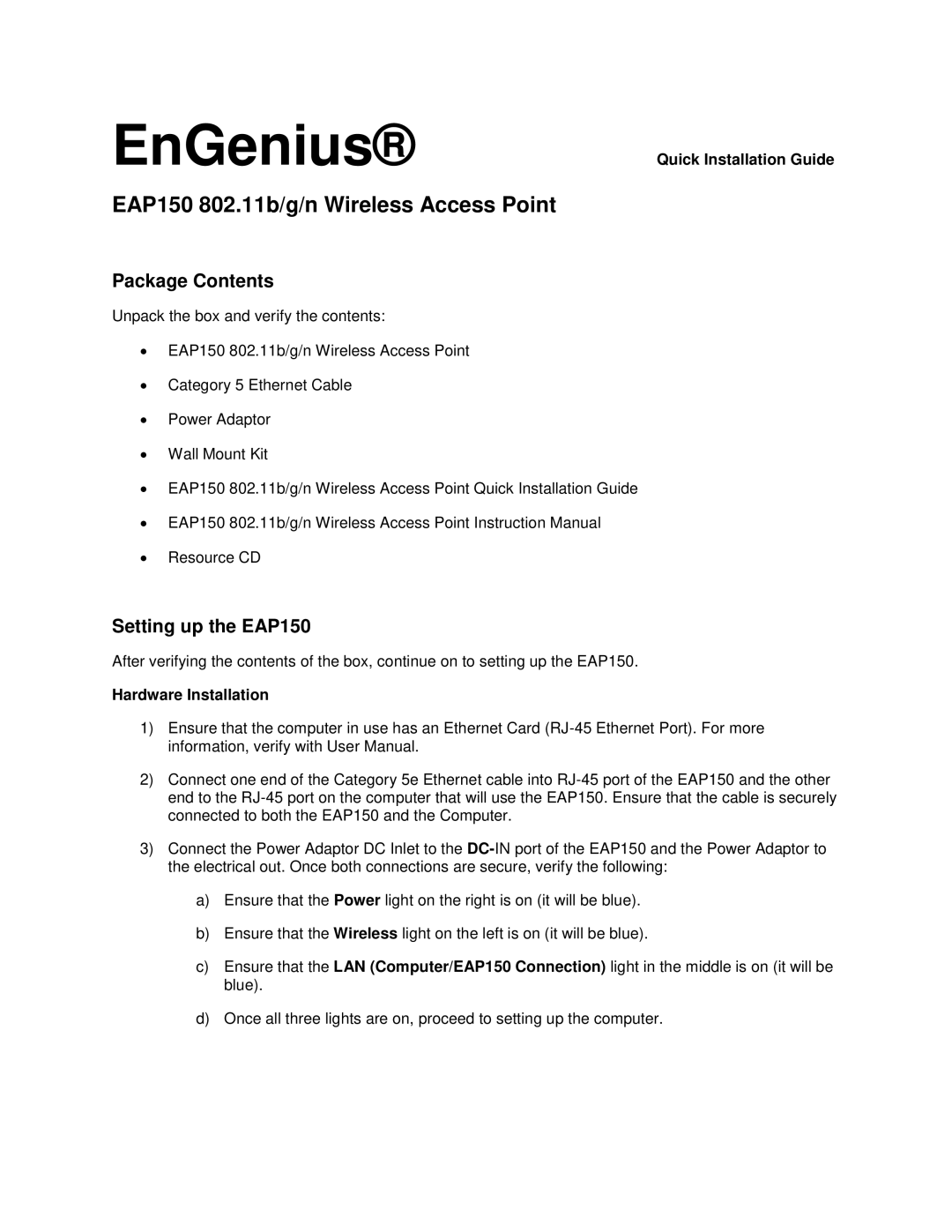EnGenius® | Quick Installation Guide |
EAP150 802.11b/g/n Wireless Access Point
Package Contents
Unpack the box and verify the contents:
•EAP150 802.11b/g/n Wireless Access Point
•Category 5 Ethernet Cable
•Power Adaptor
•Wall Mount Kit
•EAP150 802.11b/g/n Wireless Access Point Quick Installation Guide
•EAP150 802.11b/g/n Wireless Access Point Instruction Manual
•Resource CD
Setting up the EAP150
After verifying the contents of the box, continue on to setting up the EAP150.
Hardware Installation
1)Ensure that the computer in use has an Ethernet Card
2)Connect one end of the Category 5e Ethernet cable into
3)Connect the Power Adaptor DC Inlet to the
a)Ensure that the Power light on the right is on (it will be blue).
b)Ensure that the Wireless light on the left is on (it will be blue).
c)Ensure that the LAN (Computer/EAP150 Connection) light in the middle is on (it will be blue).
d)Once all three lights are on, proceed to setting up the computer.