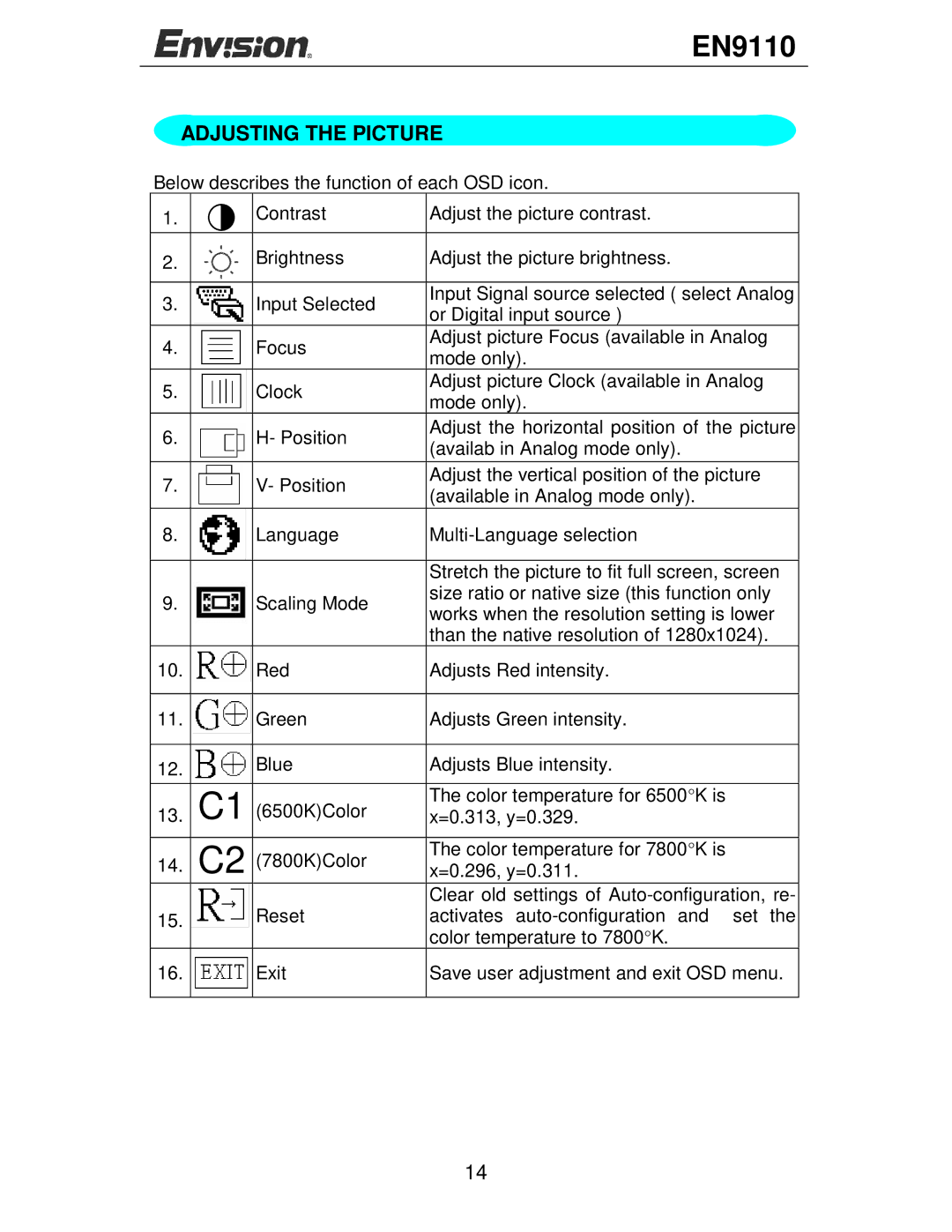EN9110, 95, Computer Monitor specifications
The Envision Peripherals Computer Monitor, model 95 (EN9110), is a stunning example of modern display technology designed to meet the demands of both casual users and professionals alike. With a blend of cutting-edge features and reliable performance, this monitor is an excellent choice for gaming, graphic design, office applications, and everyday use.At the heart of the EN9110 is its impressive display quality. The monitor boasts a 21.5-inch Full HD screen (1920 x 1080 resolution), ensuring crisp and clear visuals for an immersive viewing experience. The high brightness level and contrast ratio contribute to vibrant colors and deeper blacks, making it ideal for dynamic media such as movies and video games, as well as for precise work like photo editing.
One of the standout features of the Envision Peripherals EN9110 is its ergonomic design. Equipped with a fully adjustable stand, this monitor allows users to tilt, swivel, and adjust the height to find the most comfortable viewing position. This adaptability reduces strain during prolonged use and enhances productivity, especially in office settings.
Additionally, the monitor incorporates advanced LCD technology with an anti-glare coating that minimizes reflections and distractions from ambient light. This feature is particularly beneficial for users working in brightly lit environments, allowing for a more comfortable and uninterrupted viewing experience.
Connectivity options are plentiful on the EN9110. It includes multiple ports such as HDMI, VGA, and audio jacks, enabling seamless integration with a wide range of devices including laptops, desktop computers, gaming consoles, and media players. This versatility ensures that users can connect their preferred devices without hassle.
The monitor also emphasizes energy efficiency, featuring an eco-friendly design that meets various industry standards for power consumption. Users can run the EN9110 for extended periods without incurring excessive electricity costs, which is particularly appealing for both home and business use.
In summary, the Envision Peripherals Computer Monitor EN9110 combines exceptional display quality, ergonomic features, multifunctional connectivity, and energy efficiency. Whether for work or leisure, this monitor is engineered to enhance the user experience, making it a wise investment for anyone looking to elevate their computing setup.