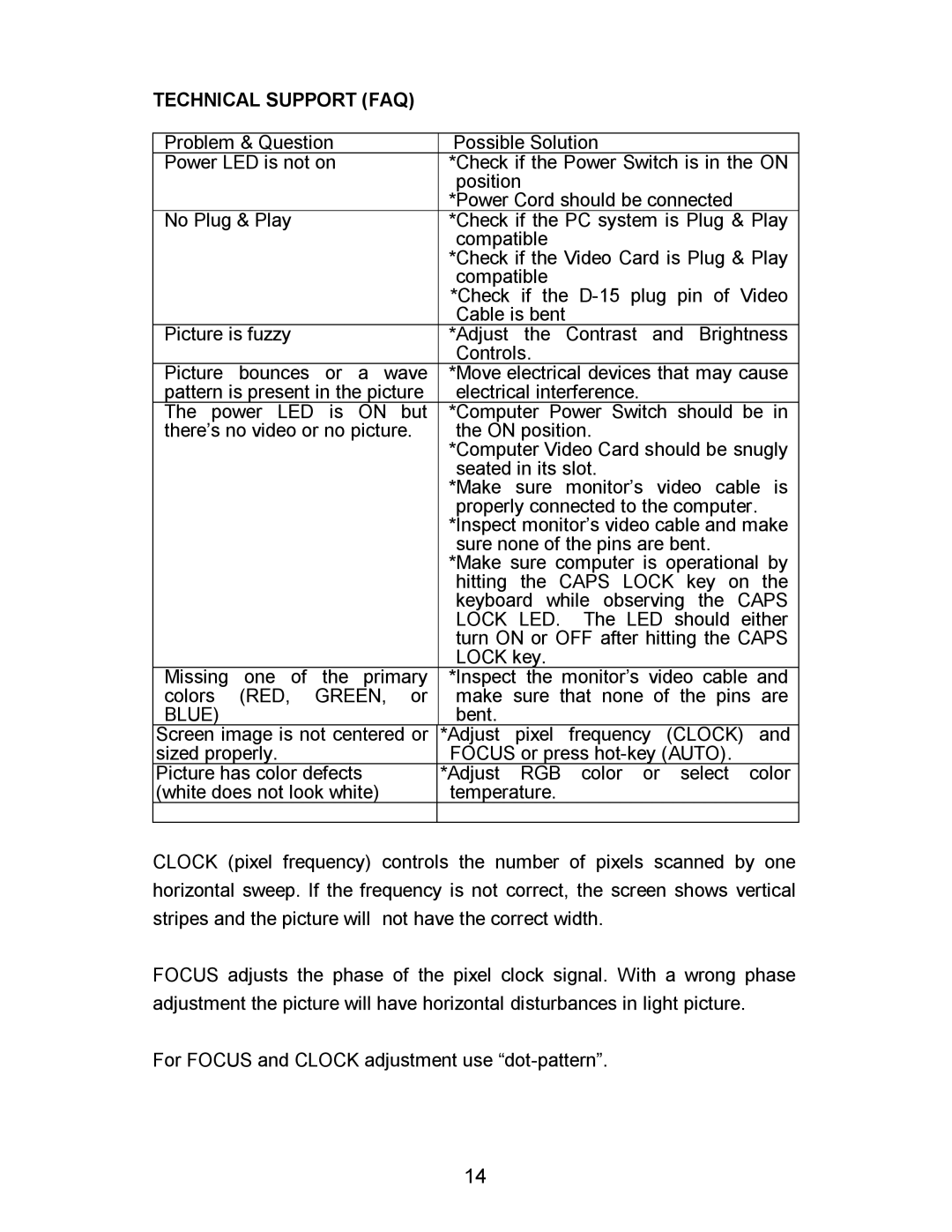G2016wa specifications
The Envision Peripherals G2016wa is an innovative addition to the realm of display technology, designed specifically to meet the diverse needs of users seeking a reliable and efficient monitor. This versatile monitor boasts a 20-inch screen size, making it an ideal choice for home offices, education settings, or even casual gaming. Its sleek design, combined with an impressive set of features, ensures that it stands out in a competitive market.One of the main features of the G2016wa is its high-definition display, offering a resolution of 1600 x 900 pixels. This provides users with clear and vibrant visuals, enhancing the viewing experience whether for work or leisure. The monitor employs TN (Twisted Nematic) technology, which delivers quick response times and excellent color reproduction, making it suitable for fast-paced activities and multimedia consumption. With a typical refresh rate of 60Hz, users will enjoy smooth transitions without noticeable lag.
The G2016wa is equipped with a wide viewing angle, allowing multiple viewers to see the screen from different perspectives without significant color distortion. The monitor's aspect ratio of 16:9 further complements the viewing experience, ideal for watching videos or playing games in widescreen format. Additionally, it features a contrast ratio that enhances the depth of colors, providing a more immersive experience.
Connectivity is another strong suit of the G2016wa, as it comes with multiple input options, including VGA and HDMI ports. This versatility allows users to easily connect it to various devices such as laptops, desktops, and gaming consoles. The monitor also includes built-in speakers, which further simplify setups by reducing the need for external audio equipment.
In terms of ergonomics, the G2016wa is designed with user comfort in mind. It features adjustable viewing angles and a VESA mount compatibility, allowing users to customize their workspace according to their preferences. Power efficiency is also noteworthy, as the monitor meets Energy Star standards, helping users reduce their environmental footprint while saving on energy costs.
Overall, the Envision Peripherals G2016wa stands out as a robust and reliable monitor, packed with features that cater to a broad audience. Its combination of quality display, connectivity options, and ergonomic design make it a worthy investment for anyone in need of a functional and aesthetically pleasing screen. Whether for work, learning, or entertainment, this monitor delivers exceptional performance and user satisfaction.