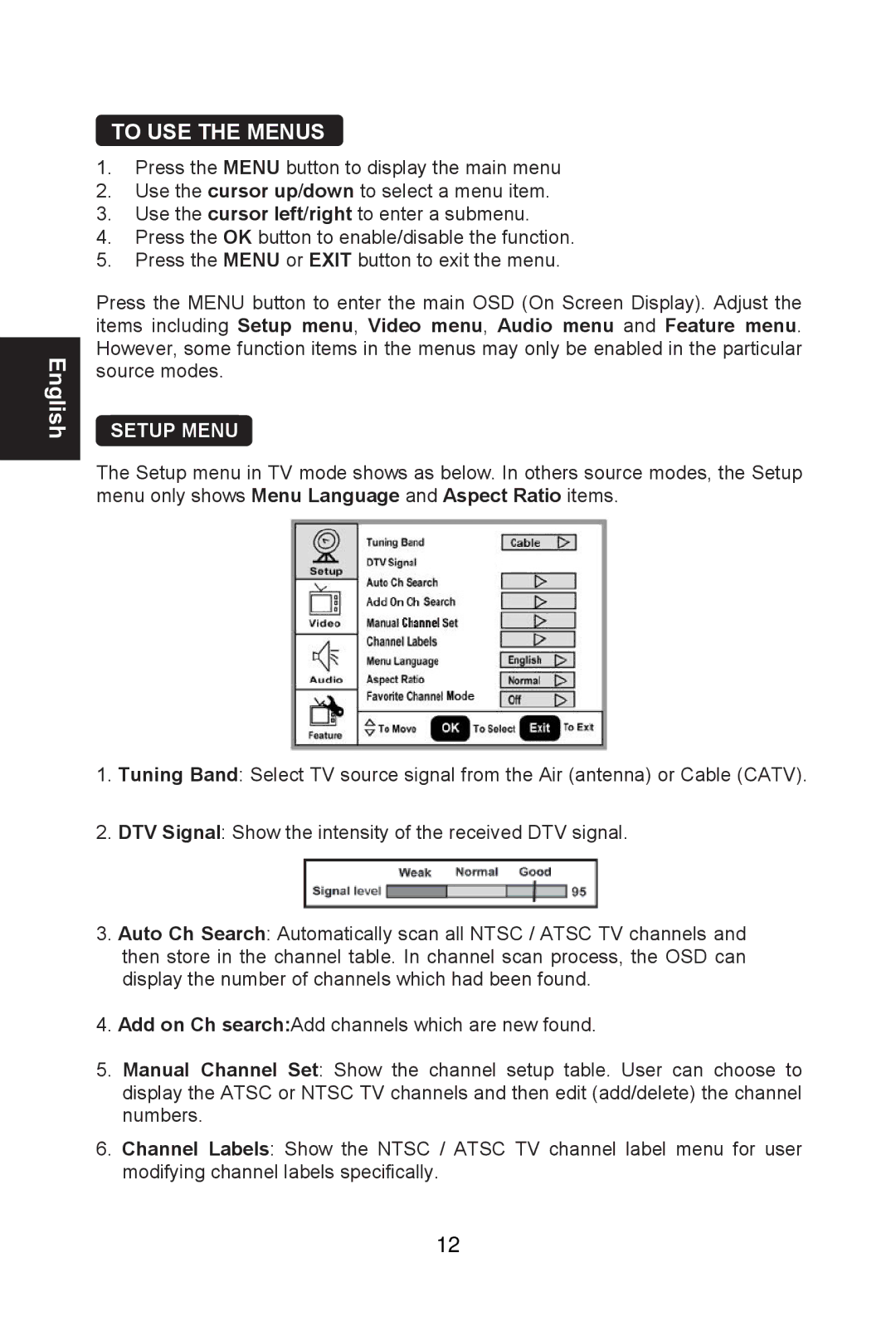L26W761 specifications
The Envision Peripherals L26W761 is a remarkable addition to the realm of display technology, designed to provide an exceptional visual experience for both personal and professional use. With its sleek design and advanced features, this monitor stands out in terms of quality and versatility.One of the most notable characteristics of the L26W761 is its 26-inch widescreen display, providing ample screen real estate for multitasking and immersive viewing. The LED backlit display ensures vibrant colors and deep contrasts, making it ideal for a variety of applications, from gaming and video editing to office work and browsing. The full HD resolution of 1920 x 1080 pixels delivers sharp and clear visuals, allowing users to enjoy their content in stunning detail.
The L26W761 is built around several key technologies that enhance its performance. The monitor utilizes IPS (In-Plane Switching) technology, which offers wide viewing angles, ensuring that colors remain consistent and accurate from almost any perspective. This feature is particularly beneficial for collaborative work environments, where multiple viewers may be looking at the screen simultaneously.
In addition, the L26W761 is equipped with a quick response time, reducing motion blur and providing smoother transitions during fast-paced activities such as gaming or watching action-packed films. This ensures that even the most dynamic scenes are visually captivating without sacrificing clarity.
Connectivity is another strong suit of the Envision Peripherals L26W761. The monitor comes with multiple input options, including HDMI and VGA ports, enabling users to connect a range of devices, from laptops to gaming consoles, effortlessly. This versatility makes it easy to switch between devices without the hassle of constantly reconfiguring your setup.
Furthermore, the ergonomic design of the L26W761 allows for height adjustment, tilt, and swivel capabilities, enhancing user comfort during prolonged usage. This adaptability is crucial for those who spend extensive hours in front of a screen, helping to reduce strain and fatigue.
In summary, the Envision Peripherals L26W761 combines impressive specifications with user-centered features, making it an ideal choice for anyone seeking a high-quality monitor. Its superior display technology, versatile connectivity options, and thoughtful design aspects position it as a leading option for both casual and professional environments.