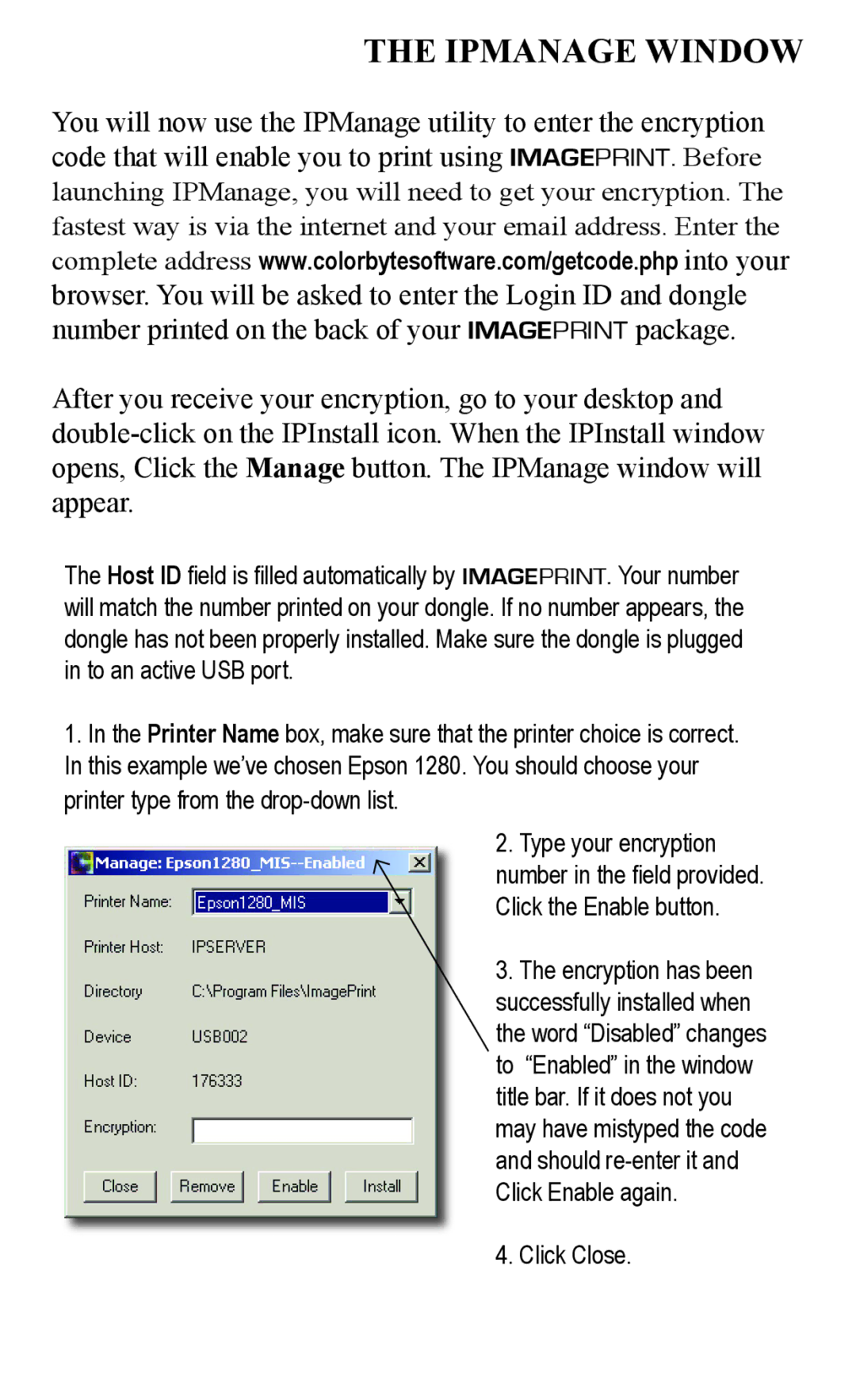2000/XP specifications
The Epson 2000/XP series represents a significant advancement in printing technology, combining high-quality output with user-friendly features that cater to both home and professional environments. This line of printers is designed to meet the needs of diverse users, providing exceptional print quality, speed, and versatility.One of the standout features of the Epson 2000/XP series is its impressive print resolution. With the capability to deliver prints at resolutions up to 4800 x 1200 dpi, users can expect sharp, vibrant images and texts that truly stand out. This high resolution is complemented by Epson's advanced Micro Piezo technology, which utilizes precision-engineered nozzles to produce uniform droplet sizes, enhancing the overall print quality. As a result, whether it’s photo prints, documents, or graphic-heavy presentations, the output remains consistently clear and detailed.
Another notable characteristic of the Epson 2000/XP series is its fast print speeds. Efficient printing is essential in today's fast-paced world, and these models deliver impressive speeds across various print settings. This is especially beneficial for busy offices or households with multiple printing needs, reducing waiting time and increasing productivity.
Epson has also incorporated wireless connectivity options in the 2000/XP series, allowing users to print directly from their smartphones, tablets, or laptops without the need for cumbersome cables. This wireless capability is further enhanced by support for various mobile printing solutions, including Apple AirPrint, Google Cloud Print, and Epson’s own iPrint app, making it simple to send documents and photos from virtually anywhere.
Moreover, the Epson 2000/XP series prioritizes eco-friendliness with its ENERGY STAR certification and use of high-capacity ink cartridges. These cartridges not only reduce waste but also lower printing costs by offering more pages per cartridge, promoting sustainability alongside efficiency.
In summary, the Epson 2000/XP series is an exemplary combination of advanced printing technologies, impressive print quality, and convenient connectivity options. Designed for versatility and performance, these printers are well-suited for anyone looking to elevate their printing experience, whether for personal or professional use. With features tailored to meet modern demands, the Epson 2000/XP series stands out as a reliable choice for high-quality printing.