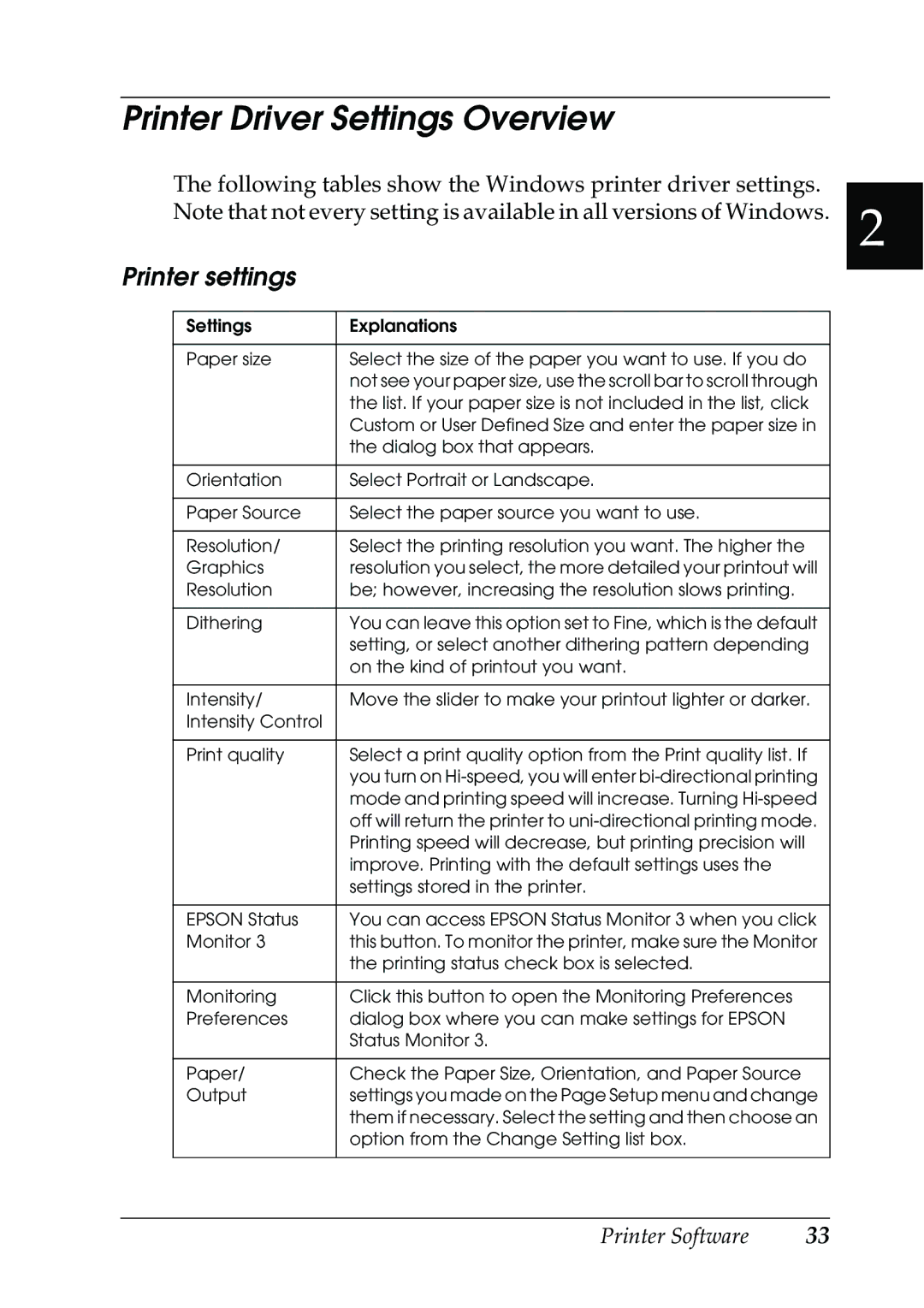630S specifications
The Epson 630S is a highly versatile and efficient all-in-one printer designed to meet the needs of both home and office environments. Known for its precision engineering and exceptional print quality, the 630S leverages advanced technologies to deliver outstanding results for a variety of printing tasks.One of the standout features of the Epson 630S is its PrecisionCore technology, which utilizes a unique print chip that delivers sharp and vibrant prints with incredible accuracy. This technology allows for a higher density of ink droplets, resulting in smoother color transitions and fine details. Whether printing documents, graphics, or photographs, users can expect professional-grade results every time.
In addition to its impressive print quality, the Epson 630S offers fast printing speeds, making it suitable for high-volume tasks. With a print speed of up to 15 pages per minute for black-and-white documents and 10 pages per minute for color prints, this printer ensures that users can efficiently complete their printing needs without long wait times.
The 630S also supports a variety of media types and sizes, accommodating everything from standard letter-sized paper to envelopes and even photo paper. This flexibility allows users to take on diverse printing projects, whether for personal use or professional presentations.
Another notable characteristic of the Epson 630S is its connectivity options. The printer is equipped with wireless capabilities, enabling users to print directly from their smartphones, tablets, or laptops without the need for physical connections. This feature is complemented by support for various mobile printing services, such as Apple AirPrint and Google Cloud Print, making it easy to share and print documents on the go.
User convenience is further enhanced by the 630S's easy-to-navigate control panel and intuitive interface. Featuring a clear LCD screen, users can easily access different functions and settings, ensuring a seamless printing experience.
Energy efficiency is also a priority for the Epson 630S, as it is designed to reduce environmental impact while maintaining high performance levels. The printer is Energy Star certified, indicating that it meets stringent energy efficiency guidelines, which contributes to lower energy costs over time.
In conclusion, the Epson 630S stands out as a reliable all-in-one printer equipped with advanced technologies, exceptional print quality, and a range of features that cater to both home users and businesses. With its combination of speed, versatility, and eco-friendly design, the Epson 630S is an excellent choice for anyone seeking an efficient and high-quality printing solution.