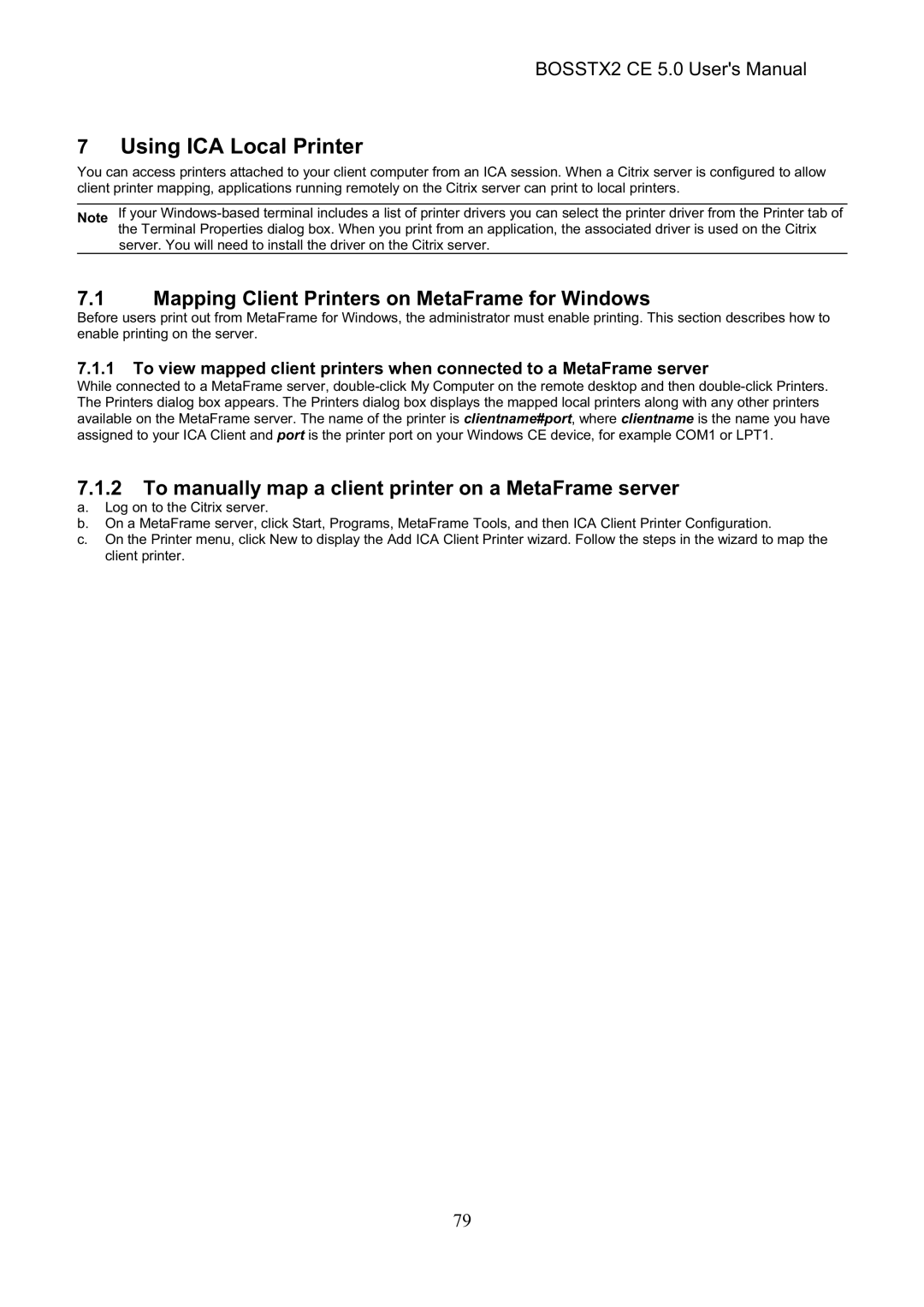BOSSTX2 CE 5.0 specifications
The Epson BOSSTX2 CE 5.0 is a groundbreaking tool in the field of printing technology, specifically designed for professionals who seek high-quality prints with exceptional speed and accuracy. This model features Epson’s latest innovations, making it an ideal solution for businesses that require efficiency without sacrificing quality.One of the standout features of the BOSSTX2 CE 5.0 is its advanced PrecisionCore technology. This technology allows for high productivity and quality by utilizing micro-fine nozzles that deliver precision droplet placement. The result is sharp, crisp text and images that maintain clarity even at high speeds. The use of UltraChrome ink ensures that colors are vibrant and true to life, making the printer perfect for applications ranging from graphics to detailed photographs.
Another notable characteristic of the BOSSTX2 CE 5.0 is its impressive printing speed. With a capability of producing up to 25 pages per minute, this printer can significantly enhance workflow in busy environments. The fast operation doesn’t compromise on quality, allowing users to create stunning documents quickly and efficiently.
The printer is also designed with versatility in mind. It supports a wide range of media types and sizes, including various paper weights, envelopes, and specialty media. This feature allows businesses to expand their printing capabilities, whether they are producing marketing materials, reports, or creative projects.
Durability and reliability are integral to the BOSSTX2 CE 5.0. Constructed with robust components, this printer is built to withstand the demands of high-volume printing. Furthermore, its energy-efficient design helps reduce power consumption, aligning with environmentally-friendly practices.
Connectivity is another area where the BOSSTX2 CE 5.0 shines. It offers multiple connectivity options, including USB, Ethernet, and wireless, enabling seamless integration into any office setup. Additionally, mobile printing capabilities allow users to print directly from smartphones and tablets, making it easier to submit documents on the go.
In summary, the Epson BOSSTX2 CE 5.0 stands out in the realm of printing technology for its innovative features, high-speed capabilities, versatility, and energy efficiency. Its PrecisionCore technology along with UltraChrome ink ensures exceptional print quality, while a user-friendly interface and connectivity options make it adaptable for various professional uses. Whether for a corporate office or a creative studio, this printer meets the diverse needs of today’s printing demands.