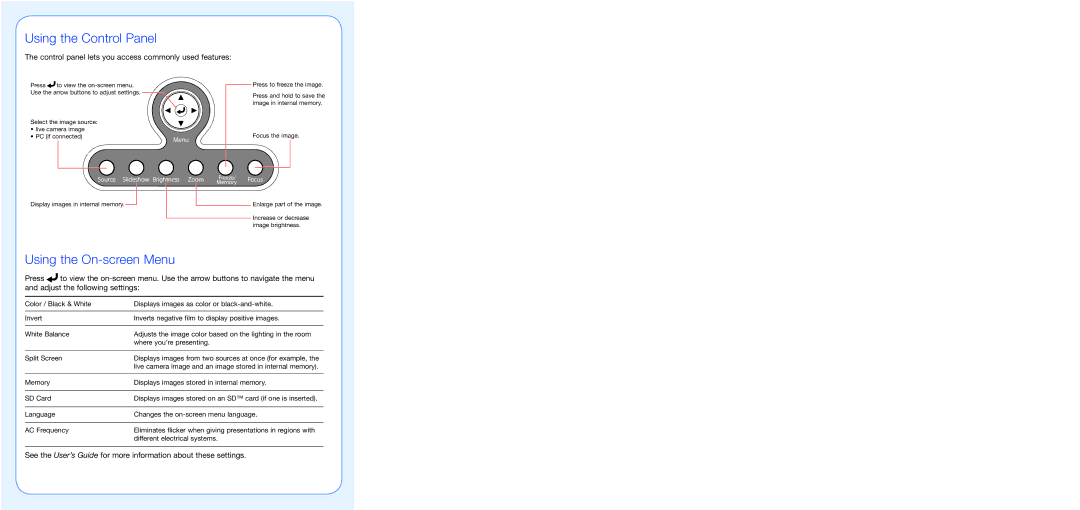DC-10s specifications
The Epson DC-10 is a sophisticated document camera designed to enhance presentations, classrooms, and business environments. It stands out with its impressive features, advanced technologies, and user-friendly characteristics, making it an invaluable tool for educators and professionals alike.One of the main features of the Epson DC-10 is its high-resolution imaging capability. It boasts a 12-megapixel sensor that captures sharp, vibrant images and videos. This high level of detail ensures that text and graphics displayed are clear and easy to read, even from a distance. The camera can also project up to 1080p full HD video, making it suitable for live demonstrations and presentations.
In addition to its impressive camera specs, the DC-10 incorporates a flexible design that allows for multiple types of media to be displayed. Whether it’s printed documents, books, or even three-dimensional objects, the DC-10 can effectively showcase a wide range of materials. Its adjustable arm allows users to position the camera at various angles, providing versatility for different presentation scenarios.
Another standout feature of the Epson DC-10 is its lightning-fast auto-focus technology. This ensures that any subject presented is quickly brought into focus, minimizing disruptions during live presentations. Furthermore, the camera includes built-in LED lighting, which enhances visibility in low-light conditions, ensuring that all details are visible regardless of the environment.
The user interface of the DC-10 is designed for simplicity and efficiency. It includes intuitive controls that require minimal training for new users. Additionally, the device features seamless connectivity options, including USB and HDMI ports, enabling easy integration with various devices such as computers and projectors. This seamless integration enhances workflow, allowing users to switch between different sources quickly.
With its compact and lightweight construction, the Epson DC-10 is easily portable. This makes it an ideal choice for professionals who are frequently on the move, whether they're traveling to different classrooms or business meetings. Its durability also ensures that it can withstand the rigors of daily use.
In conclusion, the Epson DC-10 is a versatile document camera that combines high-resolution imaging, adaptable design, and user-friendly technology. Its advanced features make it a powerful tool for educators, trainers, and business professionals seeking to elevate their presentations and engage their audiences effectively. Whether in a classroom setting or a corporate conference room, the DC-10 is equipped to meet a variety of needs while ensuring exceptional clarity and detail.