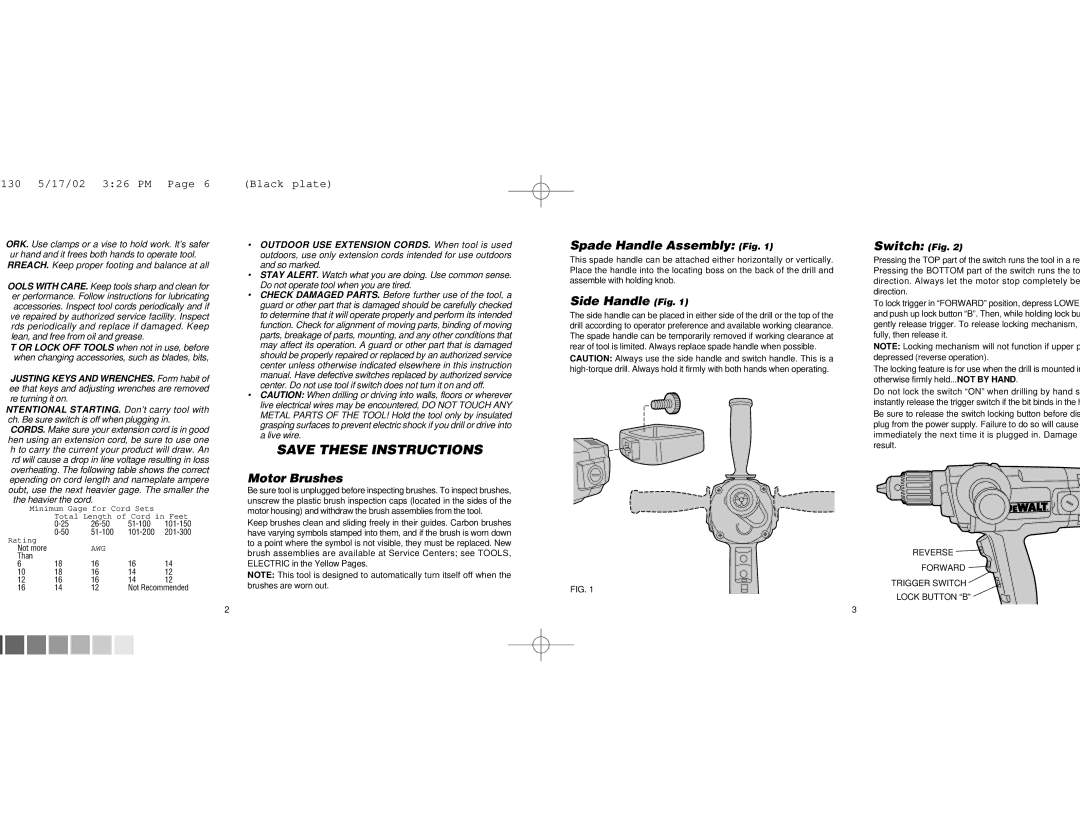DW130 specifications
The Epson DW130 is a state-of-the-art digital printer designed to meet the varying demands of modern printing environments. With its compact design, it seamlessly fits into office spaces while delivering exceptional performance. Aimed at both small businesses and large enterprises, the DW130 combines innovative technology with user-friendly features to enhance productivity and reduce operational costs.One of the standout features of the Epson DW130 is its PrecisionCore technology, which ensures high-quality prints with sharp text and vibrant colors. This advanced printhead technology offers reliability and efficiency, allowing users to produce consistent results whether printing documents or images. The DW130 supports various media types, enabling users to print everything from standard letter-sized documents to larger formats with precision.
Another significant aspect of the DW130 is its fast print speeds, which can reach up to 25 pages per minute for black and white documents and 12 pages per minute for color prints. This efficiency is crucial for busy office environments where time is of the essence. Moreover, the printer is designed to minimize paper waste, offering automatic duplex printing that allows users to print double-sided documents effortlessly.
Connectivity is a vital feature of the Epson DW130, with built-in Wi-Fi and Ethernet options enabling easy network integration. This connectivity allows multiple users to connect to the printer seamlessly, facilitating easy access and improving workflow efficiency. The DW130 also supports mobile printing through various cloud services and applications, making it convenient for users to print directly from their smartphones and tablets.
In terms of usability, the DW130 features a user-friendly control panel that simplifies navigation through its array of functions. A straightforward LCD display provides clear feedback on print jobs and maintenance alerts, ensuring users are informed and can address any issues promptly.
Security is another critical consideration, and the DW130 incorporates various features to protect sensitive information and control access. This includes options for secure printing and user authentication, ensuring that only authorized personnel can access and utilize the printer.
Overall, the Epson DW130 excels in offering robust printing capabilities, advanced technology, and convenient features. Its blend of performance, efficiency, and usability makes it an ideal choice for any workplace seeking reliable and high-quality printing solutions.