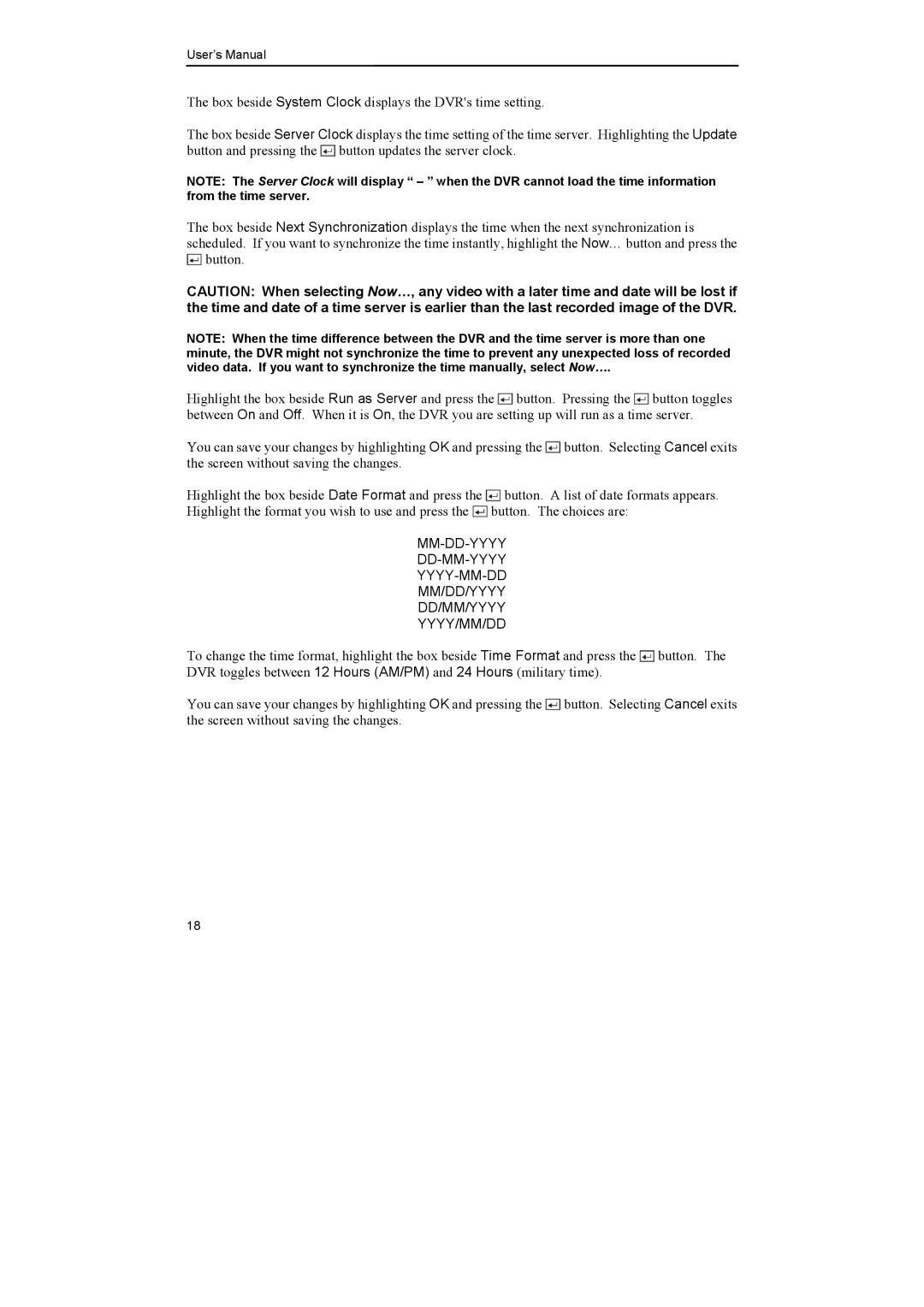DX-TL4E specifications
The Epson DX-TL4E is a versatile and high-performance thermal transfer printer designed to cater to various printing needs in professional settings. This model stands out due to its advanced technologies and features, making it an ideal choice for businesses requiring reliable and high-quality printing solutions.One of the hallmark characteristics of the DX-TL4E is its exceptional print quality. Equipped with Epson's state-of-the-art PrecisionCore technology, this printer delivers crisp, vibrant images with remarkable clarity, ensuring that every print is sharp and visually appealing. The printer supports various media types, allowing users to print on labels, tags, and a wide range of substrates, making it adaptable to diverse applications from industrial labelling to retail signage.
The DX-TL4E boasts a high-speed printing capability, making it suitable for high-volume printing environments. With a fast print speed, this model can efficiently produce a large number of prints in a short period, increasing productivity and reducing operational downtime.
Another notable feature of the DX-TL4E is its user-friendly design. The printer is equipped with an intuitive control panel that simplifies operation, enabling users to navigate through menus and settings effortlessly. This accessibility is further enhanced by the printer's compatibility with various operating systems and devices, ensuring seamless integration into existing workflows.
In terms of maintenance, the DX-TL4E is designed for easy upkeep. Its modular construction allows for straightforward access to key components, facilitating swift replacements and reducing the chances of prolonged downtime due to maintenance issues. Additionally, the printer's energy-efficient design makes it an environmentally sustainable choice for businesses looking to reduce their carbon footprint.
Connectivity options are another highlight of the DX-TL4E. It supports USB and Ethernet interfaces, ensuring that it can be easily connected to various network configurations and shared among multiple users. This flexibility allows for streamlined operations in busy work environments.
In summary, the Epson DX-TL4E is a powerful thermal transfer printer that excels in print quality, speed, and usability. With its advanced technologies, user-friendly interface, and robust connectivity options, it is an excellent addition to any professional setting. Whether for manufacturing, retail, or logistics, the DX-TL4E stands out as a reliable and efficient printing solution tailored to meet the demands of modern businesses.