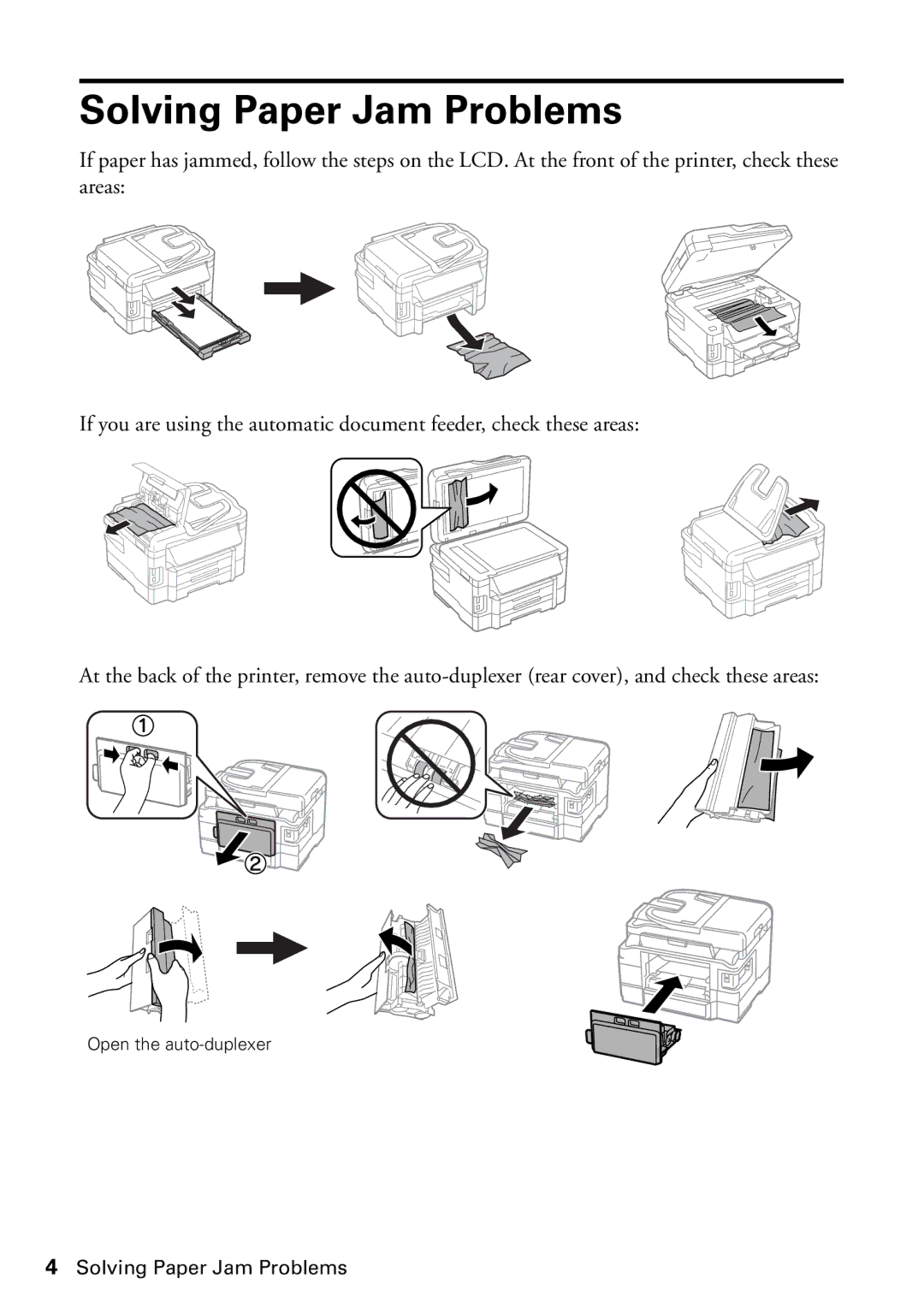WF-3640, WF-3620 specifications
Epson has established itself as a leader in the printer industry, and their WorkForce series is no exception. Among the notable models in this lineup are the Epson WF-3640 and WF-3620, both designed to cater to the needs of busy home offices and small to medium-sized businesses. These all-in-one printers stand out due to their impressive features, advanced technologies, and user-friendly characteristics.The Epson WF-3640 is a robust multifunction printer that excels in printing, scanning, copying, and faxing tasks. One of its main features is the PrecisionCore technology, which allows it to deliver sharp, high-quality prints with fast speeds of up to 19 pages per minute for black-and-white documents and up to 10 pages per minute for color. This technology makes it an ideal choice for users who require both speed and quality in their printing solutions.
Similarly, the WF-3620 offers many of the same capabilities but with slight differences in design and output specifications. It also utilizes PrecisionCore technology, ensuring that every print is consistent and professional-looking. Both models support automatic duplex printing, helping to save paper while increasing efficiency.
The WF-3640 and WF-3620 are equipped with a 50-sheet automatic document feeder, allowing for quick and hassle-free scanning and copying of multiple pages. Additionally, they feature large-capacity ink cartridges, significantly reducing the frequency of replacements and contributing to lower running costs. Users can also benefit from high-yield cartridges that may print up to 1,100 pages, further enhancing productivity.
Furthermore, both models boast wireless connectivity options, enabling users to print from a variety of devices, including smartphones, tablets, and laptops. With support for Wi-Fi Direct, users can connect their devices directly to the printer without the need for a wireless network, making printing more convenient.
Another characteristic worth mentioning is the printer’s user-friendly interface. The WF-3640 and WF-3620 come with intuitive LCD touchscreens that provide easy navigation and control over printer settings. This design allows users to manage print jobs and access features with ease, improving overall workflow.
In conclusion, the Epson WF-3640 and WF-3620 are excellent all-in-one printers that offer a combination of speed, quality, and efficiency. With PrecisionCore technology, wireless capabilities, automatic duplexing, and user-friendly features, these models are tailored to meet the demands of any busy workspace, ensuring that users can focus on what matters most: their work.