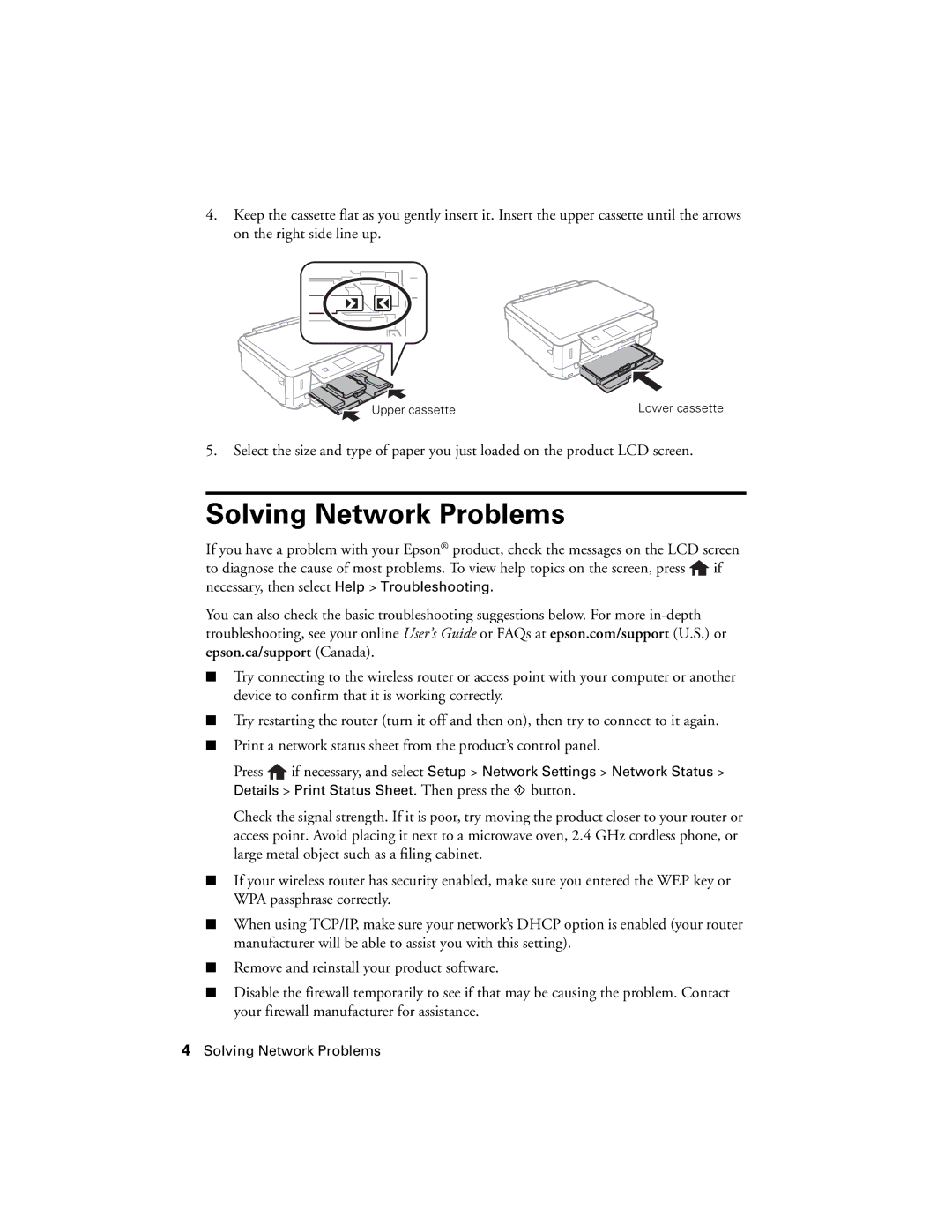4.Keep the cassette flat as you gently insert it. Insert the upper cassette until the arrows on the right side line up.
Upper cassette | Lower cassette |
5.Select the size and type of paper you just loaded on the product LCD screen.
Solving Network Problems
If you have a problem with your Epson® product, check the messages on the LCD screen to diagnose the cause of most problems. To view help topics on the screen, press ![]() if necessary, then select Help > Troubleshooting.
if necessary, then select Help > Troubleshooting.
You can also check the basic troubleshooting suggestions below. For more
■Try connecting to the wireless router or access point with your computer or another device to confirm that it is working correctly.
■Try restarting the router (turn it off and then on), then try to connect to it again.
■Print a network status sheet from the product’s control panel.
Press ![]() if necessary, and select Setup > Network Settings > Network Status > Details > Print Status Sheet. Then press the x button.
if necessary, and select Setup > Network Settings > Network Status > Details > Print Status Sheet. Then press the x button.
Check the signal strength. If it is poor, try moving the product closer to your router or access point. Avoid placing it next to a microwave oven, 2.4 GHz cordless phone, or large metal object such as a filing cabinet.
■If your wireless router has security enabled, make sure you entered the WEP key or WPA passphrase correctly.
■When using TCP/IP, make sure your network’s DHCP option is enabled (your router manufacturer will be able to assist you with this setting).
■Remove and reinstall your product software.
■Disable the firewall temporarily to see if that may be causing the problem. Contact your firewall manufacturer for assistance.
4Solving Network Problems