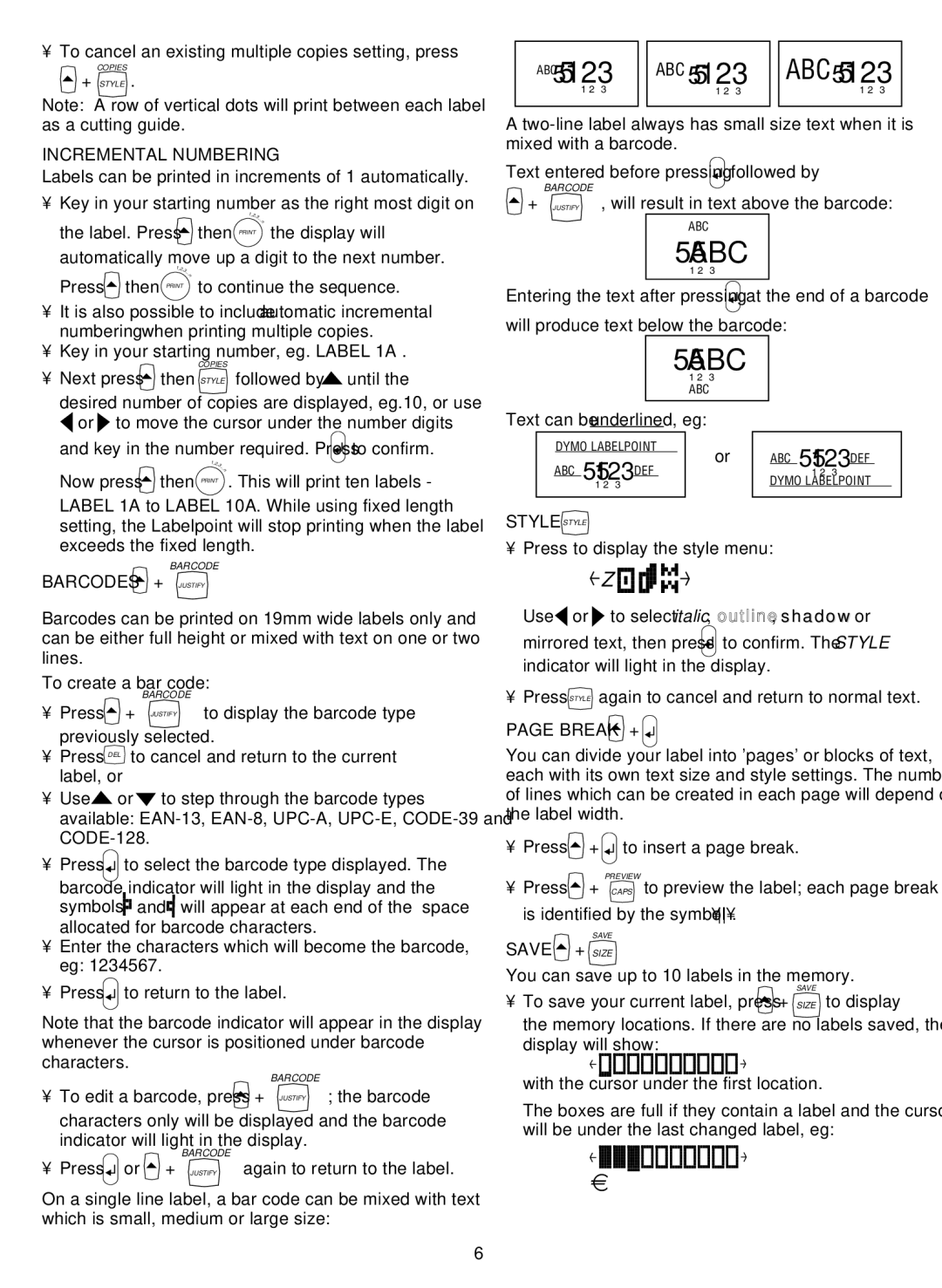LP300 specifications
The Esselte LP300 is a multifunctional laminator designed to meet the needs of businesses and educational institutions. As a part of the Esselte brand, known for its quality office products, the LP300 stands out for its efficiency and versatility in document protection and enhancement.One of the primary features of the LP300 is its rapid warm-up time. Users can quickly start their lamination projects without long waiting periods, which boosts productivity in busy environments. The machine is equipped with a notable speed of up to 300 millimeters per minute, allowing for swift processing of multiple documents and ensuring a seamless workflow.
The Esselte LP300 is compatible with various pouch thicknesses, accommodating users with differing requirements. It can handle pouches ranging from 75 to 125 microns, making it suitable for both lightweight and heavy-duty lamination tasks. This flexibility allows users to choose the appropriate thickness for their specific projects, from simple ID cards to more robust signage.
Another key feature is the built-in safety mechanisms, including a Release Button that allows users to retrieve jammed pouches, reducing the risk of damaging both the machine and the documents. The intelligent temperature control system helps in maintaining optimal heat levels, ensuring high-quality lamination without warping or melting the materials.
In terms of design, the LP300 is user-friendly, featuring straightforward controls that make operation easy for both seasoned users and beginners. Its compact size ensures it can fit comfortably on desks without taking up excessive space, making it an ideal choice for smaller work areas.
The lamination process not only enhances the appearance of documents but also provides crucial protection against wear and tear, moisture, and dirt. The Esselte LP300 ensures that vital information remains intact while also enhancing the visual appeal of presentations, projects, and promotional materials.
In summary, the Esselte LP300 is an excellent choice for anyone in need of a reliable and efficient laminator. Its quick warm-up time, compatibility with various pouch thicknesses, user-friendly design, and built-in safety features all contribute to a superior lamination experience, making it a valuable addition to any office setup.