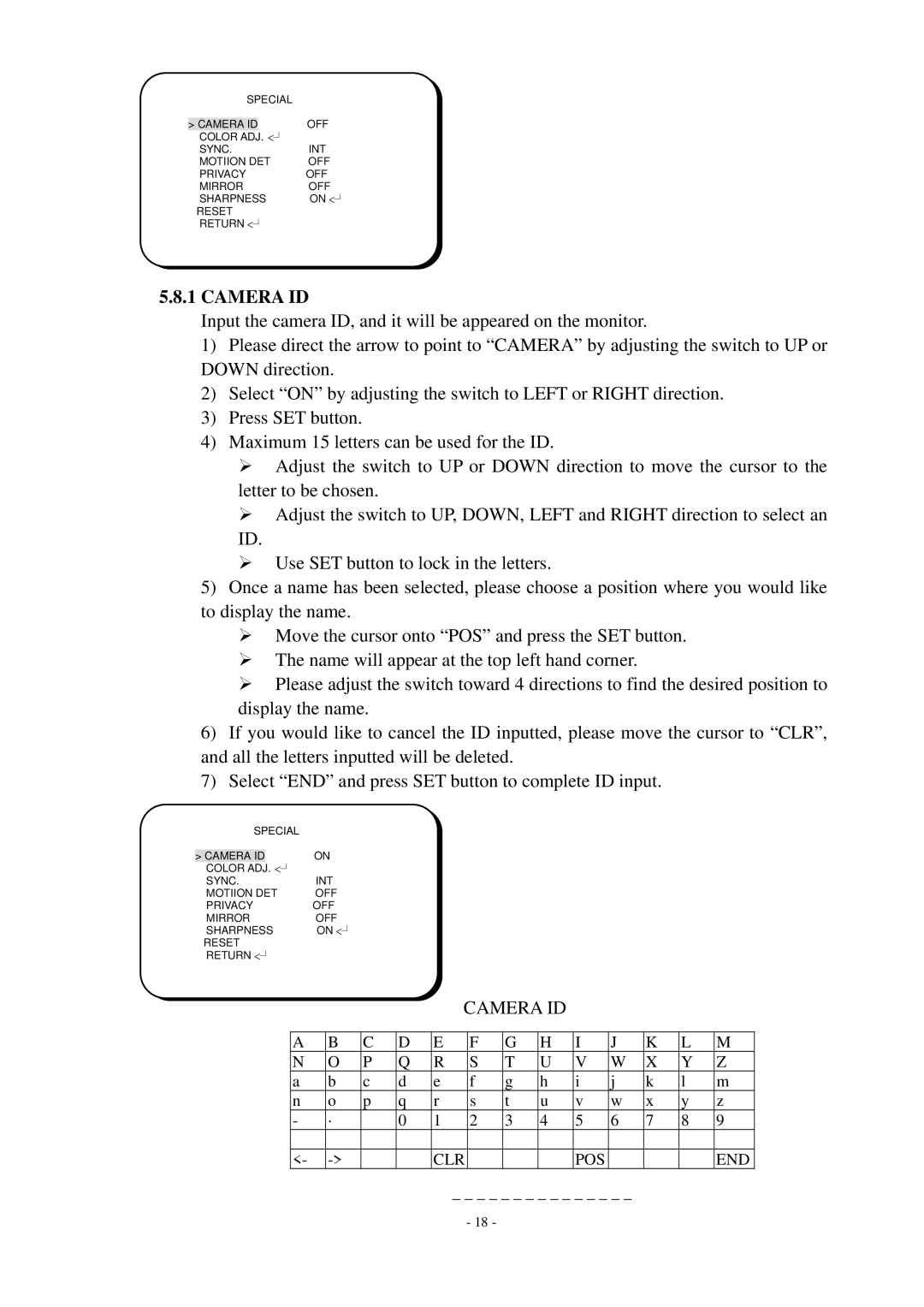ED550 specifications
The EverFocus ED550 is a cutting-edge digital video recorder (DVR) designed for various surveillance and security applications. With its robust capabilities and user-friendly interface, the ED550 stands out in the realm of video surveillance technology. It is equipped to handle both analog and IP cameras, providing flexibility in integrating existing systems and new technologies.One of the standout features of the EverFocus ED550 is its high-definition video recording capability. With support for resolutions up to 1080p, users can expect crystal-clear image quality, ensuring that every detail is captured. This is crucial for security professionals who rely on high-quality footage for incident analysis and documentation. The ED550 also utilizes advanced H.264 compression technology, which allows for efficient storage management. This means that users can store more footage without compromising on quality, an essential feature for any surveillance system.
Connectivity is another strong point for the EverFocus ED550. It includes multiple input channels, allowing for the seamless integration of numerous cameras into a single system. The DVR supports both HDMI and VGA outputs, providing versatility in how video feeds can be displayed and monitored. Furthermore, it offers network connectivity options that enable remote access. Users can monitor live feeds or review recorded footage from their PCs or mobile devices, making it convenient for security personnel who need to stay connected and responsive.
In terms of user experience, the ED550 features an intuitive graphical interface. This makes setup and operation straightforward, even for individuals who may not have extensive technical expertise. Additionally, the DVR includes advanced motion detection and alarm functionalities. Users can set specific areas within the camera's view for detection, which minimizes false alarms and enhances the efficiency of the surveillance system.
The EverFocus ED550 also emphasizes reliability and durability. Its robust build ensures that it can withstand various environmental conditions, making it suitable for both indoor and outdoor applications. With a reliable power supply and built-in redundancy features, the DVR is designed to maintain continuous operation, further guaranteeing comprehensive surveillance coverage.
Overall, the EverFocus ED550 is an outstanding solution for various security needs. Its high-definition recording, flexible integration options, user-friendly interface, and advanced features make it a strong choice for businesses, institutions, and individuals looking to bolster their security measures with reliable and efficient video surveillance technology.