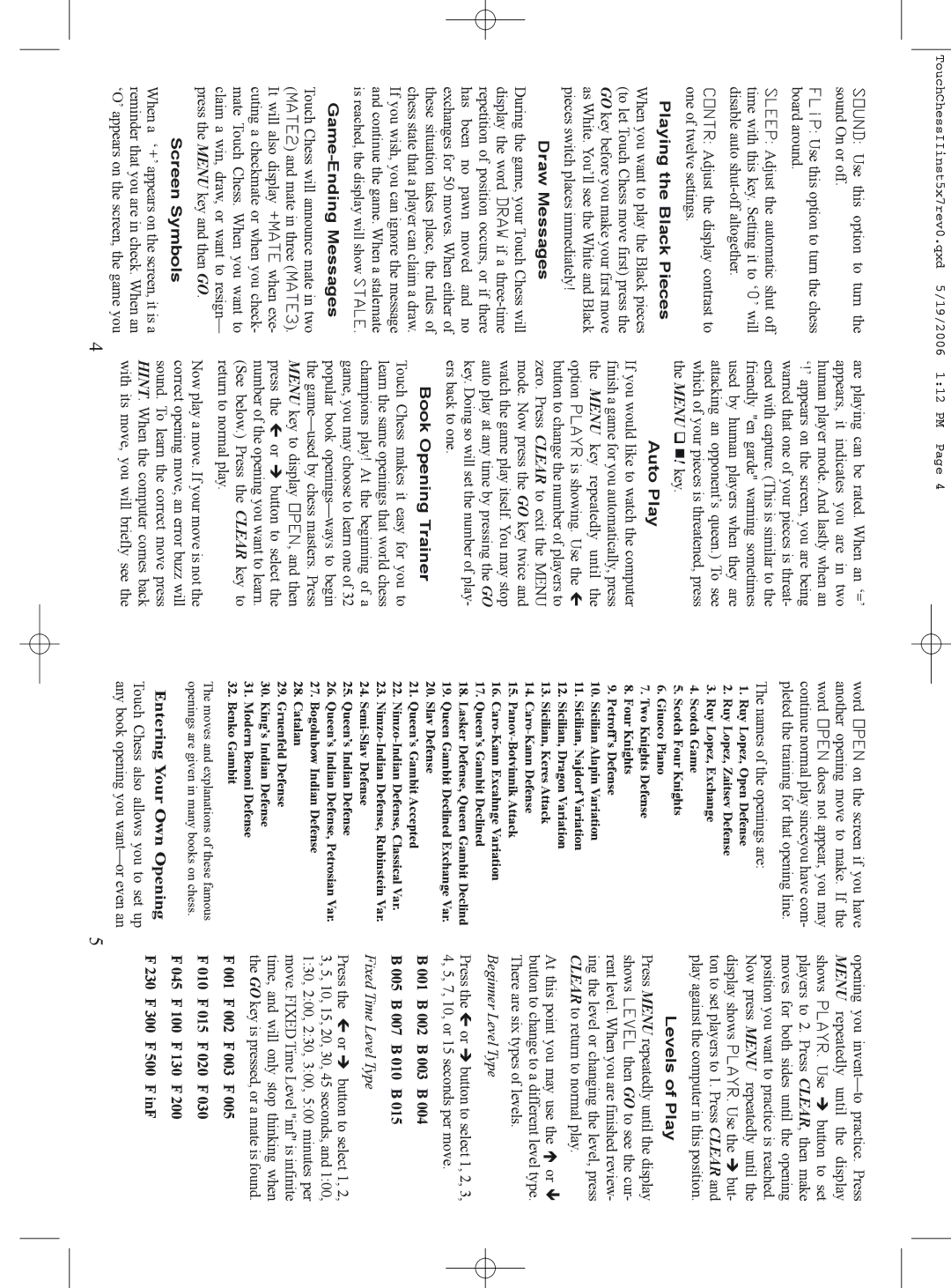TouchChessIIinst5x7rev0.qxd 5/19/2006 1:12 PM Page 4
SOUND: Use this option to turn the sound On or off.
FLiP: Use this option to turn the chess board around.
SLEEP: Adjust the automatic shut off time with this key. Setting it to ‘0’ will disable auto
CONTR: Adjust the display contrast to one of twelve settings.
Playing the Black Pieces
When you want to play the Black pieces (to let Touch Chess move first) press the GO key before you make your first move as White. You’ll see the White and Black pieces switch places immediately!
Draw Messages
During the game, your Touch Chess will display the word DRAW if a
Game-Ending Messages
Touch Chess will announce mate in two (MATE2) and mate in three (MATE3). It will also display +MATE when exe- cuting a checkmate or when you check- mate Touch Chess. When you want to claim a win, draw, or want to resign— press the MENU key and then GO.
Screen Symbols
When a ‘+’ appears on the screen, it is a reminder that you are in check. When an ‘O’ appears on the screen, the game you
are playing can be rated. When an ‘=’ appears, it indicates you are in two human player mode. And lastly when an ‘!’ appears on the screen, you are being warned that one of your pieces is threat- ened with capture. (This is similar to the friendly "en garde" warning sometimes used by human players when they are attacking an opponent’s queen.) To see which of your pieces is threatened, press the MENU ! key.
Auto Play
If you would like to watch the computer finish a game for you automatically, press the MENU key repeatedly until the option PLAYR is showing. Use the Í button to change the number of players to zero. Press CLEAR to exit the MENU mode. Now press the GO key twice and watch the game play itself. You may stop auto play at any time by pressing the GO key. Doing so will set the number of play- ers back to one.
Book Opening Trainer
Touch Chess makes it easy for you to learn the same openings that world chess champions play! At the beginning of a game, you may choose to learn one of 32 popular book
Now play a move. If your move is not the correct opening move, an error buzz will sound. To learn the correct move press HINT. When the computer comes back with its move, you will briefly see the
word OPEN on the screen if you have another opening move to make. If the word OPEN does not appear, you may continue normal play sinceyou have com- pleted the training for that opening line.
The names of the openings are:
1.Ruy Lopez, Open Defense
2.Ruy Lopez, Zaitsev Defense
3.Ruy Lopez, Exchange
4.Scotch Game
5.Scotch Four Knights
6.Giuoco Piano
7.Two Knights Defense
8.Four Knights
9.Petroff’s Defense
10.Sicilian Alapin Variation
11.Sicilian, Najdorf Variation
12.Sicilian, Dragon Variation
13.Sicilian, Keres Attack
14.
15.
16.
17.Queen’s Gambit Declined
18.Lasker Defense, Queen Gambit Declind
19.Queen Gambit Declined Exchange Var.
20.Slav Defense
21.Queen’s Gambit Accepted
22.
23.
24.
25.Queen’s Indian Defense
26.Queen’s Indian Defense, Petrosian Var.
27.Bogolubow Indian Defense
28.Catalan
29.Gruenfeld Defense
30.King’s Indian Defense
31.Modern Benoni Defense
32.Benko Gambit
The moves and explanations of these famous openings are given in many books on chess.
Entering Your Own Opening
Touch Chess also allows you to set up any book opening you
opening you
Levels of Play
Press MENU repeatedly until the display shows LEVEL then GO to see the cur- rent level. When you are finished review- ing the level or changing the level, press CLEAR to return to normal play.
At this point you may use the Ï or Ð button to change to a different level type. There are six types of levels.
Beginner Level Type
Press the Í or Î button to select 1, 2, 3, 4, 5, 7, 10, or 15 seconds per move.
B 001 B 002 B 003 B 004
B 005 B 007 B 010 B 015
Fixed Time Level Type
Press the Í or Î button to select 1, 2, 3, 5, 10, 15, 20, 30, 45 seconds, and 1:00, 1:30, 2:00, 2:30, 3:00, 5:00 minutes per move. FIXED Time Level "inf" is infinite time, and will only stop thinking when the GO key is pressed, or a mate is found.
F 001 F 002 F 003 F 005
F 010 F 015 F 020 F 030
F 045 F 100 F 130 F 200
F 230 F 300 F 500 F inF
4 | 5 |