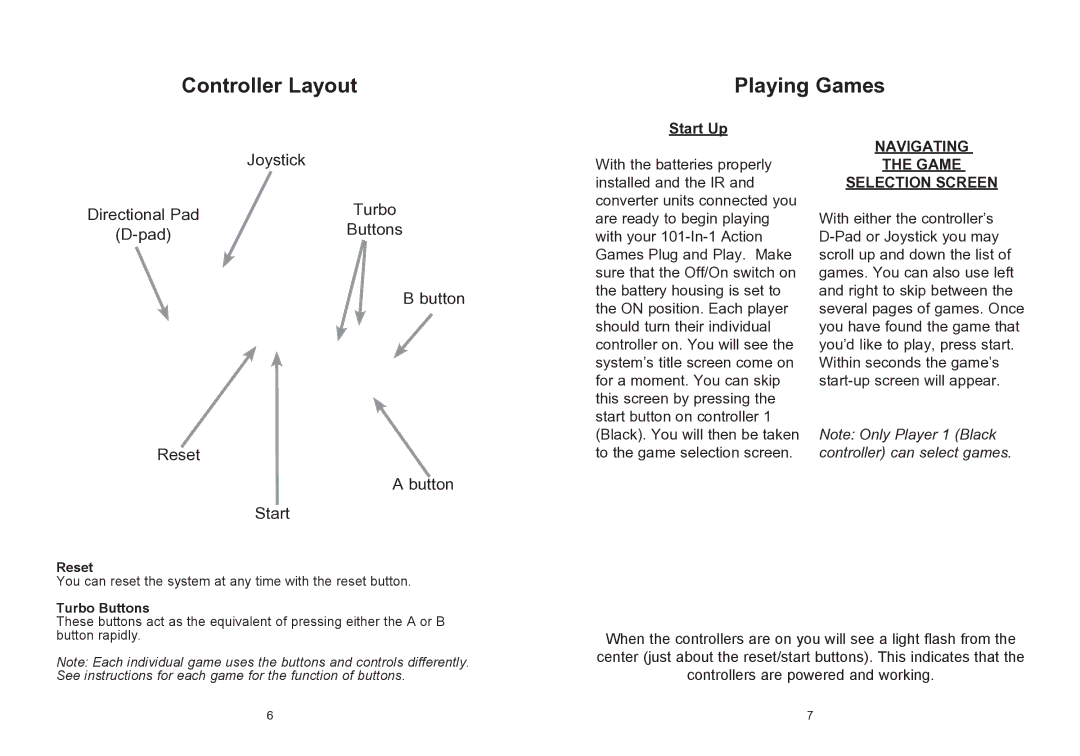Controller Layout
Playing Games
| Joystick |
Directional Pad | Turbo |
Buttons |
B button
Reset
A button
Start
Start Up
With the batteries properly installed and the IR and converter units connected you are ready to begin playing with your
NAVIGATING
THE GAME
SELECTION SCREEN
With either the controller’s
Note: Only Player 1 (Black controller) can select games.
Reset |
|
You can reset the system at any time with the reset button. | |
Turbo Buttons | A or B |
These buttons act as the equivalent of pressing either the | |
button rapidly. |
|
Note: Each individual game uses the buttons and controls differently. | |
See instructions for each game for the function of buttons. |
|
When the controllers are on you will see a light flash from the center (just about the reset/start buttons). This indicates that the controllers are powered and working.
6 | 7 |