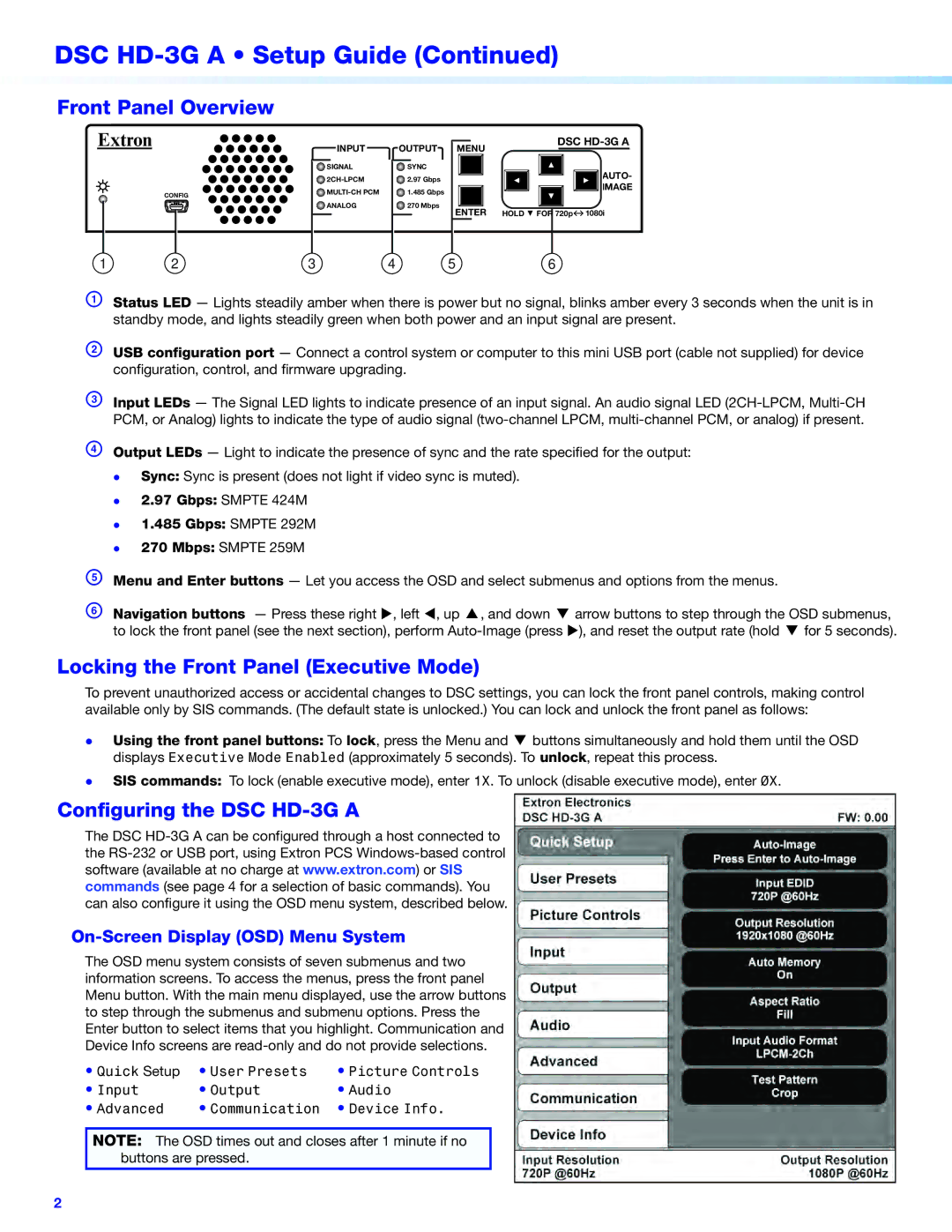DSC HD-3G A specifications
Extron Electronics has long been a leader in the field of audiovisual solutions, and the DSC HD-3G A is a testament to the company’s commitment to high-quality video distribution and signal processing. This versatile device is designed specifically for applications that require the handling of high definition video signals, with support for 3G-SDI and HD-SDI formats.One of the standout features of the DSC HD-3G A is its ability to automatically detect incoming signal formats. This feature simplifies setup and ensures compatibility with various video sources. The DSC HD-3G A supports resolutions up to 1080p, providing users with exceptional image quality and clarity crucial for events, presentations, and broadcasts.
A defining characteristic of the DSC HD-3G A is its robust signal processing capabilities. This includes not just straight signal pass-through but also the ability to handle time-base correction, ensuring a stable output regardless of the input signal's quality. The device employs advanced equalization technologies, which allow for long cable runs without signal degradation, a vital capability in professional environments such as studios and live event venues.
In terms of connectivity, the DSC HD-3G A boasts multiple 3G-SDI input and output connections, offering flexibility in routing signals to various displays or recording devices. The unit is designed with a compact form factor, making it easy to integrate into existing systems without taking up excessive space.
Reliability is another core characteristic of Extron products, and the DSC HD-3G A is no exception. Built with high-quality components and rigorous testing standards, this device ensures consistent performance even in demanding scenarios. Furthermore, users can take advantage of remote monitoring and control capabilities that facilitate easier management of the equipment from any location.
In summary, the Extron DSC HD-3G A offers an array of cutting-edge features that cater to the needs of professionals in the audiovisual sector. Its automatic signal detection, superior signal processing, extensive connectivity options, and reliability make it an invaluable tool for anyone seeking to distribute high-definition video signals with confidence and precision. Overall, this device exemplifies Extron's dedication to advancing audiovisual technology and meeting the ever-evolving demands of its users.