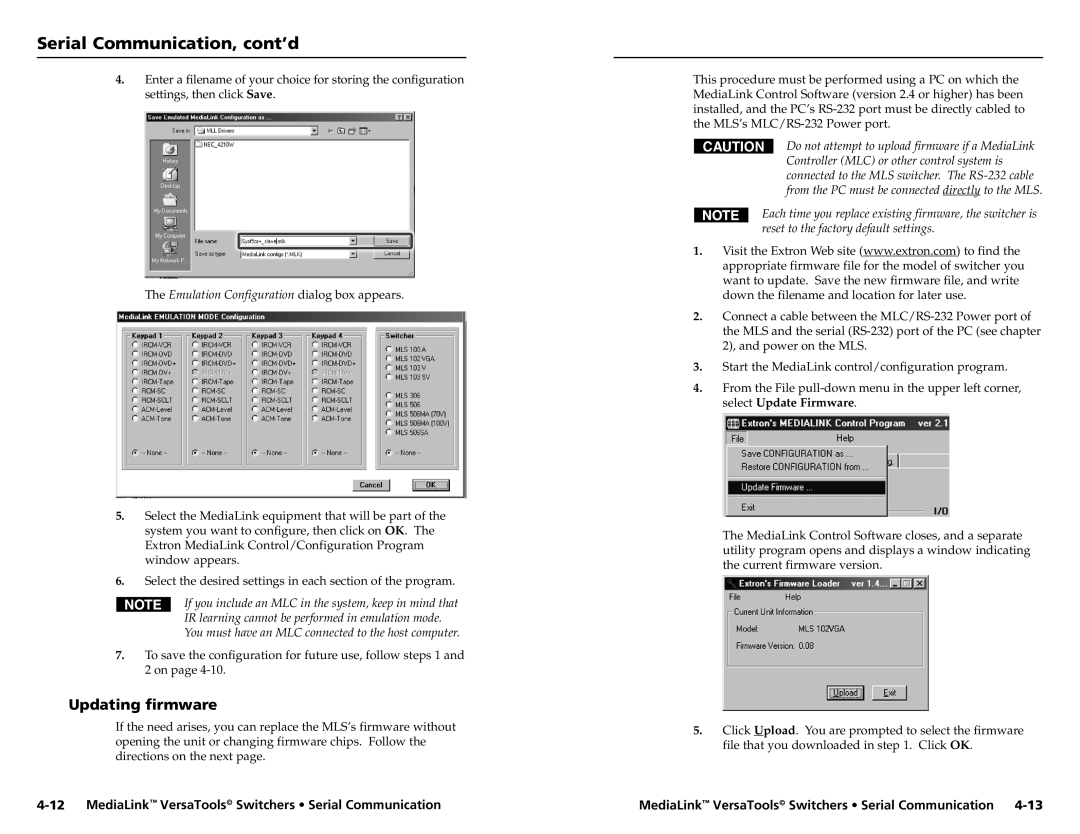MLS 100 A, MLS 103 SV, MLS 102 VGA, MLS 103 V specifications
Extron Electronics is renowned for its innovative and high-quality AV solutions, and the MLS series, including the MLS 102 VGA, MLS 100 A, MLS 103 SV, and MLS 103 V, exemplifies the company's commitment to excellence in audio-visual integration. These MediaLink Switchers are designed to simplify the management of multiple audio and video sources in classrooms and conference rooms, providing seamless integration and user-friendly operation.The MLS 102 VGA model focuses on VGA signals, making it a reliable choice for installations that primarily use legacy video sources. It features a simple interface with push-button controls, enabling users to easily switch between two video sources with a single VGA output. This model is ideal for educational environments where older laptops and PCs are still in use.
The MLS 100 A model adds audio capabilities to the mix, offering audio switching along with video. This switcher supports stereo audio signals, allowing educators to present multimedia content effectively. The MLS 100 A simplifies the setup for instructors, enabling them to connect different media sources without complicated wiring or extensive technical knowledge.
The MLS 103 SV and MLS 103 V models elevate functionality with their multi-format switching capabilities. The MLS 103 SV supports both VGA video and stereo audio, while the MLS 103 V is solely focused on video. Both models provide a more comprehensive solution for modern AV requirements. The MLS 103 series employs advanced signal processing technology, ensuring high performance across multiple resolutions and formats.
Additionally, the MLS 103 series incorporates features such as EDID management, which automatically configures the video output to ensure compatibility with a variety of display devices. This eliminates the need for users to worry about the technicalities, enabling a smooth, hassle-free experience.
Scalability is another key characteristic of the MLS series. These devices can be seamlessly integrated with other Extron products, allowing for an expandable AV infrastructure that meets the growing demands of technology in educational and corporate environments.
Durable construction, easy installation, and operation make the MLS series a preferred choice among AV professionals. Whether for a small meeting room or a large lecture hall, Extron's MLS 102 VGA, MLS 100 A, MLS 103 SV, and MLS 103 V models deliver flexibility, reliability, and superior performance, enhancing any audio-visual presentation.