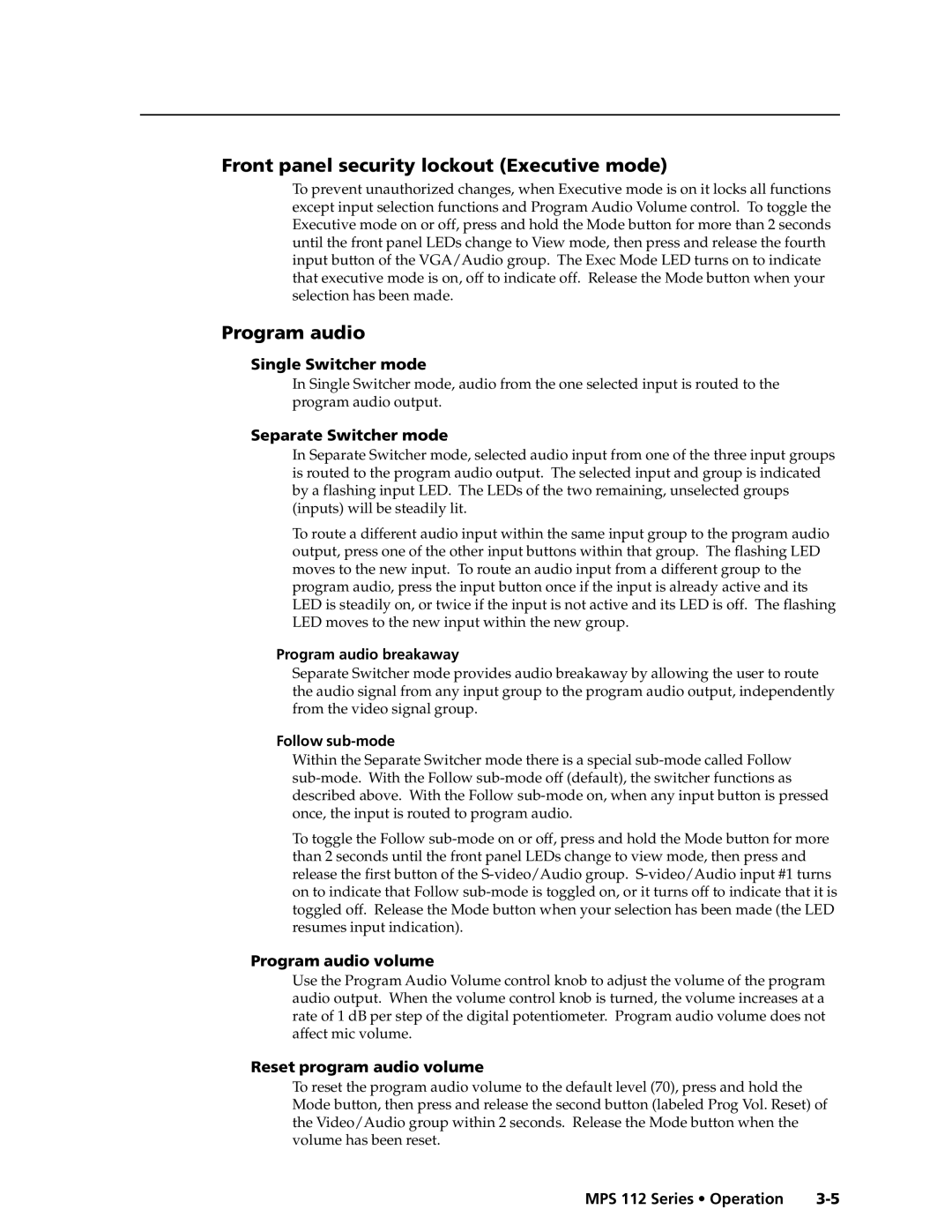MPS 112CS, MPS 112 specifications
Extron Electronics is a recognized leader in professional AV system integration, and its MPS 112 and MPS 112CS are prime examples of their commitment to delivering quality performance and user-friendly interfaces. These Multi-Format Presentation Switchers are designed to enhance the quality and efficiency of presentations in any environment, making them ideal for classrooms, meeting rooms, and other venues.The MPS 112 is a versatile switcher that can handle various input types, accommodating multiple AV devices. It features a selection of input connectors, including HDMI, VGA, and audio connections, allowing users to seamlessly integrate laptops, document cameras, and other multimedia sources. This multi-format capability ensures that presenters can connect their devices with minimal hassle, fostering a smooth presentation experience.
One of the standout features of the MPS 112 is its built-in scaling technology. This presents a significant advantage by enabling the output resolution to be adjusted according to the capabilities of the display devices connected, ensuring compatibility and optimal visual quality. Furthermore, the device supports automatic input switching, which intelligently selects the active source, simplifying the switching process during presentations.
With the MPS 112CS, Extron has introduced a model equipped with additional functionalities, including integrated audio amplification and support for microphone inputs. This model is designed to be even more user-friendly, catering to environments where audio support is crucial. Its built-in amplifier can drive speakers directly, reducing the need for external audio equipment while maintaining high-quality sound output.
Both models come with Extron’s exclusive Simple Instruction Set (SIS) technology, allowing for quick setup and configuration. This feature ensures that users can manage the switcher effortlessly, decreasing the likelihood of technical difficulties during presentations. Additionally, the MPS 112 and MPS 112CS both come with an intuitive front panel, complete with buttons for source selection and volume control, promoting an accessible user experience.
In terms of build quality, Extron devices are known for their reliability and durability, and the MPS series is no exception. Housed in a robust chassis, these switchers are designed to withstand the rigors of regular use while providing consistent performance.
In conclusion, the Extron MPS 112 and MPS 112CS are sophisticated yet user-friendly AV presentation switchers equipped with essential features for effective multi-source presentations. With their advanced technologies, versatile inputs, and reliable performance, they continue to be valuable assets in professional AV setups.