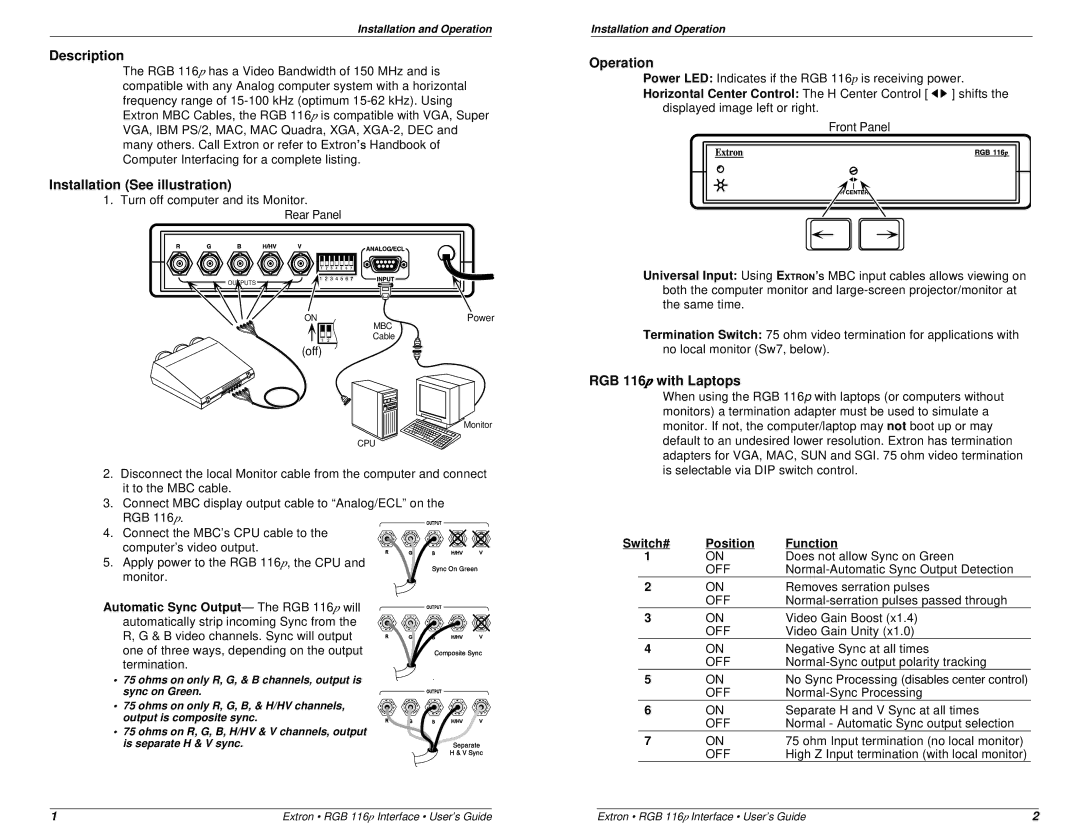Installation and Operation
Description
The RGB 116p has a Video Bandwidth of 150 MHz and is compatible with any Analog computer system with a horizontal frequency range of
Installation (See illustration)
1. Turn off computer and its Monitor.
Rear Panel
OUTPUTS |
ON | Power |
MBC
Cable
(off)
![]() Monitor
Monitor
CPU
2.Disconnect the local Monitor cable from the computer and connect it to the MBC cable.
3.Connect MBC display output cable to “Analog/ECL” on the RGB 116p.
4.Connect the MBC’s CPU cable to the computer’s video output.
5.Apply power to the RGB 116p, the CPU and
monitor.
Automatic Sync Output— The RGB 116 p will automatically strip incoming Sync from the R, G & B video channels. Sync will output one of three ways, depending on the output termination.
• 75 ohms on only R, G, & B channels, output is sync on Green.
• 75 ohms on only R, G, B, & H/HV channels, output is composite sync.
• 75 ohms on R, G, B, H/HV & V channels, output is separate H & V sync.
Installation and Operation
Operation
Power LED: Indicates if the RGB 116p is receiving power.
Horizontal Center Control: The H Center Control [![]()
![]() ] shifts the displayed image left or right.
] shifts the displayed image left or right.
Front Panel
Universal Input: Using EXTRON’S MBC input cables allows viewing on both the computer monitor and
Termination Switch: 75 ohm video termination for applications with no local monitor (Sw7, below).
RGB 116p with Laptops
When using the RGB 116p with laptops (or computers without monitors) a termination adapter must be used to simulate a monitor. If not, the computer/laptop may not boot up or may default to an undesired lower resolution. Extron has termination adapters for VGA, MAC, SUN and SGI. 75 ohm video termination is selectable via DIP switch control.
Switch# | Position | Function | |
1 | ON | Does not allow Sync on Green | |
|
| OFF | |
2 | ON | Removes serration pulses | |
|
| OFF | |
3 | ON | Video Gain Boost (x1.4) | |
|
| OFF | Video Gain Unity (x1.0) |
4 | ON | Negative Sync at all times | |
|
| OFF | |
5 | ON | No Sync Processing (disables center control) | |
|
| OFF | |
6 | ON | Separate H and V Sync at all times | |
|
| OFF | Normal - Automatic Sync output selection |
7 | ON | 75 ohm Input termination (no local monitor) | |
|
| OFF | High Z Input termination (with local monitor) |
1 | Extron • RGB 116p Interface • User’s Guide | Extron • RGB 116p Interface • User’s Guide | 2 |