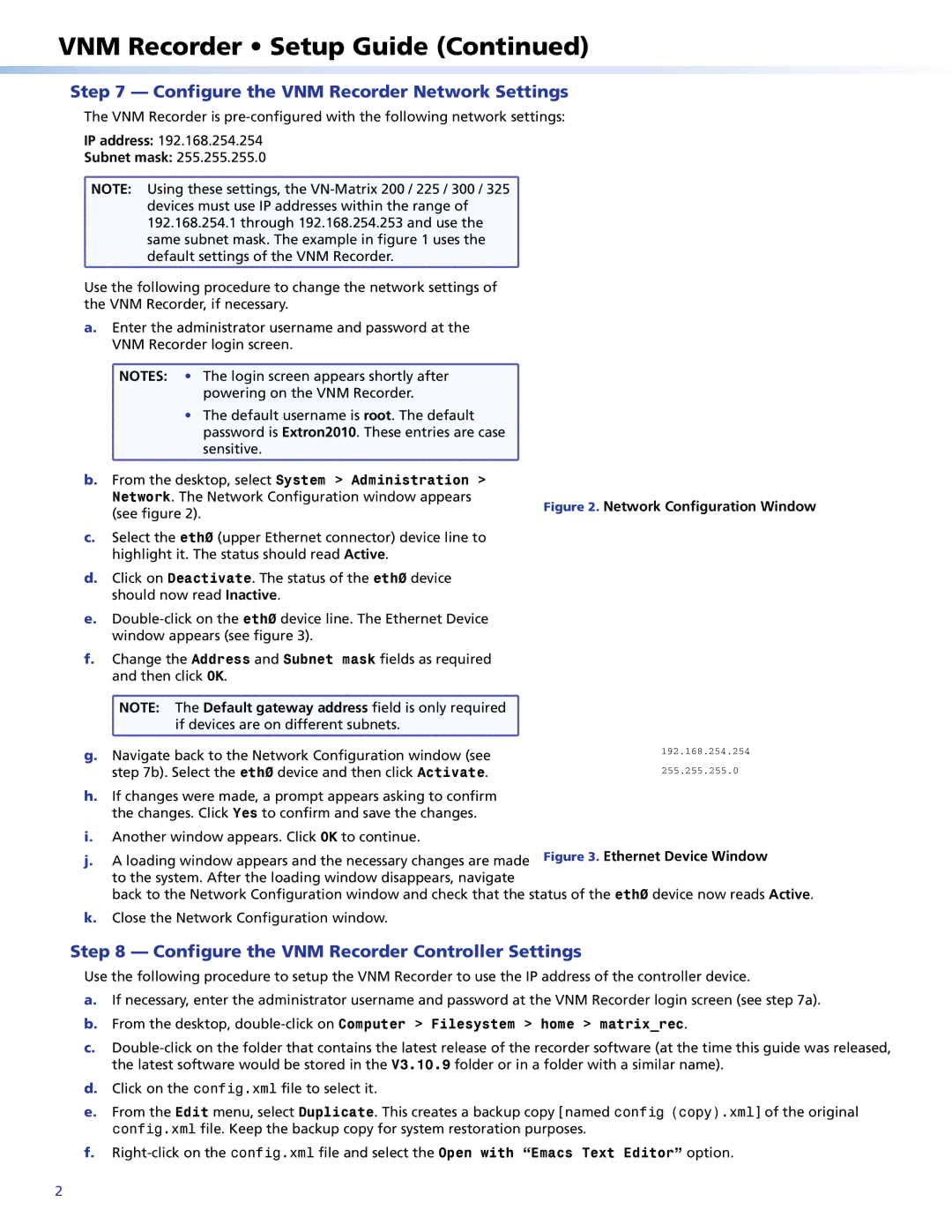VN-MATRIX 225, VN-MATRIX 325, VN-MATRIX 300, VN-MATRIX 200 specifications
Extron Electronics is a leader in the field of audiovisual technology, and their VN-Matrix series—comprising the VN-Matrix 200, VN-Matrix 300, VN-Matrix 325, and VN-Matrix 225—demonstrates this commitment through innovative video over IP solutions. These products are designed to deliver high-quality video distribution over standard IP networks, offering unparalleled flexibility and scalability in audiovisual installations.The VN-Matrix 200 is specifically engineered for high-performance H.264 video streaming and capturing. It supports resolutions up to 1920x1080, making it an ideal solution for applications that require reliable video transmission, including corporate and educational environments. This model also features low latency, ensuring that video and audio synchronization remains intact, which is pivotal in live event and presentation settings.
Moving on to the VN-Matrix 300, this model expands capabilities for larger and more demanding applications. It offers dual-channel encoding and decoding, also supporting resolutions up to 4K. The VN-Matrix 300 is tailored for high-density video distribution, making it suitable for environments such as command centers and large venues. Its advanced compression technology optimizes bandwidth usage without compromising on quality, providing flexibility in network resource allocation.
The VN-Matrix 325 takes the VN-Matrix 300's technology a step further, integrating additional features that enhance usability and control. It supports integrated audio streaming along with robust management features that allow for streamlined network monitoring and troubleshooting. This model is particularly beneficial for users wanting a comprehensive solution that encompasses both video and audio within a single platform.
Lastly, the VN-Matrix 225 serves as a mid-range option suitable for a variety of applications. It supports multicasting to efficiently distribute video streams across numerous endpoints, minimizing bandwidth consumption. The VN-Matrix 225 also incorporates an easy-to-use web-based interface for simplified system configuration and monitoring.
Across the entire VN-Matrix lineup, Extron integrates advanced security features to protect content and ensure a secure audiovisual environment. Whether it’s for smaller educational setups or large corporate installations, the VN-Matrix series of products provides versatile, high-quality solutions that address the evolving demands of modern AV distribution. Through a combination of innovative technology and a focus on user experience, Extron continues to set the standard in video over IP solutions.