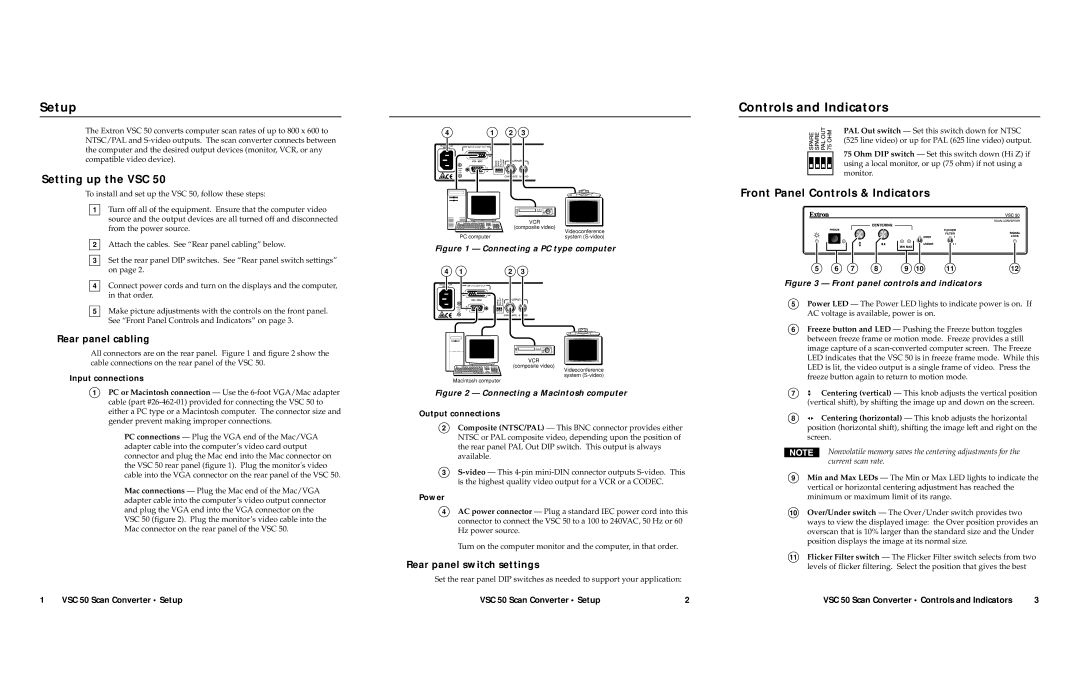VSC 50 specifications
The Extron VSC 50 is a versatile and sophisticated video scaler designed for a wide range of applications in professional AV environments. This device is engineered to enhance video displays by providing high-quality format conversion and scaling for multiple video signal types. Equipped with advanced technologies, the VSC 50 ensures optimal signal integrity, making it a valuable asset for classrooms, conference rooms, and rental staging setups.One of the main features of the VSC 50 is its ability to easily scale video resolutions. It supports an array of video formats, including RGB, component, composite, S-video, and HDMI, allowing seamless integration with various sources and display devices. The VSC 50 can scale input resolutions up to 1080p, delivering high-definition output that meets the demands of modern AV systems.
The device employs Extron’s proprietary scaling technologies, which include advanced algorithms for deinterlacing and scaled output. This allows for optimal image quality, preserving detail and color fidelity even when converting from lower resolution input signals. The built-in high-performance 10-bit video processing enhances image clarity, reduces noise, and ensures vibrant color reproduction.
Additionally, the VSC 50 provides multiple output formats, including HDMI and RGB, facilitating compatibility across different display types. The auto-detect feature simplifies setup by automatically recognizing the input signal and adjusting settings accordingly. Users can also access a range of customizable options via the intuitive user interface, allowing for fine-tuning of output formats, scaling modes, and image adjustments.
Another critical characteristic of the VSC 50 is its robust connectivity options. It includes multiple input and output ports, ensuring flexibility in routing video signals. The device is designed for easy integration into existing AV systems, supporting both presentation and collaborative environments.
In summary, the Extron VSC 50 is a powerful video scaler that excels in providing high-quality video conversion and scaling solutions. With its advanced technologies, compatibility with a wide range of video formats, and user-friendly design, it stands out as an essential tool for any professional audio-visual setup. Whether used in education, corporate, or live event applications, the VSC 50 enhances the viewing experience by delivering crisp, clear, and vibrant images.