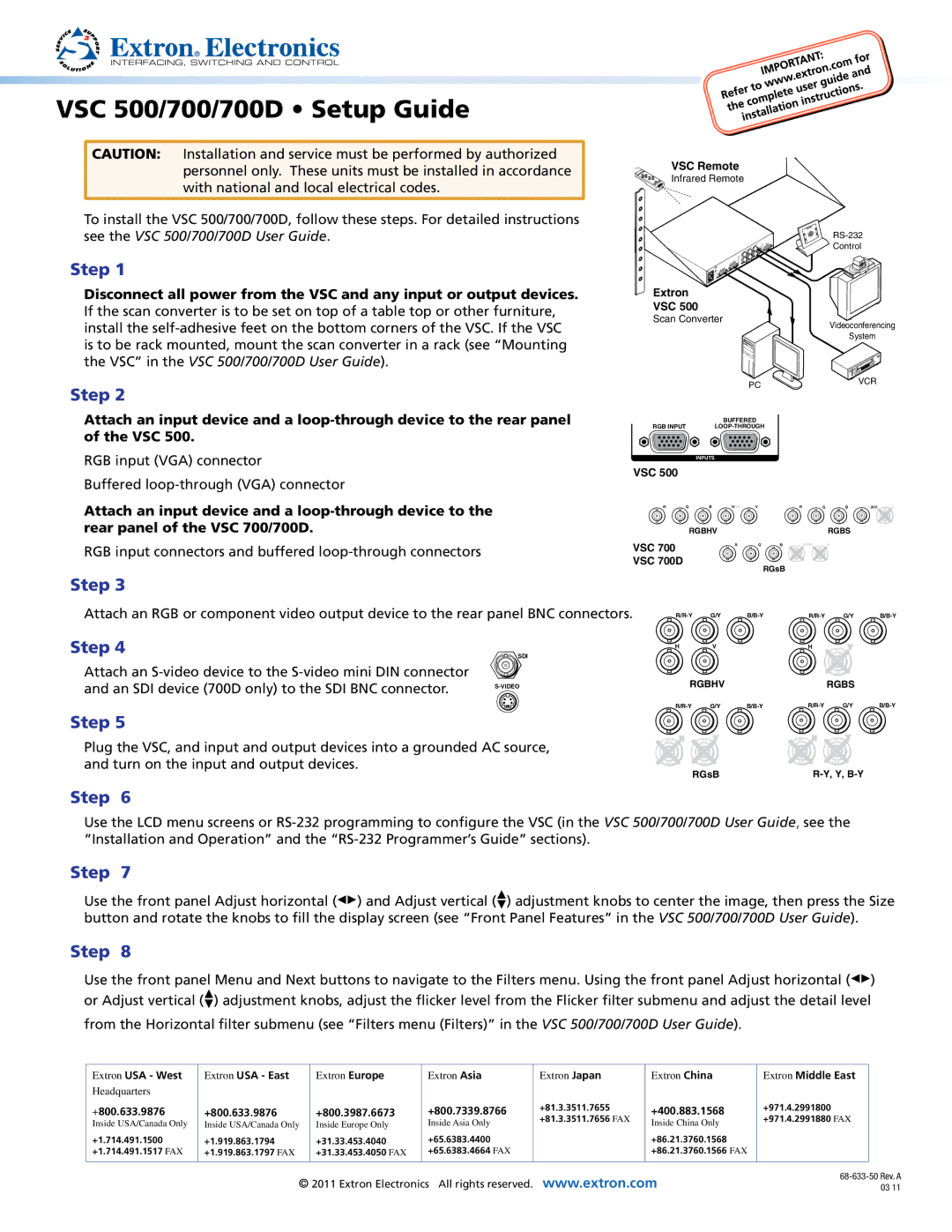VSC 500, VSC 700D, VSC 700 specifications
Extron Electronics has garnered a reputation for providing high-quality video scaling solutions, and the VSC 700 and VSC 700D are two standout models in their extensive lineup. Both devices are designed to enhance video content in various settings, including classrooms, conference rooms, and other professional environments.The Extron VSC 700 is a high-performance video scaler capable of converting various input resolutions to selected output resolutions. This flexibility is crucial for users working with diverse source materials. The device supports a wide range of input formats, including standard and high-definition video signals, making it suitable for different applications. Additionally, it offers outputs in multiple resolutions, including 4K, ensuring that users can deliver stunning visuals regardless of the source.
One of the primary features of the VSC 700 is its high-quality video scaling technology. Utilizing advanced algorithms, it scales the video with exceptional clarity and minimal artifacts, ensuring that the output image is sharp and vibrant. This technology is essential for maintaining the integrity of the original video content, particularly in environments where precise image reproduction is critical.
The VSC 700D, on the other hand, is designed with additional functionality, making it stand out in the market. This model includes built-in dual-channel audio processing capabilities, allowing users to manage audio signals alongside video. The integration of audio functionalities simplifies the setup process and enhances the overall multimedia experience. Both models also support seamless switching between inputs, ensuring smooth transitions that are vital in presentations and live events.
Another notable characteristic of both the VSC 700 and VSC 700D is their ease of use. They feature user-friendly interfaces and intuitive controls, allowing users to configure settings quickly without extensive technical knowledge. Additionally, the devices are compatible with Extron's extensive range of control solutions, enabling integration into larger audiovisual systems.
In conclusion, the Extron VSC 700 and VSC 700D are powerful video scaling solutions that bring together advanced technology, versatility, and user-friendly design. Their ability to handle a variety of video formats, combined with high-quality scaling and audio processing in the VSC 700D, makes them ideal choices for professionals seeking reliable and high-performing video solutions in diverse environments.