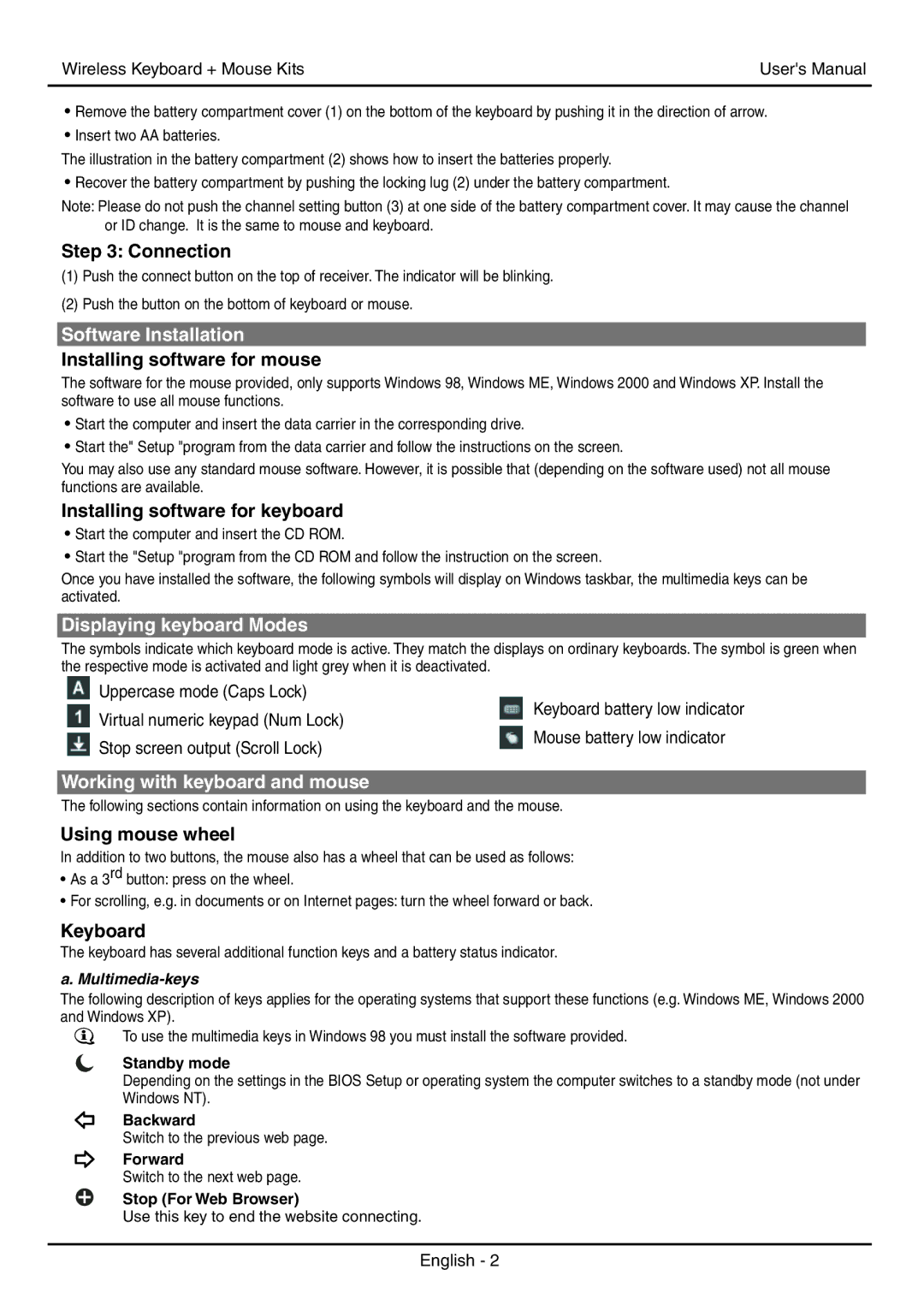9893501 specifications
The Fellowes 9893501 is a high-performance paper shredder designed for both home and office use, combining efficiency, safety, and ease of use to meet the diverse shredding needs of users. Known for its advanced technology, this shredder is an essential tool in maintaining confidentiality and data protection by securely eliminating sensitive documents.One of the standout features of the Fellowes 9893501 is its capability to shred paper into micro-cut particles. This level of shredding provides superior security, making it virtually impossible for anyone to piece together the shredded documents. With a security level of P-4, the Fellowes 9893501 goes above and beyond standard strip-cut shredders, ensuring that personal or business information remains private.
Equipped with a powerful motor, the Fellowes 9893501 can shred up to 12 sheets of paper in one go, increasing productivity and efficiency for users with large volumes of documents to dispose of. It is also designed to handle staples and credit cards, further enhancing its versatility. This means users can streamline the shredding process by disposing of additional materials without the need for prior removal.
Another key characteristic of the Fellowes 9893501 is its 60-minute continuous run time, which is perfect for handling back-to-back shredding sessions. The advanced cooling system allows the shredder to operate without overheating, ensuring reliability even during peak shredding tasks.
Safety is a top priority, and this model comes with several features to protect users. The Safety Lock feature prevents accidental activation, making it a great option for environments with children or pets. Additionally, it has an auto shut-off function that kicks in when the shredder is not in use, conserving energy and extending the lifespan of the machine.
The Fellowes 9893501 also boasts a spacious 8-gallon waste bin, which means less frequent emptying compared to smaller models. A convenient viewing window allows users to easily monitor the bin’s capacity, ensuring timely disposal of the shredded material.
In summary, the Fellowes 9893501 is a robust paper shredder with major features that include micro-cut shredding for enhanced security, the ability to shred multiple sheets at once, a long run time, and user-friendly safety mechanisms. Its thoughtful design caters to various user needs, making it an excellent choice for anyone serious about document security and efficient shredding.