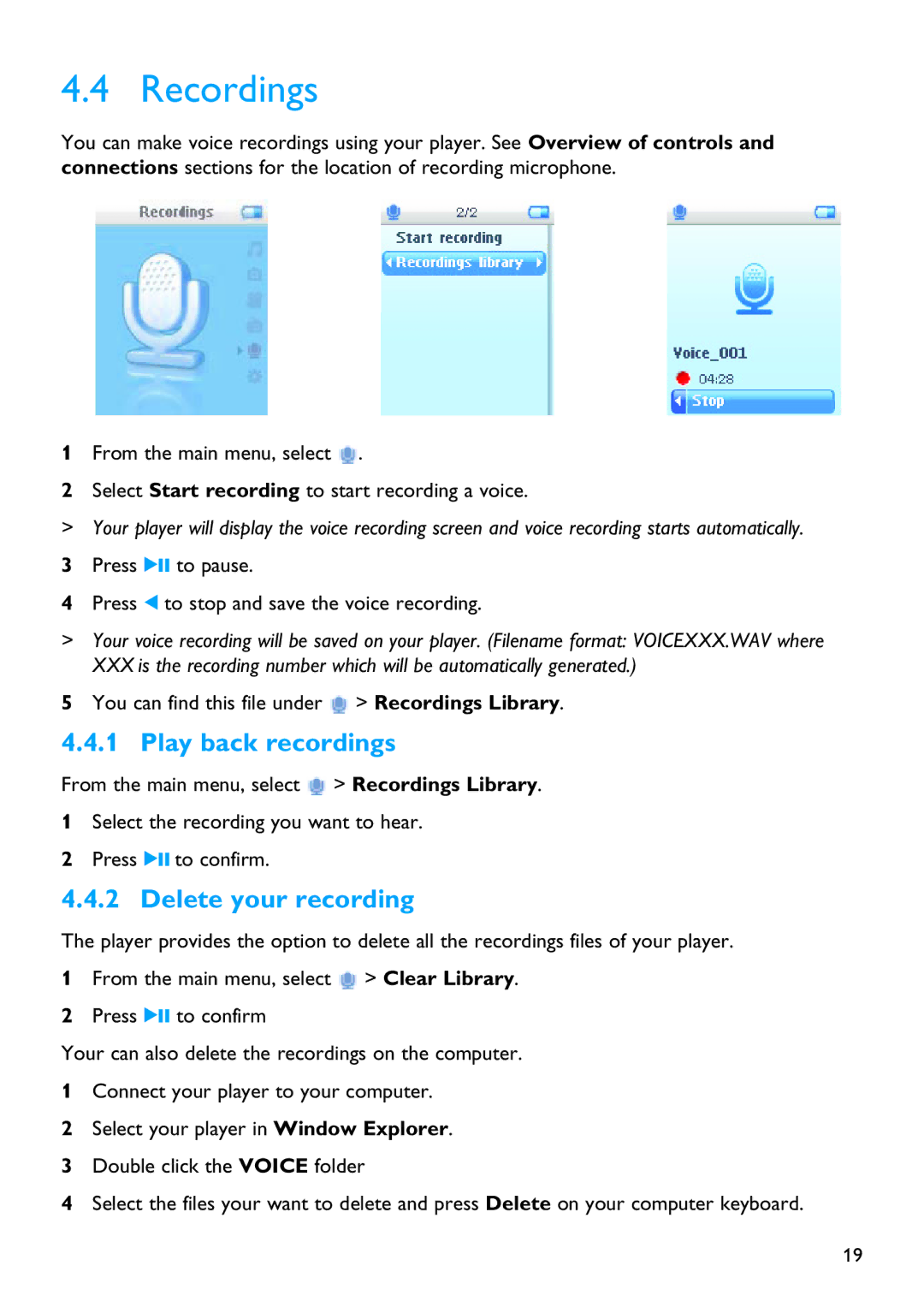SA3115, SA3114, SA3104, SA3124, SA3125 specifications
First Virtual Communications offers an impressive lineup of communication solutions in their SA3105, SA3125, SA3124, SA3104, and SA3114 models. Each model is designed to cater to the diverse needs of businesses looking for reliable and efficient communication tools.The SA3105 stands out for its exceptional sound quality and advanced noise-cancellation technology. It is equipped with both wired and wireless connectivity options, allowing users to seamlessly transition between devices. This model features intuitive controls for volume adjustment and call management, making it user-friendly. The ergonomic design ensures comfort during extended use, which is essential for professionals who rely on clear communication.
Next in the lineup, the SA3125 is particularly notable for incorporating cutting-edge VoIP technology, providing crystal-clear voice transmission over the internet. This model supports multiple conferencing capabilities, making it ideal for team meetings and collaborative work environments. With its multi-platform compatibility, the SA3125 can be easily integrated with various devices and software applications, enhancing productivity and connectivity.
The SA3124 model focuses on mobility and portability, featuring a lightweight and compact design that allows users to take it anywhere. Despite its size, it does not compromise on audio quality. It includes features such as Bluetooth connectivity and a long-lasting battery life, ensuring that users can stay connected throughout the day without interruption. The SA3124 also comes with built-in voice assistants, improving user experience.
The SA3104 is designed for enterprises seeking a budget-friendly yet feature-rich communication solution. It offers robust audio quality with essential functionalities for everyday use. Its straightforward setup process makes it accessible for all employees, regardless of technical expertise. The SA3104 emphasizes value without sacrificing performance, catering to small to medium-sized businesses.
Lastly, the SA3114 caters to larger organizations requiring extensive communication infrastructure. It boasts enhanced security features to protect sensitive information during calls, a critical aspect for businesses handling confidential data. The SA3114 supports integration with advanced conferencing systems, providing flexibility and efficiency in large meetings.
Together, these models from First Virtual Communications demonstrate an impressive blend of technology, audio quality, and user-centered design, making them ideal choices for modern communication needs in various professional environments.