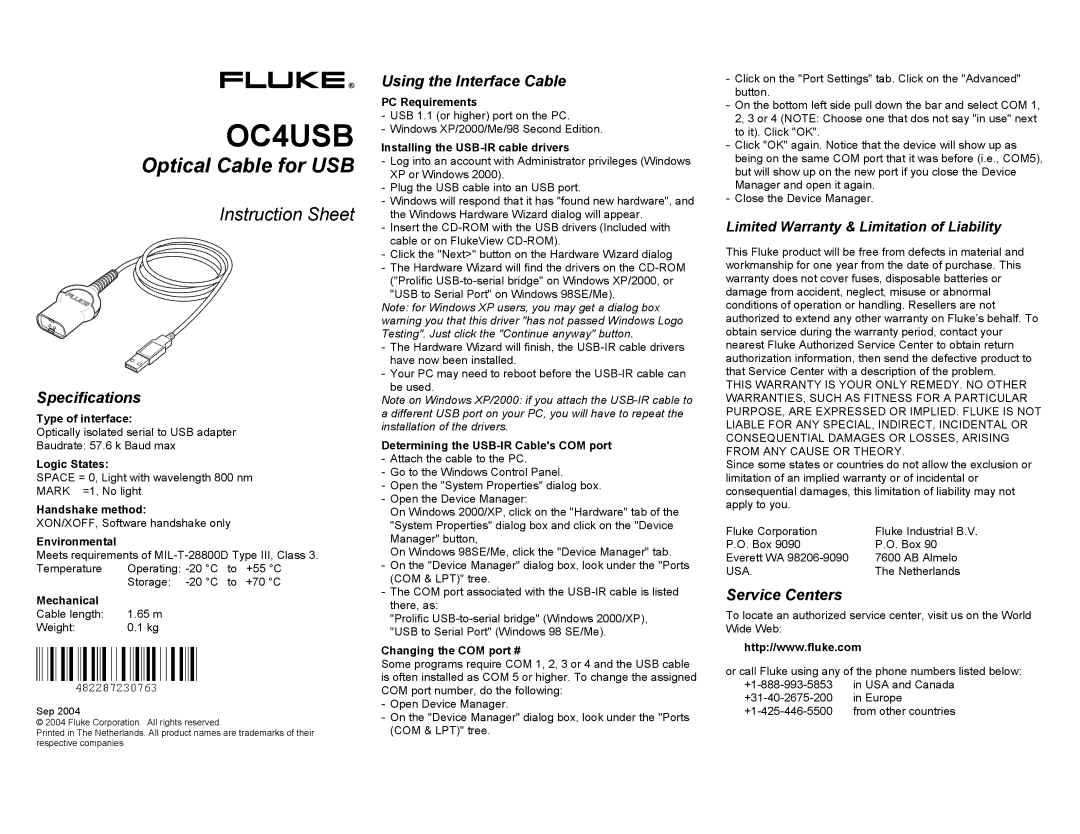![]()
![]()
![]()
![]()
![]() ®
®
OC4USB
Optical Cable for USB
Instruction Sheet
Specifications
Type of interface:
Optically isolated serial to USB adapter
Baudrate: 57.6 k Baud max
Logic States:
SPACE = 0, Light with wavelength 800 nm
MARK =1, No light
Handshake method:
XON/XOFF, Software handshake only
Environmental
Meets requirements of
Temperature Operating:
Mechanical |
|
Cable length: | 1.65 m |
Weight: | 0.1 kg |
|
|
|
|
Sep 2004
© 2004 Fluke Corporation. All rights reserved.
Printed in The Netherlands. All product names are trademarks of their respective companies
Using the Interface Cable
PC Requirements
-USB 1.1 (or higher) port on the PC.
-Windows XP/2000/Me/98 Second Edition.
Installing the USB-IR cable drivers
-Log into an account with Administrator privileges (Windows XP or Windows 2000).
-Plug the USB cable into an USB port.
-Windows will respond that it has "found new hardware", and the Windows Hardware Wizard dialog will appear.
-Insert the
-Click the "Next>" button on the Hardware Wizard dialog
-The Hardware Wizard will find the drivers on the
"USB to Serial Port" on Windows 98SE/Me).
Note: for Windows XP users, you may get a dialog box warning you that this driver "has not passed Windows Logo Testing". Just click the "Continue anyway" button.
-The Hardware Wizard will finish, the
-Your PC may need to reboot before the
be used.
Note on Windows XP/2000: if you attach the
Determining the USB-IR Cable's COM port
-Attach the cable to the PC.
-Go to the Windows Control Panel.
-Open the "System Properties" dialog box.
-Open the Device Manager:
On Windows 2000/XP, click on the "Hardware" tab of the "System Properties" dialog box and click on the "Device Manager" button,
On Windows 98SE/Me, click the "Device Manager" tab.
-On the "Device Manager" dialog box, look under the "Ports (COM & LPT)" tree.
-The COM port associated with the
"Prolific
Changing the COM port #
Some programs require COM 1, 2, 3 or 4 and the USB cable is often installed as COM 5 or higher. To change the assigned COM port number, do the following:
-Open Device Manager.
-On the "Device Manager" dialog box, look under the "Ports (COM & LPT)" tree.
-Click on the "Port Settings" tab. Click on the "Advanced" button.
-On the bottom left side pull down the bar and select COM 1, 2, 3 or 4 (NOTE: Choose one that dos not say "in use" next to it). Click "OK".
-Click "OK" again. Notice that the device will show up as being on the same COM port that it was before (i.e., COM5), but will show up on the new port if you close the Device Manager and open it again.
-Close the Device Manager.
Limited Warranty & Limitation of Liability
This Fluke product will be free from defects in material and workmanship for one year from the date of purchase. This warranty does not cover fuses, disposable batteries or damage from accident, neglect, misuse or abnormal conditions of operation or handling. Resellers are not authorized to extend any other warranty on Fluke’s behalf. To obtain service during the warranty period, contact your nearest Fluke Authorized Service Center to obtain return authorization information, then send the defective product to that Service Center with a description of the problem.
THIS WARRANTY IS YOUR ONLY REMEDY. NO OTHER WARRANTIES, SUCH AS FITNESS FOR A PARTICULAR PURPOSE, ARE EXPRESSED OR IMPLIED. FLUKE IS NOT LIABLE FOR ANY SPECIAL, INDIRECT, INCIDENTAL OR CONSEQUENTIAL DAMAGES OR LOSSES, ARISING FROM ANY CAUSE OR THEORY.
Since some states or countries do not allow the exclusion or limitation of an implied warranty or of incidental or consequential damages, this limitation of liability may not apply to you.
Fluke Corporation | Fluke Industrial B.V. |
P.O. Box 9090 | P.O. Box 90 |
Everett WA | 7600 AB Almelo |
USA. | The Netherlands |
Service Centers
To locate an authorized service center, visit us on the World Wide Web:
http://www.fluke.com
or call Fluke using any of the phone numbers listed below:
in USA and Canada | |
in Europe | |
from other countries |