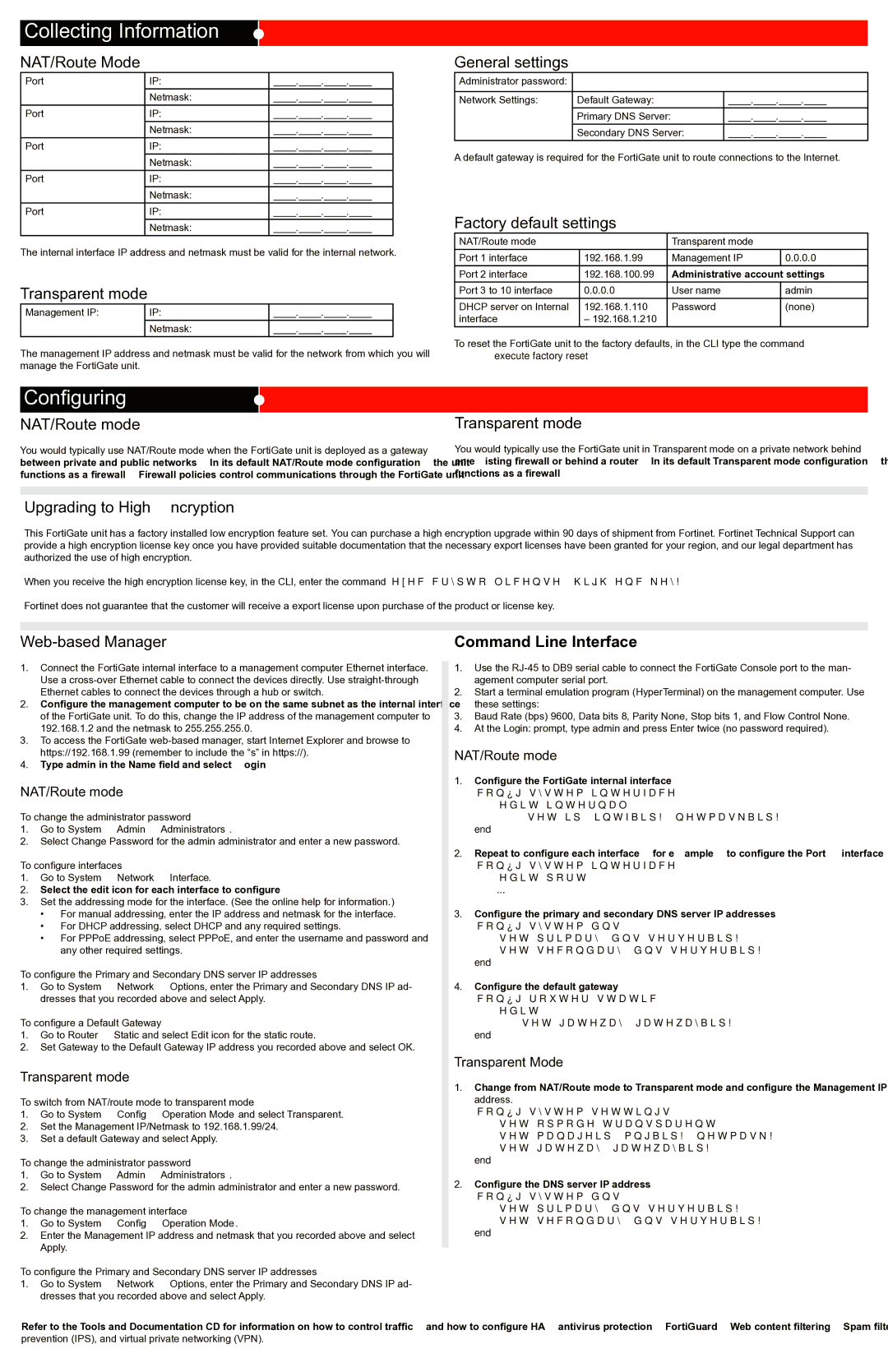1000A-LENC specifications
The Fortinet 1000A-LENC is a high-performance next-generation firewall that offers organizations a robust security solution to safeguard their networks from an increasingly complex threat landscape. This device is part of Fortinet's FortiGate family and is specifically designed to deliver high throughput, advanced security features, and scalability to meet the demands of enterprise environments.One of the main features of the Fortinet 1000A-LENC is its use of the FortiASIC technology. This purpose-built security processor enables the device to provide exceptional performance while simultaneously conducting deep packet inspection and threat analysis. The use of FortiASIC allows for high-speed traffic processing, ensuring that the security measures do not hinder network performance.
The 1000A-LENC also offers integrated threat intelligence through FortiGuard Labs. This real-time intelligence enhances the firewall's capabilities, allowing it to automatically update its defenses against the latest threats, including malware, ransomware, and phishing attacks. By leveraging the power of AI and machine learning, the device can detect and respond to emerging threats swiftly, reducing the window of vulnerability.
Additionally, the 1000A-LENC supports advanced features such as VPN capabilities, application control, and web filtering. Organizations can set up secure virtual private networks (VPNs) to facilitate safe remote access while maintaining control over critical applications and user activity. The application control feature allows administrators to monitor and regulate application usage, ensuring that bandwidth is optimized and potentially harmful applications are blocked.
The device also includes robust reporting and logging functionalities, enabling comprehensive visibility into network traffic and security incidents. This visibility is crucial for compliance requirements and for enhancing the overall security posture of the organization.
Scalability is another key characteristic of the Fortinet 1000A-LENC. It can be seamlessly integrated into existing network infrastructures and expanded as organizational needs grow. The firewall is designed to provide cost-effective security without compromising on performance, making it an ideal choice for medium to large enterprises.
In conclusion, the Fortinet 1000A-LENC stands out as a powerful next-generation firewall that combines high performance with advanced security features. Its integration of FortiASIC technology, real-time threat intelligence, and robust visibility tools make it a reliable solution for safeguarding enterprise networks in today's digital landscape.