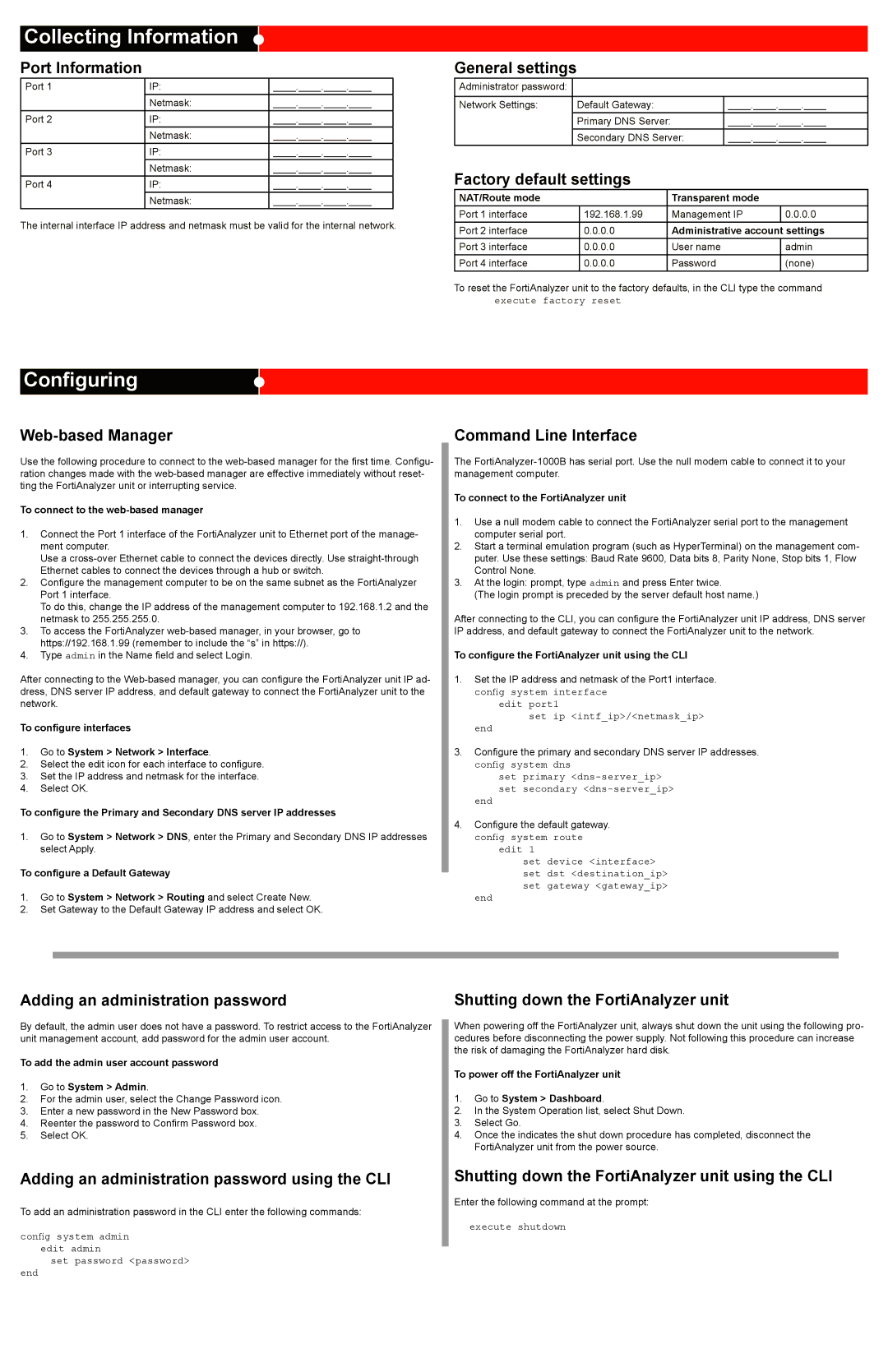Collecting Information
Port Information
Port 1 | IP: | ____.____.____.____ |
| Netmask: | ____.____.____.____ |
Port 2 | IP: | ____.____.____.____ |
| Netmask: | ____.____.____.____ |
Port 3 | IP: | ____.____.____.____ |
| Netmask: | ____.____.____.____ |
Port 4 | IP: | ____.____.____.____ |
| Netmask: | ____.____.____.____ |
The internal interface IP address and netmask must be valid for the internal network.
General settings
Administrator password: |
|
|
|
|
|
Network Settings: | Default Gateway: | ____.____.____.____ |
| Primary DNS Server: | ____.____.____.____ |
| Secondary DNS Server: | ____.____.____.____ |
Factory default settings
NAT/Route mode |
| Transparent mode |
|
Port 1 interface | 192.168.1.99 | Management IP | 0.0.0.0 |
Port 2 interface | 0.0.0.0 | Administrative account settings | |
Port 3 interface | 0.0.0.0 | User name | admin |
Port 4 interface | 0.0.0.0 | Password | (none) |
To reset the FortiAnalyzer unit to the factory defaults, in the CLI type the command execute factory reset
Configuring
Web-based Manager
Use the following procedure to connect to the
To connect to the web-based manager
1.Connect the Port 1 interface of the FortiAnalyzer unit to Ethernet port of the manage- ment computer.
Use a
2.Configure the management computer to be on the same subnet as the FortiAnalyzer
Port 1 interface.
To do this, change the IP address of the management computer to 192.168.1.2 and the netmask to 255.255.255.0.
3.To access the FortiAnalyzer
4.Type admin in the Name field and select Login.
After connecting to the
To configure interfaces
1.Go to System > Network > Interface.
2.Select the edit icon for each interface to configure.
3.Set the IP address and netmask for the interface.
4.Select OK.
To configure the Primary and Secondary DNS server IP addresses
1.Go to System > Network > DNS, enter the Primary and Secondary DNS IP addresses select Apply.
To configure a Default Gateway
1.Go to System > Network > Routing and select Create New.
2.Set Gateway to the Default Gateway IP address and select OK.
Command Line Interface
The
To connect to the FortiAnalyzer unit
1.Use a null modem cable to connect the FortiAnalyzer serial port to the management computer serial port.
2.Start a terminal emulation program (such as HyperTerminal) on the management com- puter. Use these settings: Baud Rate 9600, Data bits 8, Parity None, Stop bits 1, Flow Control None.
3.At the login: prompt, type admin and press Enter twice.
(The login prompt is preceded by the server default host name.)
After connecting to the CLI, you can configure the FortiAnalyzer unit IP address, DNS server IP address, and default gateway to connect the FortiAnalyzer unit to the network.
To configure the FortiAnalyzer unit using the CLI
1.Set the IP address and netmask of the Port1 interface. config system interface
edit port1
set ip <intf_ip>/<netmask_ip>
end
3.Configure the primary and secondary DNS server IP addresses. config system dns
set primary
end
4.Configure the default gateway. config system route
edit 1
set device <interface> set dst <destination_ip> set gateway <gateway_ip>
end
Adding an administration password
By default, the admin user does not have a password. To restrict access to the FortiAnalyzer unit management account, add password for the admin user account.
To add the admin user account password
1.Go to System > Admin.
2.For the admin user, select the Change Password icon.
3.Enter a new password in the New Password box.
4.Reenter the password to Confirm Password box.
5.Select OK.
Adding an administration password using the CLI
To add an administration password in the CLI enter the following commands:
config system admin edit admin
set password <password>
end
Shutting down the FortiAnalyzer unit
When powering off the FortiAnalyzer unit, always shut down the unit using the following pro- cedures before disconnecting the power supply. Not following this procedure can increase the risk of damaging the FortiAnalyzer hard disk.
To power off the FortiAnalyzer unit
1.Go to System > Dashboard.
2.In the System Operation list, select Shut Down.
3.Select Go.
4.Once the indicates the shut down procedure has completed, disconnect the
FortiAnalyzer unit from the power source.
Shutting down the FortiAnalyzer unit using the CLI
Enter the following command at the prompt:
execute shutdown