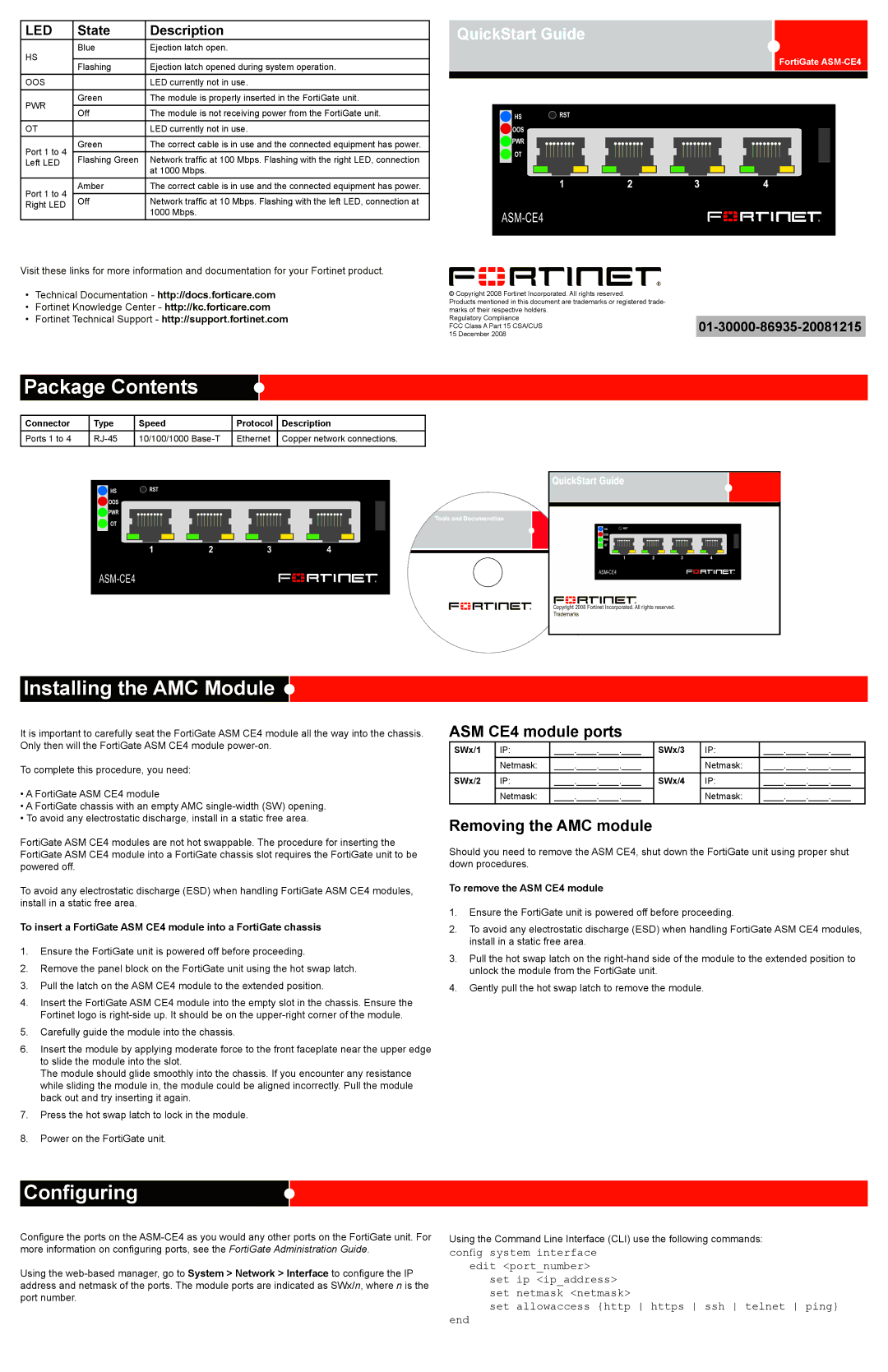LED | State | Description | |
HS | Blue | Ejection latch open. The module is ready for removal. | |
|
| ||
Flashing | Ejection latch opened during system operation. | ||
| |||
OOS |
| LED currently not in use. | |
PWR | Green | The module is properly inserted in the FortiGate unit. | |
Off | The module is not receiving power from the FortiGate unit. | ||
| |||
OT |
| LED currently not in use. | |
Port 1 to 4 | Green | The correct cable is in use and the connected equipment has power. | |
Flashing Green | Network traffic at 100 Mbps. Flashing with the right LED, connection | ||
Left LED | |||
| at 1000 Mbps. | ||
|
| ||
Port 1 to 4 | Amber | The correct cable is in use and the connected equipment has power. | |
Off | Network traffic at 10 Mbps. Flashing with the left LED, connection at | ||
Right LED | |||
| 1000 Mbps. | ||
|
|
Visit these links for more information and documentation for your Fortinet product.
•Technical Documentation - http://docs.forticare.com
•Fortinet Knowledge Center - http://kc.forticare.com
•Fortinet Technical Support - http://support.fortinet.com
QuickStart Guide
![]() HS
HS ![]() RST
RST
![]() OOS
OOS
![]() PWR
PWR
![]() OT
OT
12
© Copyright 2008 Fortinet Incorporated. All rights reserved.
Products mentioned in this document are trademarks or registered trade- marks of their respective holders.
Regulatory Compliance
FCC Class A Part 15 CSA/CUS 15 December 2008
FortiGate
34
Package Contents
Connector | Type | Speed | Protocol | Description |
Ports 1 to 4 | 10/100/1000 | Ethernet | Copper network connections. |
![]() HS
HS ![]() RST
RST
![]() OOS
OOS
![]() PWR
PWR
![]() OT
OT
1 | 2 | 3 | 4 |
QuickStart Guide
Tools and Documenation
![]() HS
HS ![]() RST
RST
![]() OOS
OOS
![]() PWR
PWR
![]() OT
OT
1 | 2 | 3 | 4 |
Copyright 2008 Fortinet Incorporated. All rights reserved.
Trademarks
Installing the AMC Module 
It is important to carefully seat the FortiGate ASM CE4 module all the way into the chassis. Only then will the FortiGate ASM CE4 module
To complete this procedure, you need:
•A FortiGate ASM CE4 module
•A FortiGate chassis with an empty AMC
•To avoid any electrostatic discharge, install in a static free area.
FortiGate ASM CE4 modules are not hot swappable. The procedure for inserting the FortiGate ASM CE4 module into a FortiGate chassis slot requires the FortiGate unit to be powered off.
To avoid any electrostatic discharge (ESD) when handling FortiGate ASM CE4 modules, install in a static free area.
To insert a FortiGate ASM CE4 module into a FortiGate chassis
1.Ensure the FortiGate unit is powered off before proceeding.
2.Remove the panel block on the FortiGate unit using the hot swap latch.
3.Pull the latch on the ASM CE4 module to the extended position.
4.Insert the FortiGate ASM CE4 module into the empty slot in the chassis. Ensure the Fortinet logo is
5.Carefully guide the module into the chassis.
6.Insert the module by applying moderate force to the front faceplate near the upper edge to slide the module into the slot.
The module should glide smoothly into the chassis. If you encounter any resistance while sliding the module in, the module could be aligned incorrectly. Pull the module back out and try inserting it again.
7.Press the hot swap latch to lock in the module.
8.Power on the FortiGate unit. The hot swap (HS) LED turns on and then begins flashing.
ASM CE4 module ports
SWx/1 | IP: | ____.____.____.____ | SWx/3 | IP: | ____.____.____.____ |
| Netmask: | ____.____.____.____ |
| Netmask: | ____.____.____.____ |
|
|
|
|
|
|
SWx/2 | IP: | ____.____.____.____ | SWx/4 | IP: | ____.____.____.____ |
| Netmask: | ____.____.____.____ |
| Netmask: | ____.____.____.____ |
Removing the AMC module
Should you need to remove the ASM CE4, shut down the FortiGate unit using proper shut down procedures.
To remove the ASM CE4 module
1.Ensure the FortiGate unit is powered off before proceeding.
2.To avoid any electrostatic discharge (ESD) when handling FortiGate ASM CE4 modules, install in a static free area.
3.Pull the hot swap latch on the
4.Gently pull the hot swap latch to remove the module.
Configuring
Configure the ports on the
Using the
Using the Command Line Interface (CLI) use the following commands:
config system interface edit <port_number>
set ip <ip_address> set netmask <netmask>
set allowaccess {http https ssh telnet ping}
end