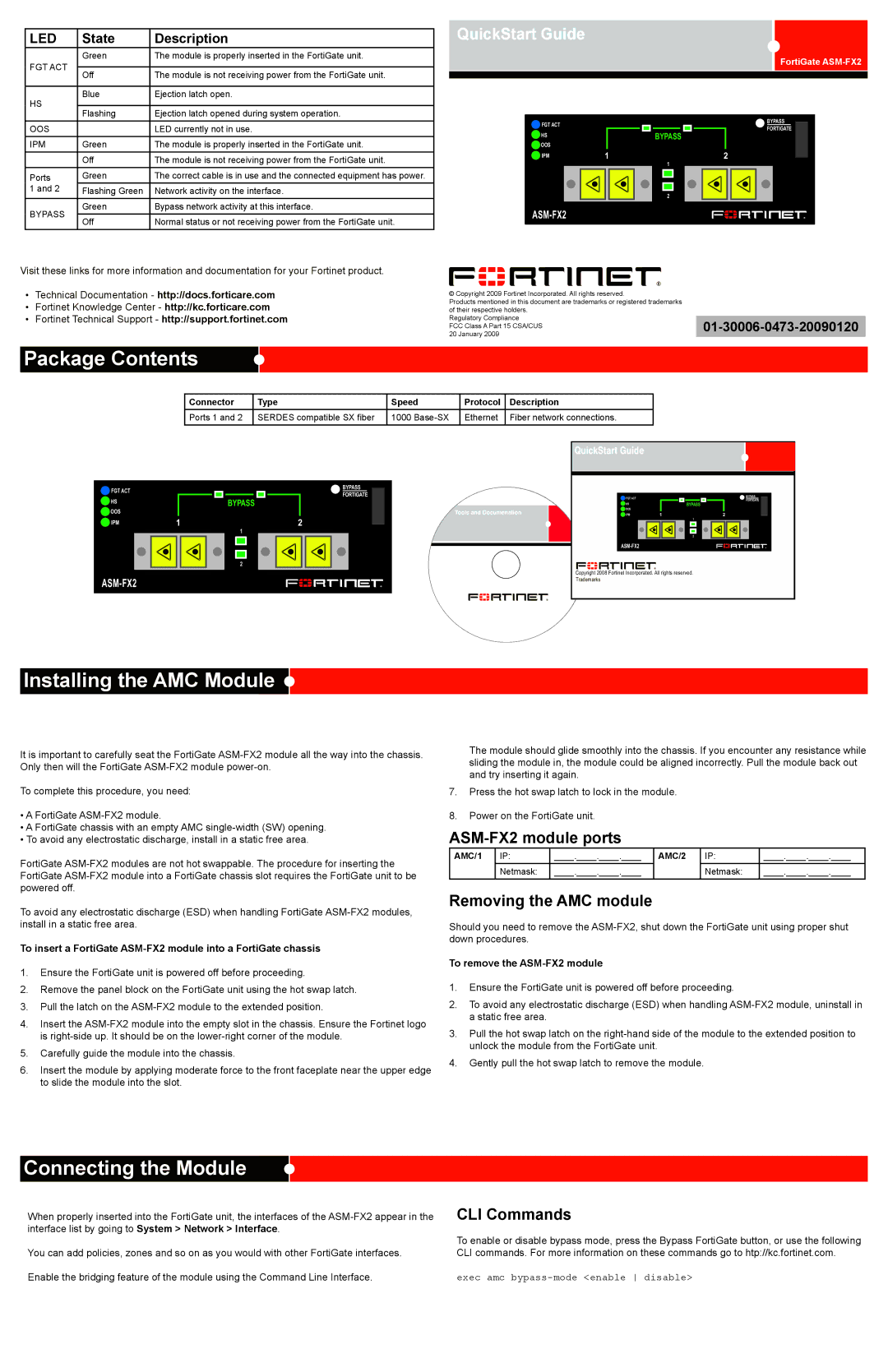|
|
| QuickStart Guide |
|
|
| |
LED | State | Description |
|
|
| ||
FGT ACT | Green | The module is properly inserted in the FortiGate unit. |
|
|
|
|
|
|
|
|
|
|
|
| |
Off | The module is not receiving power from the FortiGate unit. |
|
|
|
|
| |
|
|
|
|
|
| ||
|
|
|
|
|
|
|
|
HS | Blue | Ejection latch open. The module is ready for removal. |
|
|
|
|
|
|
|
|
|
|
|
| |
Flashing | Ejection latch opened during system operation. |
|
|
|
|
| |
|
|
|
|
|
| ||
OOS |
| LED currently not in use. | FGT ACT |
|
|
| |
| HS |
|
|
| |||
IPM | Green | The module is properly inserted in the FortiGate unit. |
|
|
| ||
OOS |
|
|
| ||||
|
|
| IPM | 1 |
|
| |
| Off | The module is not receiving power from the FortiGate unit. |
|
| |||
|
|
|
|
|
| ||
Ports | Green | The correct cable is in use and the connected equipment has power. |
|
|
|
|
|
1 and 2 | Flashing Green | Network activity on the interface. |
|
|
|
|
|
BYPASS | Green | Bypass network activity at this interface. |
|
|
| ||
Off | Normal status or not receiving power from the FortiGate unit. |
|
|
| |||
|
|
|
|
|
| ||
BYPASS
1
2 |
FortiGate
BYPASS
FORTIGATE
2
Visit these links for more information and documentation for your Fortinet product.
•Technical Documentation - http://docs.forticare.com
•Fortinet Knowledge Center - http://kc.forticare.com
•Fortinet Technical Support - http://support.fortinet.com
© Copyright 2009 Fortinet Incorporated. All rights reserved.
Products mentioned in this document are trademarks or registered trademarks of their respective holders.
Regulatory Compliance
FCC Class A Part 15 CSA/CUS01-30006-0473-20090120
20 January 2009
Package Contents
Connector | Type | Speed | Protocol | Description |
Ports 1 and 2 | SERDES compatible SX fiber | 1000 | Ethernet | Fiber network connections. |
QuickStart Guide
![]() FGT ACT
FGT ACT
![]() HS
HS
![]() OOS
OOS
IPM | 1 |
| |
|
|
|
|
|
|
|
|
BYPASS
1
2 |
BYPASS |
|
|
|
|
|
FORTIGATE | FGT ACT |
|
|
|
|
| HS |
|
|
| BYPASS |
Tools and Documenation | OOS |
|
|
|
|
IPM | 1 |
|
| ||
2 | 1 |
2 |
Copyright 2008 Fortinet Incorporated. All rights reserved.
Trademarks
BYPASS
FORTIGATE
2
Installing the AMC Module 
It is important to carefully seat the FortiGate
To complete this procedure, you need:
•A FortiGate
•A FortiGate chassis with an empty AMC
•To avoid any electrostatic discharge, install in a static free area.
FortiGate
To avoid any electrostatic discharge (ESD) when handling FortiGate
To insert a FortiGate
1.Ensure the FortiGate unit is powered off before proceeding.
2.Remove the panel block on the FortiGate unit using the hot swap latch.
3.Pull the latch on the
4.Insert the
5.Carefully guide the module into the chassis.
6.Insert the module by applying moderate force to the front faceplate near the upper edge to slide the module into the slot.
The module should glide smoothly into the chassis. If you encounter any resistance while sliding the module in, the module could be aligned incorrectly. Pull the module back out and try inserting it again.
7.Press the hot swap latch to lock in the module.
8.Power on the FortiGate unit. The hot swap (HS) LED turns on and then begins flashing.
AMC/1 | IP: | ____.____.____.____ | AMC/2 | IP: | ____.____.____.____ |
| Netmask: | ____.____.____.____ |
| Netmask: | ____.____.____.____ |
Removing the AMC module
Should you need to remove the
To remove the
1.Ensure the FortiGate unit is powered off before proceeding.
2.To avoid any electrostatic discharge (ESD) when handling
3.Pull the hot swap latch on the
4.Gently pull the hot swap latch to remove the module.
Connecting the Module
When properly inserted into the FortiGate unit, the interfaces of the
You can add policies, zones and so on as you would with other FortiGate interfaces.
Enable the bridging feature of the module using the Command Line Interface.
CLI Commands
To enable or disable bypass mode, press the Bypass FortiGate button, or use the following CLI commands. For more information on these commands go to htp://kc.fortinet.com.
exec amc