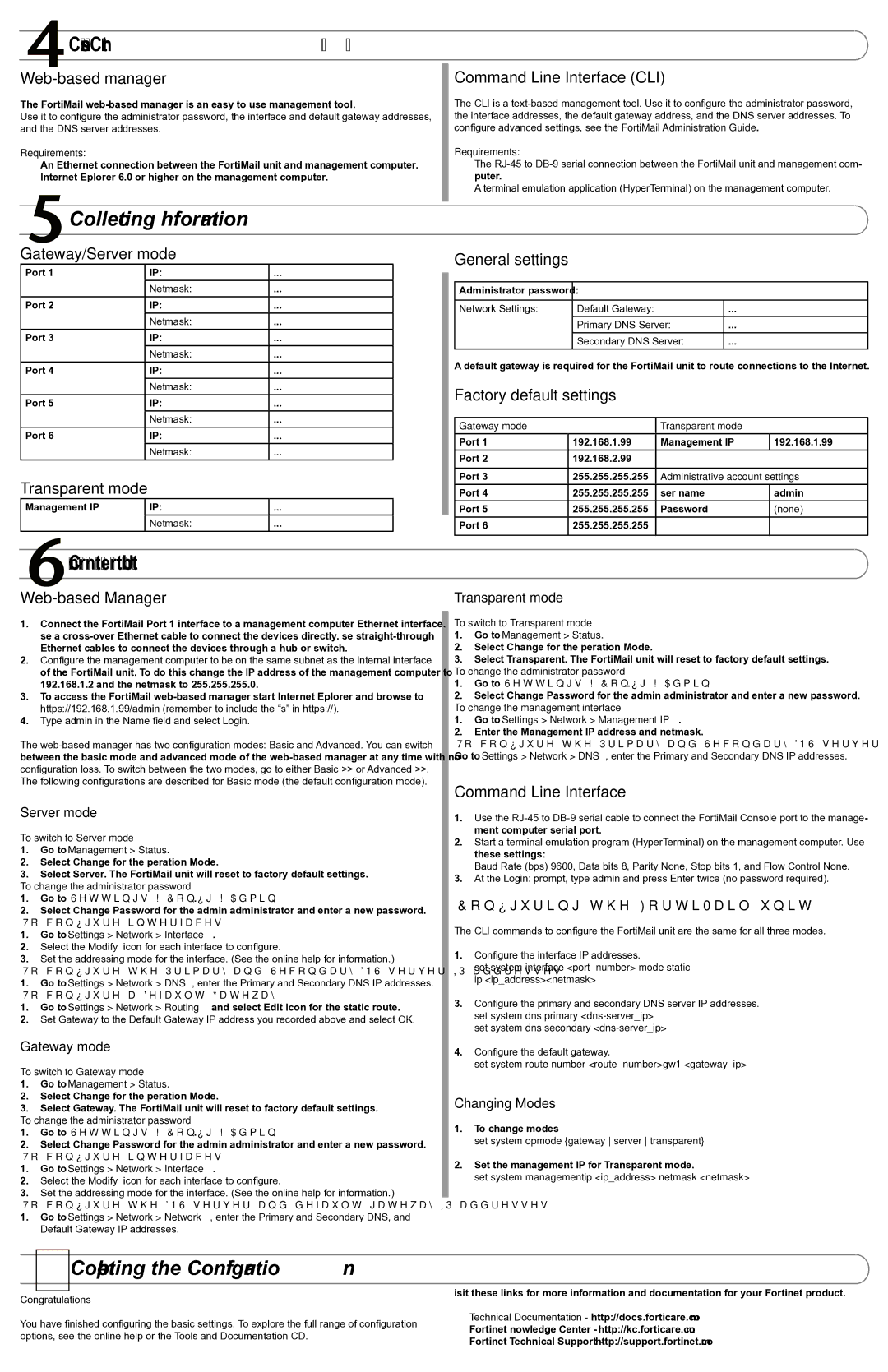Choosing a Configuration Tool
Web-based manager
The FortiMail web-based manager is an easy to use management tool.
Use it to configure the administrator password, the interface and default gateway addresses, and the DNS server addresses.
Requirements:
•An Ethernet connection between the FortiMail unit and management computer.
•Internet Explorer 6.0 or higher on the management computer.
 Collecting Information
Collecting Information
Gateway/Server mode
Port 1 | IP: | ____.____.____.____ |
| Netmask: | ____.____.____.____ |
Port 2 | IP: | ____.____.____.____ |
| Netmask: | ____.____.____.____ |
Port 3 | IP: | ____.____.____.____ |
| Netmask: | ____.____.____.____ |
Port 4 | IP: | ____.____.____.____ |
| Netmask: | ____.____.____.____ |
Port 5 | IP: | ____.____.____.____ |
| Netmask: | ____.____.____.____ |
Port 6 | IP: | ____.____.____.____ |
| Netmask: | ____.____.____.____ |
Transparent mode
Management IP | IP: | ____.____.____.____ |
| Netmask: | ____.____.____.____ |
Configuring the FortiMail Unit
Web-based Manager
1.Connect the FortiMail Port 1 interface to a management computer Ethernet interface. Use a cross-over Ethernet cable to connect the devices directly. Use straight-through Ethernet cables to connect the devices through a hub or switch.
2.Configure the management computer to be on the same subnet as the internal interface of the FortiMail unit. To do this, change the IP address of the management computer to 192.168.1.2 and the netmask to 255.255.255.0.
3.To access the FortiMail web-based manager, start Internet Explorer and browse to https://192.168.1.99/admin (remember to include the “s” in https://).
4.Type admin in the Name field and select Login.
The web-based manager has two configuration modes: Basic and Advanced. You can switch between the basic mode and advanced mode of the web-based manager at any time with no configuration loss. To switch between the two modes, go to either Basic >> or Advanced >>. The following configurations are described for Basic mode (the default configuration mode).
Server mode
To switch to Server mode
1.Go to Management > Status.
2.Select Change for the Operation Mode.
3.Select Server. The FortiMail unit will reset to factory default settings.
To change the administrator password
1.Go to Settings > Config > Admin.
2.Select Change Password for the admin administrator and enter a new password.
To configure interfaces
1.Go to Settings > Network > Interface.
2.Select the Modify icon for each interface to configure.
3.Set the addressing mode for the interface. (See the online help for information.)
To configure the Primary and Secondary DNS server IP addresses
1.Go to Settings > Network > DNS, enter the Primary and Secondary DNS IP addresses.
To configure a Default Gateway
1.Go to Settings > Network > Routing and select Edit icon for the static route.
2.Set Gateway to the Default Gateway IP address you recorded above and select OK.
Gateway mode
To switch to Gateway mode
1.Go to Management > Status.
2.Select Change for the Operation Mode.
3.Select Gateway. The FortiMail unit will reset to factory default settings.
To change the administrator password
1.Go to Settings > Config > Admin.
2.Select Change Password for the admin administrator and enter a new password.
To configure interfaces
1.Go to Settings > Network > Interface.
2.Select the Modify icon for each interface to configure.
3.Set the addressing mode for the interface. (See the online help for information.)
To configure the DNS server and default gateway IP addresses
1.Go to Settings > Network > Network, enter the Primary and Secondary DNS, and Default Gateway IP addresses.
7Completing the Configuration
Congratulations!
You have finished configuring the basic settings. To explore the full range of configuration options, see the online help or the Tools and Documentation CD.
Command Line Interface (CLI)
The CLI is a text-based management tool. Use it to configure the administrator password, the interface addresses, the default gateway address, and the DNS server addresses. To configure advanced settings, see the FortiMail Administration Guide.
Requirements:
•The RJ-45 to DB-9 serial connection between the FortiMail unit and management com- puter.
•A terminal emulation application (HyperTerminal) on the management computer.
General settings
Administrator password: | | |
| | |
Network Settings: | Default Gateway: | ____.____.____.____ |
| Primary DNS Server: | ____.____.____.____ |
| Secondary DNS Server: | ____.____.____.____ |
A default gateway is required for the FortiMail unit to route connections to the Internet.
Factory default settings
Gateway mode | | Transparent mode | |
Port 1 | 192.168.1.99 | Management IP | 192.168.1.99 |
Port 2 | 192.168.2.99 | | |
| | |
Port 3 | 255.255.255.255 | Administrative account settings |
Port 4 | 255.255.255.255 | User name | admin |
Port 5 | 255.255.255.255 | Password | (none) |
Port 6 | 255.255.255.255 | | |
| | | |
Transparent mode
To switch to Transparent mode
1.Go to Management > Status.
2.Select Change for the Operation Mode.
3.Select Transparent. The FortiMail unit will reset to factory default settings.
To change the administrator password
1.Go to Settings > Config > Admin.
2.Select Change Password for the admin administrator and enter a new password.
To change the management interface
1.Go to Settings > Network > Management IP.
2.Enter the Management IP address and netmask.
To configure the Primary and Secondary DNS server IP addresses
Go to Settings > Network > DNS, enter the Primary and Secondary DNS IP addresses.
Command Line Interface
1.Use the RJ-45 to DB-9 serial cable to connect the FortiMail Console port to the manage- ment computer serial port.
2.Start a terminal emulation program (HyperTerminal) on the management computer. Use these settings:
Baud Rate (bps) 9600, Data bits 8, Parity None, Stop bits 1, and Flow Control None.
3.At the Login: prompt, type admin and press Enter twice (no password required).
Configuring the FortiMail unit
The CLI commands to configure the FortiMail unit are the same for all three modes.
1.Configure the interface IP addresses.
set system interface <port_number> mode static ip <ip_address><netmask>
3.Configure the primary and secondary DNS server IP addresses. set system dns primary <dns-server_ip>
set system dns secondary <dns-server_ip>
4.Configure the default gateway.
set system route number <route_number>gw1 <gateway_ip>
Changing Modes
1.To change modes
set system opmode {gateway server transparent}
2.Set the management IP for Transparent mode.
set system managementip <ip_address> netmask <netmask>
Visit these links for more information and documentation for your Fortinet product.
•Technical Documentation - http://docs.forticare.com
•Fortinet Knowledge Center - http://kc.forticare.com
•Fortinet Technical Support - http://support.fortinet.com