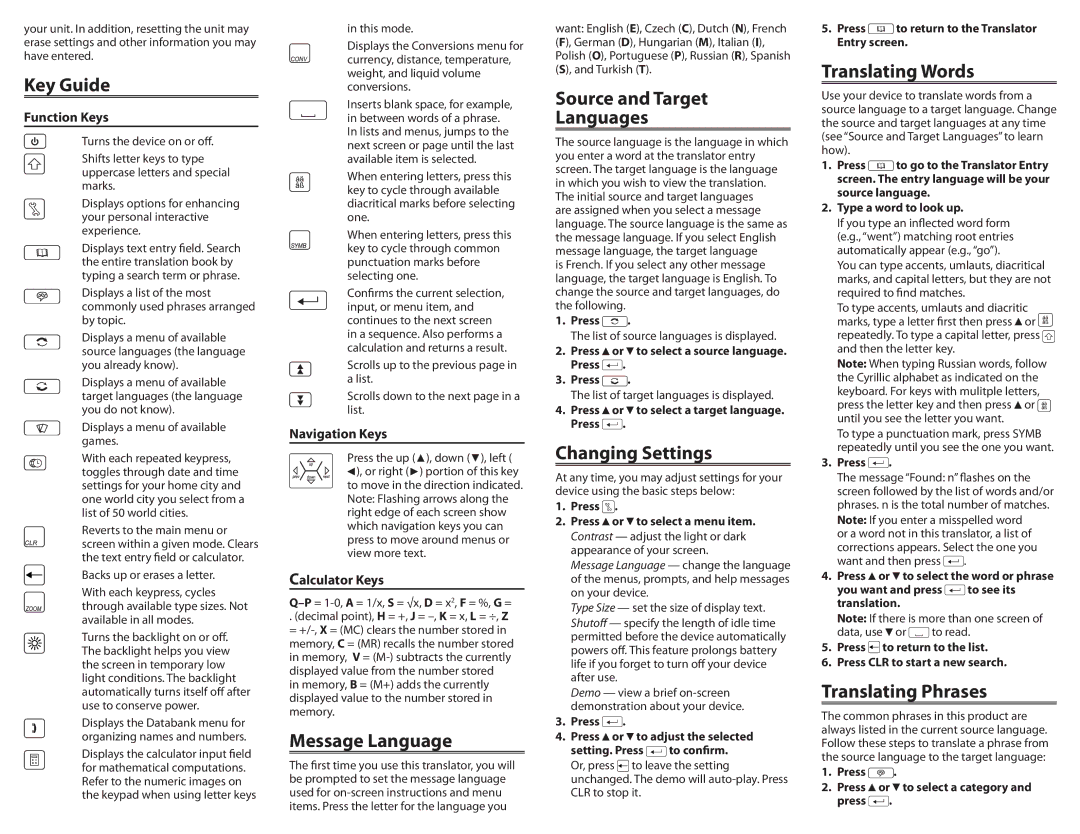your unit. In addition, resetting the unit may erase settings and other information you may have entered.
Key Guide
Function Keys
Turns the device on or off.
Shifts letter keys to type uppercase letters and special marks.
Displays options for enhancing your personal interactive experience.
Displays text entry field. Search the entire translation book by typing a search term or phrase.
Displays a list of the most commonly used phrases arranged by topic.
Displays a menu of available source languages (the language you already know).
Displays a menu of available target languages (the language you do not know).
Displays a menu of available games.
With each repeated keypress, toggles through date and time settings for your home city and one world city you select from a list of 50 world cities.
Reverts to the main menu or screen within a given mode. Clears the text entry field or calculator.
Backs up or erases a letter.
With each keypress, cycles through available type sizes. Not available in all modes.
Turns the backlight on or off. The backlight helps you view the screen in temporary low light conditions. The backlight automatically turns itself off after use to conserve power.
Displays the Databank menu for organizing names and numbers.
Displays the calculator input field for mathematical computations. Refer to the numeric images on the keypad when using letter keys
in this mode.
Displays the Conversions menu for currency, distance, temperature, weight, and liquid volume conversions.
Inserts blank space, for example, in between words of a phrase. In lists and menus, jumps to the next screen or page until the last available item is selected.
When entering letters, press this key to cycle through available diacritical marks before selecting one.
When entering letters, press this key to cycle through common punctuation marks before selecting one.
Confirms the current selection, input, or menu item, and continues to the next screen in a sequence. Also performs a calculation and returns a result.
Scrolls up to the previous page in a list.
Scrolls down to the next page in a list.
Navigation Keys
Press the up ( ![]() ), down (
), down ( ![]() ), left (
), left ( ![]() ), or right (
), or right ( ![]() ) portion of this key to move in the direction indicated. Note: Flashing arrows along the right edge of each screen show which navigation keys you can press to move around menus or view more text.
) portion of this key to move in the direction indicated. Note: Flashing arrows along the right edge of each screen show which navigation keys you can press to move around menus or view more text.
Calculator Keys
.(decimal point), H = +, J =
Message Language
The first time you use this translator, you will be prompted to set the message language used for
want: English (E), Czech (C), Dutch (N), French (F), German (D), Hungarian (M), Italian (I), Polish (O), Portuguese (P), Russian (R), Spanish (S), and Turkish (T).
Source and Target
Languages
The source language is the language in which you enter a word at the translator entry screen. The target language is the language in which you wish to view the translation. The initial source and target languages
are assigned when you select a message language. The source language is the same as the message language. If you select English message language, the target language
is French. If you select any other message language, the target language is English. To change the source and target languages, do the following.
1.Press ![]() .
.
The list of source languages is displayed.
2.Press ![]() or
or ![]() to select a source language. Press
to select a source language. Press ![]() .
.
3.Press ![]() .
.
The list of target languages is displayed.
4.Press ![]() or
or ![]() to select a target language. Press
to select a target language. Press ![]() .
.
Changing Settings
At any time, you may adjust settings for your device using the basic steps below:
1.Press ![]() .
.
2.Press ![]() or
or ![]() to select a menu item. Contrast — adjust the light or dark appearance of your screen.
to select a menu item. Contrast — adjust the light or dark appearance of your screen.
Message Language — change the language of the menus, prompts, and help messages on your device.
Type Size — set the size of display text.
Shutoff — specify the length of idle time permitted before the device automatically powers off. This feature prolongs battery life if you forget to turn off your device after use.
Demo — view a brief
3.Press  .
.
4.Press  or
or  to adjust the selected
to adjust the selected
setting. Press ![]() to confirm. Or, press
to confirm. Or, press ![]() to leave the setting unchanged. The demo will
to leave the setting unchanged. The demo will
CLR to stop it.
5.Press ![]() to return to the Translator Entry screen.
to return to the Translator Entry screen.
Translating Words
Use your device to translate words from a source language to a target language. Change the source and target languages at any time (see “Source and Target Languages” to learn how).
1.Press ![]() to go to the Translator Entry screen. The entry language will be your source language.
to go to the Translator Entry screen. The entry language will be your source language.
2.Type a word to look up.
If you type an inflected word form
(e.g., “went”) matching root entries automatically appear (e.g., “go”).
You can type accents, umlauts, diacritical marks, and capital letters, but they are not required to find matches.
To type accents, umlauts and diacritic marks, type a letter first then press![]() or
or ![]() repeatedly. To type a capital letter, press
repeatedly. To type a capital letter, press ![]() and then the letter key.
and then the letter key.
Note: When typing Russian words, follow the Cyrillic alphabet as indicated on the keyboard. For keys with mulitple letters, press the letter key and then press ![]() or
or ![]() until you see the letter you want.
until you see the letter you want.
To type a punctuation mark, press SYMB repeatedly until you see the one you want.
3. Press ![]() .
.
The message “Found: n” flashes on the screen followed by the list of words and/or phrases. n is the total number of matches.
Note: If you enter a misspelled word or a word not in this translator, a list of corrections appears. Select the one you want and then press ![]() .
.
4.Press ![]() or
or ![]() to select the word or phrase
to select the word or phrase
you want and press ![]() to see its translation.
to see its translation.
Note: If there is more than one screen of
data, use ![]() or
or ![]() to read.
to read.
5.Press ![]() to return to the list.
to return to the list.
6.Press CLR to start a new search.
Translating Phrases
The common phrases in this product are always listed in the current source language. Follow these steps to translate a phrase from the source language to the target language:
1.Press ![]() .
.
2.Press ![]() or
or ![]() to select a category and press
to select a category and press ![]() .
.