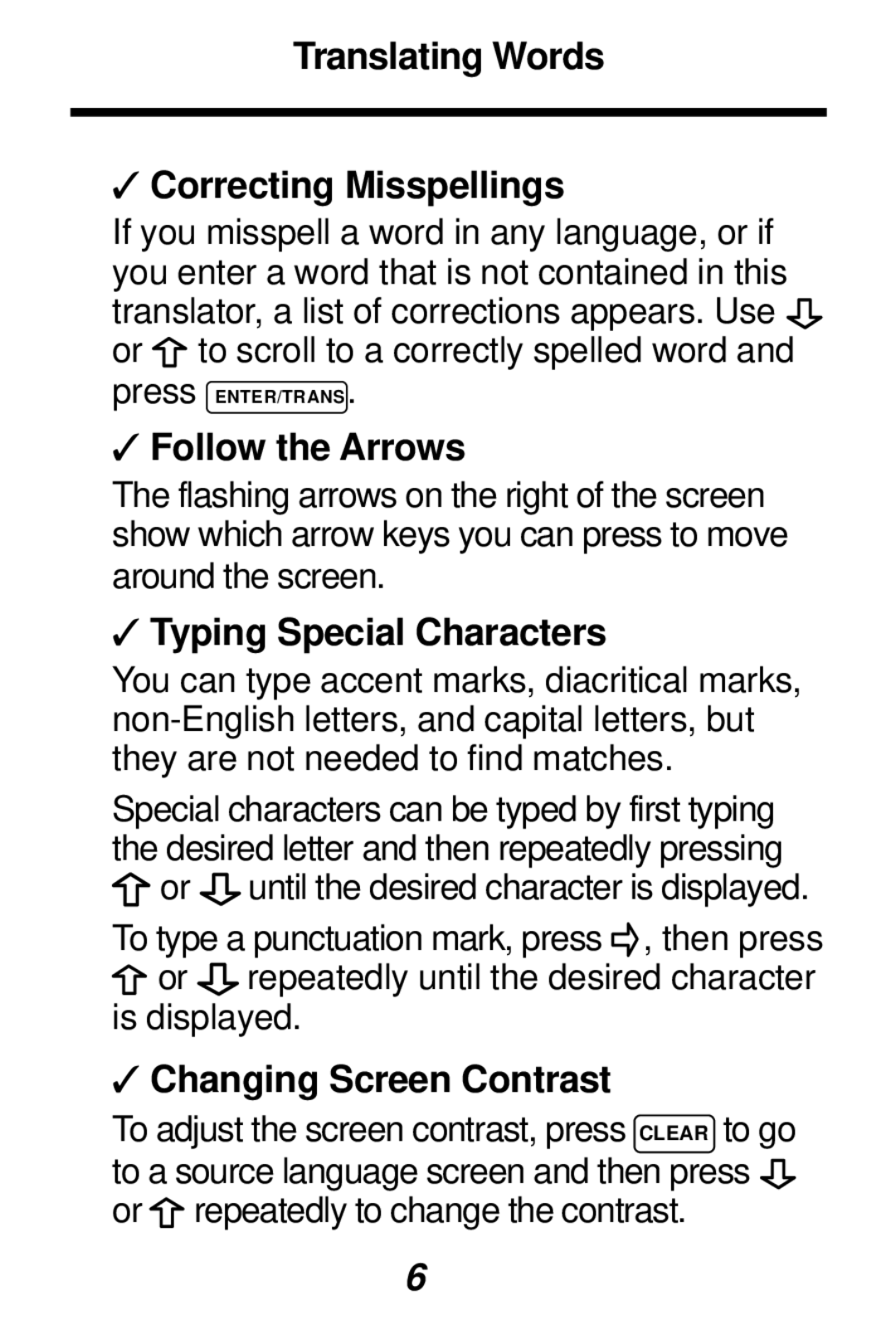TES-106 specifications
The Franklin TES-106 is an advanced device designed for efficient data analysis and management in various industries. This cutting-edge technology combines portability with powerful functionality, making it an ideal tool for professionals who need to process and analyze data on-the-go.One of the main features of the Franklin TES-106 is its compact and lightweight design. Weighing in at just a few pounds, this device can easily fit into a backpack or briefcase, ensuring that users can carry it wherever their work takes them. Despite its small size, the TES-106 does not compromise on performance. It is equipped with a high-resolution display that provides clear visuals, making it easy to view complex data and charts.
The device utilizes a robust processor, capable of handling multiple tasks simultaneously. With a sufficient amount of RAM, the Franklin TES-106 ensures smooth operation even when running advanced software applications. This is particularly important for users who work with large datasets or perform complex calculations on a daily basis.
In terms of connectivity, the TES-106 supports a wide range of options, including Wi-Fi, Bluetooth, and USB ports. This versatility allows users to easily connect to other devices and networks, facilitating seamless data transfer and communication. Whether you are syncing with a cloud service or connecting to a printer, the TES-106 makes the process straightforward.
Another remarkable feature of the Franklin TES-106 is its extensive battery life. Designed for prolonged use, this device can operate for several hours on a single charge, providing users with the flexibility to work without constantly searching for a power source. This is especially beneficial for those working in the field or in environments where power outlets are scarce.
Moreover, the Franklin TES-106 is built with user-friendly software that includes a variety of analytical tools. These tools allow users to interpret data effectively, generate reports, and make informed decisions based on their findings. The intuitive interface makes it easy for both beginners and experienced professionals to navigate the system.
In summary, the Franklin TES-106 combines portability, performance, and user-friendly features, making it an essential tool for professionals who require reliable data analysis capabilities. With its lightweight design, powerful processor, multiple connectivity options, and extensive battery life, the TES-106 is poised to meet the demands of a fast-paced work environment. Its analytical tools further enhance its utility, ensuring that users can derive meaningful insights from their data with ease.